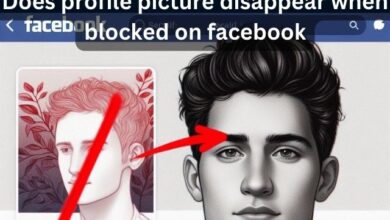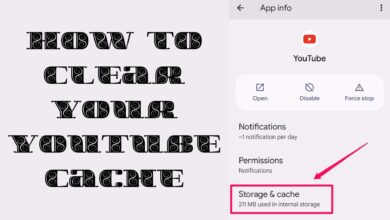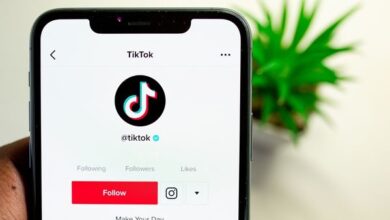Learn How to Edit and Cut WhatsApp Voice Messages
Step-by-Step Guide to Editing and Cutting WhatsApp Voice Messages

Editing and cutting WhatsApp voice messages is a skill that can transform your communication experience. In our fast-paced digital world, voice messages have become an integral part of our daily conversations. They offer a personal touch, bridging the gap between text messages and phone calls. But what happens when you want to modify these voice messages? That’s where the ability to edit and cut comes in.
WhatsApp, a widely used messaging platform, allows users to send voice messages. However, it doesn’t provide built-in features for editing or cutting these messages. This might lead to situations where you’ve sent a voice message only to realize that it contains unnecessary parts or sensitive information that you didn’t intend to share.
But don’t worry! This article will guide you on how to edit and cut WhatsApp voice messages, ensuring your voice notes are precise and to the point. Whether you’re looking to remove long pauses, cut out irrelevant parts, or simply want to make your voice messages more concise, this guide has got you covered.
By mastering the art of editing and cutting voice messages, you can enhance your WhatsApp experience, making your conversations more effective and engaging. So, let’s dive in and explore how you can transform your WhatsApp voice messages!
Understanding WhatsApp Voice Messages
WhatsApp, a globally popular messaging platform, allows users to send voice messages, providing a more personal and convenient way to communicate. To record a voice message, you simply press and hold the microphone button in the chat. Once you release the button, the voice message is sent.
However, there are common issues that users face with voice messages. For instance, you might accidentally send a voice message before you’re finished, or you might include unnecessary parts or sensitive information that you didn’t intend to share. This is where the need to edit and cut WhatsApp voice messages arises.
Unfortunately, WhatsApp does not provide built-in features for editing or cutting voice messages. Its primary purpose is facilitating communication and offering basic voice messaging functionality. While you can edit or even send HD photos, you can’t natively cut voice messages in WhatsApp.
But don’t despair! There are ways to overcome this limitation. You can use third-party audio cutter apps or online editing tools to edit your WhatsApp audio messages before sharing them. For example, apps like “Audio Recorder and Editor” and “MP3 Cutter and Ringtone Maker” allow you to edit or cut an audio message.
In the upcoming sections, we will delve into the step-by-step guides on how to edit and cut WhatsApp voice messages using these third-party tools. We’ll also discuss the benefits of editing and cutting voice messages, and scenarios where it can be particularly useful. So, stay tuned as we unravel the secrets to mastering WhatsApp voice messages!
Why Edit and Cut WhatsApp Voice Messages?
Voice messages have become a popular feature on WhatsApp, allowing users to communicate more expressively and conveniently. They offer a great workaround when you have much to say and don’t want to spend an eternity typing. However, there are scenarios where editing and cutting these voice messages can be particularly useful.
Firstly, editing and cutting voice messages can make your messages more concise. You might have recorded a long voice message and realized that only a part of it is relevant to the recipient. By cutting the unnecessary parts, you can make your message more to the point, saving both your time and that of the recipient.
Secondly, you might accidentally include sensitive information in your voice message. In such cases, being able to edit or cut that part of the message before sending it can prevent potential privacy issues.
Thirdly, editing and cutting voice messages can enhance the quality of your messages. For instance, you can remove long pauses, background noise, or any other distractions to ensure your message is clear and professional.
Lastly, with the help of third-party apps and online tools, you can even mix two completely different audios. This can be useful in various scenarios, such as creating a montage of voice messages or adding background music to your message.
Ability to edit and cut WhatsApp voice messages gives you more control over the content you share and offers you the flexibility to customize your voice messages. Now, we will delve into the step-by-step guides on how to edit and cut WhatsApp voice messages using third-party tools. Stay tuned!
Step-by-Step Guide to Editing WhatsApp Voice Messages
Editing WhatsApp voice messages can seem like a daunting task, especially since WhatsApp does not provide built-in tools for this. However, with the help of third-party apps, you can easily edit your voice messages. Here’s a step-by-step guide on how to do it:
Install a third-party app: There are several audio editing apps available, but for this guide, we’ll use WavePad. You can download it from the App Store for iOS or the Play Store for Android.
Open the app and upload the voice message: Once you’ve installed the app, open it and tap on “Open File”. Find and upload the downloaded WhatsApp audio message onto the app.
Edit the voice message: Tap the “Edit” tab from the top menu bar. Hold and drag the red marker to select the area you want to edit.
Trim the voice message: If you want to remove some parts of the voice message, tap “Trim” and then “Trim” again to cut the section from the WhatsApp audio message. The platform also offers some automated options, such as “Trim Start”, “Trim End”, “Auto Trim Start and End”, “Auto Trim Start”, “Auto Trim End”, and “Auto Delete All Silent Regions”.
Split the voice message: If you want to split the audio, go to the “Edit” tab from the top menu, drag the red marker to the place/time you want to split the audio, and tap “Split” and then “Split at the cursor” to split the audio into two parts. Once split, you’ll see two audio tabs in the toolbar. Next, select “Delete” from the options to get rid of the portion you don’t want. You also get some automated options here as well; you can “Split Automatically” or “Split at Silences”.
Cut certain portions of the audio: You can also cut the WhatsApp audio message with proper time inputs. To do so, tap the “Home” tab, swipe the options to find, and select “Cut”. Here, enter the proper start and end times for the cut and tap “Cut” from the top-right corner.
Save and share the edited voice message: Once you’re done editing, save the voice message. You can then share it on WhatsApp.
Remember, while the actual steps might differ from app to app, the overall process remains the same. Mastering these steps will undoubtedly make your messaging experience smoother, ensuring that your voice messages are clear and error-free.
Step-by-Step Guide to Cutting WhatsApp Voice Messages
Cutting WhatsApp voice messages can be a handy skill, especially when you want to share only a specific part of a message. While WhatsApp does not offer built-in tools for this, third-party apps can come to your rescue. Here’s a step-by-step guide on how to cut WhatsApp voice messages:
Install a third-party app: For this guide, we’ll use “MP3 Cutter and Ringtone Maker” available on the Play Store.
Open the app and upload the voice message: After installing the app, open it and tap on “MP3 Cutter”. Choose the voice message you want to cut.
Cut the voice message: Drag the start and end markers to select the part of the voice message you want to keep. Tap on the “Cut” button to cut the selected part.
Save the cut voice message: After cutting the voice message, tap on the “Save” button. You can rename the file and choose the location where you want to save it.
Share the cut voice message on WhatsApp: Now, you can share the cut voice message on WhatsApp. To do this, open the chat where you want to send the message, tap on the attachment icon, and select “Audio”. Navigate to the location where you saved the cut voice message, select it, and tap “Send”.
Remember, while the actual steps might differ from app to app, the overall process remains the same. By mastering these steps, you can ensure that your voice messages are concise and contain only the necessary information.
Do’s and Don’ts of Editing and Cutting WhatsApp Voice Messages
When editing and cutting WhatsApp voice messages, there are a few do’s and don’ts to keep in mind:
Do’s:
- Do use third-party apps: Since WhatsApp doesn’t provide built-in tools for editing or cutting voice messages, using third-party apps is essential.
- Do save your voice message on your device before editing or cutting.
Don’ts:
- Don’t forget to review your edited or cut voice message before sending it.
- Don’t share sensitive information: If your voice message contains sensitive information, make sure to cut that part before sending.
By following these guidelines, you can ensure your voice messages are clear, concise, and effective.
Frequently Asked Questions
Can a WhatsApp voice note be edited?
While WhatsApp does not provide built-in tools for editing voice notes, you can use third-party audio cutter apps or online editing tools to edit your WhatsApp audio messages before sharing them. These apps allow you to trim, cut, and even mix different audio files to create the perfect voice message.
How do I crop a voice note?
Cropping a voice note can be done using various audio editing tools available online or as mobile apps. These tools allow you to select a specific portion of the audio file and remove the rest, effectively cropping the voice note to your desired length.
Is it possible to edit WhatsApp messages?
Yes, you can edit any message up to 15 minutes after sending, and it’ll update for everyone in the chat. This feature is particularly useful when you want to correct a typo or add additional information to your message.
How do you cut a voice clip?
Cutting a voice clip involves removing a specific portion of the audio file. This can be done using audio editing tools that allow you to select the part you want to remove and then cut it out.
How do I edit Voicenotes?
Editing voicenotes can be done using audio editing apps. These apps provide various features like trimming, cutting, mixing, and even adding effects to your voicenotes.
How can I fix my WhatsApp voice note?
If your WhatsApp voice note is not working properly, you can try several solutions such as restarting your phone, updating WhatsApp, checking microphone permissions, or turning off third-party recording apps.
How do I edit a WhatsApp message after sending on Android?
You can edit a WhatsApp message by long-pressing the sent message, then clicking the three-dot icon at the top right corner, and selecting “Edit” from the pop-up menu.
How long can you edit WhatsApp messages?
You can edit any message up to 15 minutes after sending. After this time, the message cannot be edited.
How do I edit a voice recording on Android?
You can use third-party audio editing apps to edit voice recordings on Android. These apps provide a range of features that allow you to trim, cut, mix, and add effects to your voice recordings.
How do you know if someone listened to your voice message on WhatsApp?
When a recipient listens to your voice message on WhatsApp, two blue tick marks appear next to the message, confirming it was played.
Conclusion
Mastering the art of editing and cutting WhatsApp voice messages can significantly enhance your messaging experience. By following the step-by-step guides provided in this article, you can ensure your voice messages are clear, concise, and contain only the necessary information.
Remember, while WhatsApp does not offer built-in tools for editing or cutting voice messages, third-party apps can come to your rescue. So, don’t wait! Start exploring these tools today and transform your WhatsApp voice messages. Happy messaging!