How to Clear Your YouTube Cache
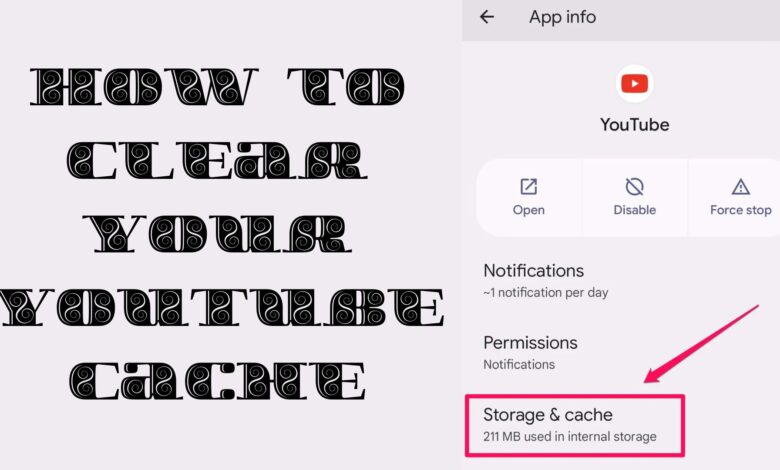
To optimize your device’s storage and enhance YouTube performance, it’s advisable to periodically clear your YouTube cache.
Running low on storage space or encountering errors with the YouTube app? Clearing its cache might be the solution you need. This guide provides step-by-step instructions for both iOS and Android devices, as well as web browsers, ensuring you can free up space and enjoy a smoother YouTube experience.
Clearing the YouTube Cache on iOS:
For iPhone users, Apple doesn’t offer a direct method for clearing app caches. Instead, you’ll need to uninstall the YouTube app using the following steps:
- Open Settings and navigate to General > iPhone Storage.
- Locate YouTube in the app list and tap on it.
- On the next page, select Delete App.
- Confirm by tapping Delete App again.
- If YouTube is on your home screen, press and hold its icon, then tap Remove App > Delete App.
This process uninstalls the app and removes its cached data. Afterward, reinstall YouTube from the App Store to start fresh.
Clearing the YouTube App Cache on Android:
Android users have a simpler method for clearing the YouTube cache without uninstalling the app:
- Open Settings and choose Apps.
- Find and tap on YouTube under Recently opened apps or in the app list.
- Go to Storage & cache on YouTube’s App info page.
- Tap Clear cache.
The process initiates immediately, and you’ll see the space occupied by cache data drop to zero once complete.
Clearing YouTube’s Cache on Your Web Browser:
If you’re using YouTube on a web browser, clear the entire browser cache using these steps for popular browsers:
In Google Chrome:
- Click the three-dot menu in the top right.
- Hover over More Tools and select Clear Browsing Data.
- Uncheck Browsing history and Cookies and other site data.
- Click Clear data.
In Microsoft Edge:
- Click the three-dot menu and go to Settings.
- Click Privacy, search, and services, then scroll down to Clear browsing data.
- Choose what to clear, select All Time, and uncheck everything except Cached images and files.
- Click Clear Now.
In Firefox:
- Click the hamburger menu in the top right.
- Select Settings, go to Privacy & Security, and scroll down to Cookies and Site Data.
- Select Clear data and uncheck Cookies and Site Data.
- Click Clear.
If you want to delete movies you can check out How To Delete Movies?
FAQ
Q: Why should I clear my YouTube cache?
A: Clearing your YouTube cache helps free up storage space on your device, ensuring smoother app performance. It can also resolve errors and improve overall functionality.
Q: How often should I clear my YouTube cache?
A: It’s a good practice to clear the cache regularly, especially if you notice your device running low on storage or if the YouTube app is experiencing performance issues.
Q: Will clearing the YouTube cache delete my preferences or saved data?
A: Yes, clearing the cache removes temporary data, including preferences. However, your account information and saved videos won’t be affected. After clearing the cache, you might need to sign in again, and the app may take a moment to re-download certain data.
Q: Can I clear the YouTube cache on both mobile devices and web browsers?
A: Yes, you can clear the YouTube cache on mobile devices such as iOS and Android, as well as on web browsers like Chrome, Edge, and Firefox. The process may vary slightly depending on your device or browser.
Q: Does clearing the cache affect video quality or download history?
A: No, clearing the cache does not impact the quality of videos or your download history. It primarily removes temporary data that helps the app run smoothly. Your video preferences and watch history remain intact.
Q: Is clearing the YouTube cache a one-time fix?
A: No, clearing the cache is a routine maintenance task. To ensure optimal performance and prevent storage issues, it’s recommended to clear the cache periodically, especially if your device has limited storage capacity.
Q: Are there different methods for clearing the cache on iOS and Android?
A: Yes, on iOS devices, you need to uninstall the YouTube app and then reinstall it to clear the cache. On Android, you can clear the cache directly through the Settings app without uninstalling.
Q: Can I clear the YouTube cache without affecting other apps on my device?
A: Yes, clearing the YouTube cache is specific to the YouTube app and won’t impact other applications on your device. It’s a targeted action to optimize the performance of the YouTube application.
Related article:
Conclusion:
Clearing your YouTube cache is a simple and effective way to reclaim storage space and resolve app errors. Whether you’re on iOS, Android, or using a web browser, these steps will help ensure a smoother experience on YouTube. Remember to make it a habit, especially if your device has limited storage, for an enjoyable and clutter-free YouTube experience!






