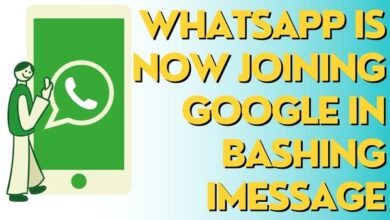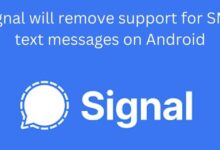Fix Unable to Use WhatsApp on Two Devices on iPhone and Android
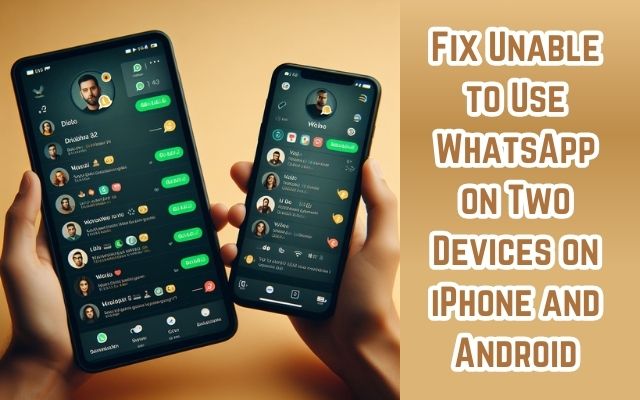
In the digital age, our lives are intertwined with our devices. They are our gateways to the world, and we rely on them for everything from communication to navigation. So, it’s no surprise that we want our digital experiences to be seamless and integrated across all our devices. But what happens when we’re unable to use WhatsApp, one of the world’s most popular messaging apps, on two devices?
If you’ve ever tried to use WhatsApp on both your iPhone and Android device, you’ve likely encountered a roadblock. WhatsApp’s device policy, as it currently stands, doesn’t allow for multi-device use. This can be a significant inconvenience for those of us who use multiple devices daily.
But don’t worry, there’s a solution. This article will guide you through the steps to overcome this limitation, enabling you to use WhatsApp on two devices simultaneously. Whether you’re switching between an iPhone and an Android, or you have a separate device for work, this guide will help you stay connected no matter what device you’re using.
Stay tuned as we delve into the world of WhatsApp and multi-device usage. We’ll explore the challenges, the benefits, and most importantly, the solutions to enable you to use WhatsApp on two devices. Let’s get started!
Understanding WhatsApp’s Device Limitations
WhatsApp, one of the most popular messaging apps globally, has traditionally been limited to use on a single device. This limitation has posed challenges for users who own multiple devices and wish to access their WhatsApp account seamlessly across all their devices.
However, in a significant update, WhatsApp introduced the “companion mode” in 2023. This feature allows users to use the same WhatsApp account on two different mobile devices. This functionality, akin to WhatsApp Web, now extends to the official app, offering a seamless experience for users.
The Linked Devices feature, part of the companion mode, allows users to sync their accounts on two different smartphones using the same number. This eliminates the need to log out from the primary device, a common inconvenience faced by many users. The feature is compatible with both Android and iOS devices.
Despite these advancements, some users may still encounter issues when trying to use WhatsApp on two devices. These issues can range from difficulties in setting up the feature to challenges in maintaining a stable connection between the devices.
Now, we will provide a step-by-step guide to enable WhatsApp on two devices for both iPhone and Android users. We will also offer solutions to troubleshoot common issues that may arise during the process. Stay tuned as we delve deeper into the world of multi-device usage on WhatsApp…
Why Use WhatsApp on Two Devices?
In today’s interconnected world, the ability to use WhatsApp on two devices simultaneously offers several advantages. Let’s delve into some of the key benefits this feature brings to users.
- Increased Accessibility: Having WhatsApp on two phones means you can access your chats and messages from either device at any time. This is particularly useful for those who use separate devices for personal and professional purposes. You can keep your work and personal conversations separate, enhancing your productivity and work-life balance.
- Seamless Syncing: With two phones, you can ensure that all your messages, contacts, and media files are synced seamlessly between the devices. This means you can switch between devices without losing any information or conversation history.
- Real-Time Notifications: All your chats are synced in real time, and you receive notifications for new messages on both devices. This ensures that you never miss an important message, no matter which device you’re using.
- Enhanced Communication Capabilities: By leveraging the benefits of using WhatsApp on two phones, you can enhance your communication capabilities, streamline your messaging experience, and stay connected with ease, all while enjoying the convenience of using multiple devices.
- Business Use: If you’re a small business owner, additional employees can now respond to customers directly from their phones under the same WhatsApp Business account. This can significantly improve customer service and response times.
In the next sections, we will provide a step-by-step guide on how to enable this feature on both iPhone and Android devices. We will also offer solutions to troubleshoot common issues that may arise during the process. Stay tuned as we delve deeper into the world of multi-device usage on WhatsApp.
How to Fix the Two-Device Limitation on iPhone
Using WhatsApp on two devices simultaneously has been a highly requested feature by users. In 2023, WhatsApp introduced the “companion mode,” which allows users to use the same WhatsApp account on multiple phones. Here’s how you can set it up on your iPhone:
- Install WhatsApp: If you haven’t already, download and install WhatsApp from the App Store.
- Link a Device: Open WhatsApp and tap on the settings tab. Select ‘Linked Devices’, then ‘Link a Device’.
- Scan QR Code: A QR code will be displayed on your screen. Use your secondary device to scan this code. This will link your WhatsApp account to your secondary device.
Remember, each linked phone connects to WhatsApp independently, ensuring that your personal messages, media, and calls are end-to-end encrypted. If your primary device is inactive for a long period, WhatsApp will automatically log you out of all companion devices.
There’s also an alternative method to link to companion devices. You can enter your phone number on WhatsApp Web to receive a one-time code, which you can use on your phone to enable device linking, rather than having to scan a QR code.
If you’re a small business owner, additional employees can now respond to customers directly from their phones under the same WhatsApp Business account. This can significantly improve customer service and response times.
However, if you’re using two SIMs on your iPhone, it’s hard to use both phone numbers with WhatsApp. There is a workaround if you wish to do the same on an iPhone. You can use WhatsApp Business, another version of WhatsApp specially catered for businesses. Individuals without a business can also use the app without problems.
How to Fix the Two-Device Limitation on Android
The ability to use WhatsApp on two devices simultaneously is a feature that has been highly requested by users. In 2023, WhatsApp introduced the “companion mode,” which allows users to use the same WhatsApp account on multiple phones. Here’s how you can set it up on your Android device:
- Install WhatsApp: If you haven’t already, download and install WhatsApp from the Google Play Store.
- Link a Device: Open WhatsApp and tap on the three-dot menu at the top right corner of the screen. Select ‘Linked Devices’, then ‘Link a Device’.
- Scan QR Code: A QR code will be displayed on your screen. Use your secondary device to scan this code. This will link your WhatsApp account to your secondary device.
Each linked phone connects to WhatsApp independently, ensuring that your personal messages, media, and calls are end-to-end encrypted. If your primary device is inactive for a long period, WhatsApp will automatically log you out of all companion devices.
There’s also an alternative method to link to companion devices. You can enter your phone number on WhatsApp Web to receive a one-time code, which you can use on your phone to enable device linking, rather than having to scan a QR code.
If you’re a small business owner, additional employees can now respond to customers directly from their phones under the same WhatsApp Business account. This can significantly improve customer service and response times.
However, if you’re using two SIMs on your Android device, it’s easy to use both phone numbers with WhatsApp. Several Android-based phone makers provide dual apps to let you create two instances of WhatsApp. This makes it easy to use two WhatsApp accounts on Android.
- How to Fix WhatsApp Not Working on Wear OS
- How to Use WhatsApp on a Wear OS Smartwatch
- How to Save WhatsApp Audio on iPhone, Android, and Web
Tips and Tricks for Smooth Operation
Using WhatsApp on two devices can be a game-changer, but it’s essential to know some tips and tricks for smooth operation.
- Ensure Stable Internet Connection: Both devices need a stable internet connection for seamless syncing of messages and media. If one device has a poor connection, it may lead to delayed messages or incomplete media downloads.
- Regularly Update WhatsApp: WhatsApp frequently updates its app with new features and bug fixes. Ensure you have the latest version installed on both devices for optimal performance.
- Manage Storage: WhatsApp can consume significant storage space, especially if you receive a lot of media files. Regularly clear unnecessary files from both devices to prevent storage issues.
- Use Wi-Fi for Initial Setup: When setting up WhatsApp on the second device, the app may need to download a lot of data (chats, media, etc.). It’s recommended to use Wi-Fi during the initial setup to avoid consuming mobile data.
- Logout from Unused Devices: If you’re not using a device, it’s a good practice to logout from WhatsApp to ensure security. Remember, if your primary device is inactive for a long period, WhatsApp will automatically log you out of all companion devices.
- Use Linked Devices Feature: WhatsApp’s Linked Devices feature allows you to connect up to four additional devices to the same WhatsApp account. This feature is somewhat concealed within the mobile version of the WhatsApp app, but it offers a convenient solution for multi-device usage.
By following these tips, you can enhance your experience of using WhatsApp on two devices. In the next section, we will conclude our guide. Stay tuned as we delve deeper into the world of multi-device usage on WhatsApp.
Frequently Asked Questions about Using WhatsApp on Multiple Devices
Can I use WhatsApp on two phones, Android and iPhone?
Yes, you can use the same WhatsApp account on multiple phones, including Android and iPhone. This feature is part of WhatsApp’s multi-device offering, which allows you to link your phone as one of up to four additional devices.
Can you use WhatsApp on iPhone and Android at the same time?
Yes, you can use WhatsApp on an iPhone and Android phone simultaneously. This is possible through WhatsApp’s multi-device feature, which allows you to use the messaging app on different devices without your primary device being connected to the internet.
Why can’t I use WhatsApp on two devices?
Previously, WhatsApp could only be verified with one registered phone number. However, with the introduction of the multi-device feature, you can now use the same WhatsApp account on multiple phones.
Why is WhatsApp not showing linked devices on iPhone?
If WhatsApp is not showing linked devices on your iPhone, it could be due to several reasons. These include not having the latest version of WhatsApp installed, not having the multi-device feature enabled, or issues with your device or the WhatsApp application itself.
Does iPhone allow dual WhatsApp?
Yes, iPhone allows dual WhatsApp through the use of WhatsApp Business. This means you need to have two different mobile numbers to use 2 WhatsApp accounts.
Can I use the same WhatsApp account on 2 phones?
Yes, you can use the same WhatsApp account on 2 phones. This is possible through WhatsApp’s multi-device feature, which allows you to link your phone as one of up to four additional devices.
How to install WhatsApp on 2 devices with the same number without QR code?
To install WhatsApp on 2 devices with the same number without a QR code, you can enter your phone number on WhatsApp Web to receive a one-time code, which you can use on your phone to enable device linking.
How can I use WhatsApp on two devices with the same number on iPhone?
To use WhatsApp on two devices with the same number on iPhone, you need to install WhatsApp on your primary phone, then install WhatsApp from the App Store on your secondary device. After that, open WhatsApp on your secondary phone, select your language of choice, and tap on ‘Agree and Continue’. Press the three dots in the top-right corner of your screen when you’re prompted to enter your phone number, then tap on ‘Link a device’. You will now see a QR Code displayed on your phone’s screen. Switch to your primary device to scan this code.
Conclusion
Using WhatsApp on two devices simultaneously has become increasingly popular. The introduction of the “companion mode” and the Linked Devices feature by WhatsApp has made this possible. These features allow users to link up to four additional devices, including phones. Each linked phone connects to WhatsApp independently, ensuring that your personal messages, media, and calls are end-to-end encrypted. This guide has provided you with step-by-step instructions on how to enable this feature on both iPhone and Android devices. We hope this guide has been helpful in overcoming the two-device limitation on WhatsApp.