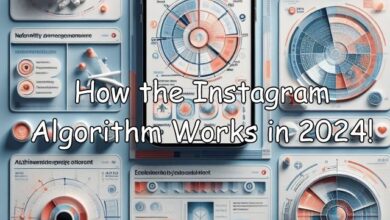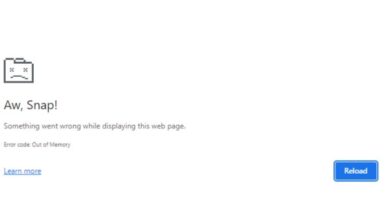How to turn on and customize parental controls on TikTok in 2022

Are you looking for how to turn on and customize parental controls on TikTok. Here is step by step guide on turn on and customize parental controls on TikTok.
Main Points-
- TikTok privacy and Safety Settings let you allow to control who can contact and comment.
- It also allow you to set time that how much your child can spend time.
- It also restrict inappropriate content.
Introduction
TikTok has billions of users, many of whom are children. If your child wants to use the short-form video app to browse or share online, it’s understandable to be concerned about being exposed to strangers as well as inappropriate music and content. TikTok, thankfully, offers a variety of parental controls and privacy settings, allowing you to apply a few restrictions to make the app more age-appropriate, or completely lock-down your child’s TikTok experience if that’s what you prefer.
How to turn on and customize parental controls on TikTok
General Safety Concerns on TikTok
TikTok, like many other social media platforms, requires users to be 13 or older. Although the app is intended for people over the age of 12, it may contain mild fantasy violence, suggestive themes, sexual content and nudity, drug use or references, and profanity or crude humour. Here are some more pointers:
Users may at times use inappropriate words as hashtags.
TikTok users can connect their accounts to other social media platforms such as Instagram or YouTube, giving the app access to contacts and other information.
TikTok collects information from its users, such as technical and behavioral information, location, shared social network information, messages, metadata, contacts, as well as other information.
Because many people use famous songs to create their own music videos, exposure to unedited, inappropriate songs on TikTok can be dangerous.
Be wary of in-app purchases, especially coins that users share with others in order to “encourage creativity.” Remember to turn off “in-app purchases” under Restrictions.
Is there an age limit on TikTok?
Not at all. TikTok’s privacy settings are automatically adjusted based on the birthdate entered when creating an account. However, anyone can make up their age. Although TikTok does not conduct age verification checks when users sign up, the company claims to have “moderators” who are trained to assess and report when a user is accused of being underage.
How to set up parental controls on TikTok
There are 3 methods to limit what a TikTok account can do or see.
All of these may be found in your account’s settings section.
- Go to TikTok
- In the bottom-right corner, click the Profile symbol.
- then click the three dots in the upper-right corner
- When it displays, choose Settings and Privacy.
To begin, go to Content settings and restrict specific videos.
You can filter out particular terms here, which means that any films with those words in its description or stickers will not appear in your feed.
You may also enable Restricted Mode, which uses TikTok’s artificial intelligence to hide movies that are “unsuitable for some people.”
You can then choose Screen time.
How to Turn Off Age Protection on TikTok?
This opens a comprehensive menu that displays how much time you’ve spent recently using TikTok and allows you to enable a Daily screen timer for the app.
If you use TikTok too much in one day, you’ll receive a message and will need to enter a password before you can use the app again.
The best way for parents to use this is to create a password while keeping the code hidden from their child.
You can also enable Screen time breaks from this menu, which are periodic messages that remind the user to take a break without locking them out of the programme.
How to clear TikTok cache on iPhone
When the Weekly screen time updates option is enabled, TikTok will send the user a weekly message indicating how much time they spent watching.
Finally, Family Pairing can be enabled. The Family Pairing function allows parents to link their own TikTok account to their child’s account and remotely regulate the child’s content and privacy settings. Setting screen time limitations, making their profile private, and other options are available.
To get started, utilize two phones to create TikTok accounts for both the parent and the youngster. Go to the Settings menu on both phones and select Family Pairing, followed by Continue. Select whether each phone is logged into the Parent or Teen account.
How to Unfollow Someone on TikTok in 2022 (Updated)
A QR code will be generated for the Parent account. Scan the code using the phone that is linked to the Teen account.
You now have two TikTok accounts that are linked, and the Parent account can change the Teen’s settings by entering the Family Pairing menu again. You can also return to this option to connect another Teen account.
Tiktok can find Internet users, even those without the application
Conclusion
TikTok is extremely popular among teenagers and even younger children. And, while the app’s restrictions prohibit clearly inappropriate information, there’s still a lot on there that parents certainly don’t want their children to see.
TikTok provides several options for parents to limit what their children can do and view on the app.
Can you set parental controls on TikTok?
Yes, Click on their profile picture or icon to go to Settings > Family, where you may enable or disable Parental controls, set a security PIN, and alter the settings. Turn on Parental Controls and set a PIN that users must enter to update these settings.
How do I disable TikTok’s sensitive content?
Follow these steps to select the option that is best for you:
Click the menu symbol in the top-right corner of your profile.
Select Settings.
Account > Sensitive content management
Limit (by default) or Limit Even More
How do I restrict TikTok content?
To enable or disable Restricted Mode, follow these steps:
Click Profile at the bottom of the TikTok app.
At the top, press the Menu button.
Select Settings and Privacy.
Click Content Options, then Restricted Mode.
To toggle Restricted Mode on or off, use the app’s procedures to set or input a passcode.
Why are my Tiktoks restricted by age?
“On TikTok, we prohibit behaviours that perpetuate the abuse, injury, endangerment, or exploitation of minors,” the company says. When content containing abuse, exploitation, or endangering kids is identified, it is removed, and some content is age limited.
How to Enable TikTok Family Pairing
Navigate to your or your child’s profile page.
Tap the three dots in the upper right-hand corner, then select Family Pairing and follow the on-screen instructions.
How to Use TikTok’s Screen Time Management
Navigate to your or your child’s profile page.
Select Digital Wellbeing by clicking on the three dots in the top right-hand corner.
Click Screen Time Management and follow the on-screen instructions.
How to Enable TikTok Restricted Mode
Navigate to your or your child’s profile page.
Select Digital Wellbeing by clicking on the three dots in the top right-hand corner.
Click Restricted Mode and follow the on-screen instructions.
How to set up a private account
Even if you have a private account, all users will be able to see your profile information, including profile images, usernames, and bios. Encourage your kid not to include personal information in their profile, such as their age, address, or phone number.
You can make your TikTok account private, which means that other users will not be able to see your videos until they follow you and you authorize them.
Navigate to your child’s profile.
Click the three dots in the upper right-hand corner and then select Privacy.
Turn on or off Private account.
How to manage comments on a global level
Navigate to your child’s profile.
Click the three dots in the upper right-hand corner and then select Privacy.
Scroll down and select Comments.
Select from Everyone, Friends (mutual followers), and Off.
How to Turn Off Comments on a Specific Video
Open the video that you wish to disable comments for.
Click on the three dots in the upper right corner.
Scroll to the right and tap Privacy settings from the grey symbols at the bottom of the screen.
Toggle the Comments Off switch.
How to keep others from making duet videos with your child
Navigate to your child’s profile.
Tap the three dots in the upper right-hand corner and then select Privacy.
Scroll down and select Everyone, Friends (mutual followers), or Only Me.
How to control direct messages
Navigate to your child’s profile.
Tap the three dots in the upper right-hand corner and then select Privacy.
Scroll to the bottom and select Direct messaging.
Choose from Everyone, Friends, or No One.
How to Report/Block a User
Tap the “…” in the upper-right corner of the offending user’s profile.
Choose either Block or Report, or both.