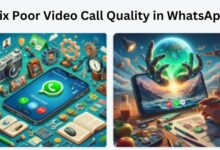Fixes for WhatsApp Read Receipts Not Working on iPhone and Android
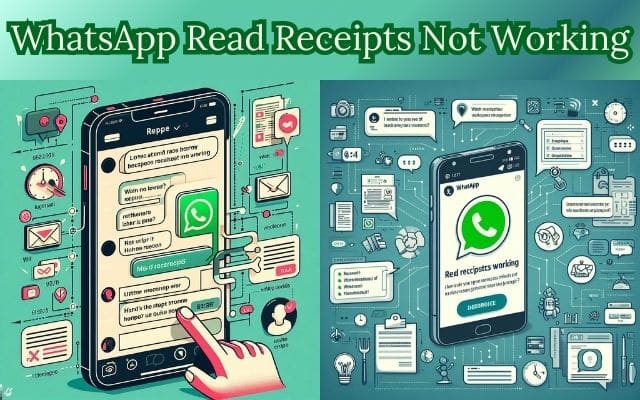
WhatsApp Read Receipts Not Working – a phrase that has become all too familiar for many users of the popular messaging app. Whether you’re using an iPhone or an Android device, this issue can be a source of frustration. But why does it happen, and more importantly, how can it be fixed?
WhatsApp, with its user-friendly interface and robust features, has become an integral part of our digital lives. One of its key features is the ‘Read Receipts’ – small blue checkmarks that indicate when a message has been read. However, there are times when these read receipts don’t seem to work as expected, leaving users in a state of confusion and uncertainty.
This article aims to shed light on this issue and provide effective solutions to get your WhatsApp read receipts working again. We’ll delve into the possible reasons behind this problem and offer step-by-step guides on how to resolve it on both iPhone and Android devices.
Stay with us as we navigate through the intricacies of WhatsApp’s read receipts and help you reclaim control over your messaging experience. Remember, every problem has a solution, and the ‘WhatsApp Read Receipts Not Working’ issue is no exception. Let’s get started!
Understanding WhatsApp Read Receipts
WhatsApp, a widely used messaging app, has a feature known as ‘Read Receipts’. These are the checkmarks that appear next to your sent messages. When someone sends you a personal message on WhatsApp, and you read it, only then they will see two blue check marks next to the message. They can also see the exact time at which the message was read by you by tapping on the (i) icon.
There are three types of checkmarks (or ticks) on WhatsApp chats – single, double, and blue. In individual chats, the single grey checkmark means that the message has been sent from your side. Two grey check marks indicate that the message was successfully delivered to the receiver. And, the two blue checkmarks mean the recipient has read your message.
In WhatsApp groups, the meaning of the checkmarks changes slightly. A single checkmark means that the message was sent from your side, but one of the group participants is yet to receive it (might be because of connection issues). Similarly, double checkmarks will appear when the message has been delivered to all the group members. Lastly, the blue checkmarks mean that all the members have read your message.
If you don’t see two blue check marks next to your sent message, it could mean the person hasn’t seen your message. They might be experiencing network issues, or their phone might be off. But if you are sure that none of them is true, they might have disabled read receipts or blocked you.
Now, we will explore how to fix the issue of ‘WhatsApp Read Receipts Not Working’ on both iPhone and Android devices. Stay tuned!
General Fixes for WhatsApp Read Receipts Not Working
If you’re experiencing issues with WhatsApp read receipts not working, don’t worry. There are several general fixes that you can try to resolve this issue.
Check if Read Receipts Are Enabled
The first thing to check is whether the Read Receipts option is enabled in your WhatsApp settings. If this option is turned off, neither you nor your contacts will be able to see whether a sent message has been read. Here’s how to check and enable this feature:
On iPhone
- Open WhatsApp and tap the Settings icon at the bottom-right corner.
- Select Privacy.
- Scroll down and tap the toggle next to Read Receipts if it has been disabled.
- Go back to your chats and check if the problem is solved.
On Android
- Open WhatsApp on your Android phone.
- Tap the three dots in the top-right corner and select Settings.
- Select Privacy from the list of options.
- Scroll down and tap the toggle next to Read Receipts to enable the feature.
- Go back to your chats and check if the problem is solved.
Check Blocked Contacts
Another reason you might not be getting read receipts in WhatsApp is that you have blocked certain contacts. You can check and unblock them to see if the problem gets resolved. Here’s how:
On iPhone
- Open WhatsApp and tap on Settings at the bottom-right corner.
- Select Privacy from the list of options.
- Scroll down and tap on Blocked.
- Tap on Edit at the top-right corner and tap the Minus icon next to the contact name to unblock them.
- Tap on Done at the top-right corner to confirm.
- Open the chat with the same contact and check if the problem is solved.
On Android
- Open WhatsApp on your Android phone.
- Tap the three dots in the top-right corner and select Settings.
- Select Privacy from the list of options.
- Scroll down and tap on Blocked Contacts.
- Tap on the contact name and select Unblock.
- Go back to the chat with that contact and check if the problem is solved.
Force Quit and Relaunch WhatsApp
If you still can’t see if someone read your message on WhatsApp, we suggest force quitting and relaunching the app. This will give the app a fresh start and might solve the problem.
Now, we will explore specific fixes for ‘WhatsApp Read Receipts Not Working’ on iPhone and Android devices. Stay tuned!
Fixes for WhatsApp Read Receipts Not Working on iPhone
If you’re an iPhone user and you’re experiencing issues with WhatsApp read receipts not working, here are some solutions that might help:
Update WhatsApp
Firstly, ensure that you have the latest version of WhatsApp installed on your iPhone. Developers frequently release updates to fix bugs and improve performance, so updating the app might resolve the issue.
Check WhatsApp Settings
As mentioned earlier, you should check if the Read Receipts option is enabled in your WhatsApp settings. If this option is turned off, you won’t be able to see whether a sent message has been read.
Reinstall WhatsApp
If updating the app and checking the settings doesn’t work, you might need to reinstall WhatsApp. Before you do this, make sure to back up your chats to iCloud. After reinstalling the app, you can restore your chats from the backup.
Contact WhatsApp Support
If none of the above solutions work, you can contact WhatsApp support for further assistance. You can do this by going to Settings > Help > Contact Us in the WhatsApp app.
Remember, it’s important to keep your apps updated and check your settings regularly to ensure everything works as expected. Now, we will explore specific fixes for ‘WhatsApp Read Receipts Not Working’ on Android devices. Stay tuned!
Fixes for WhatsApp Read Receipts Not Working on Android
If you’re an Android user and you’re experiencing issues with WhatsApp read receipts not working, here are some solutions that might help:
Update WhatsApp
Firstly, ensure that you have the latest version of WhatsApp installed on your Android device. Developers frequently release updates to fix bugs and improve performance, so updating the app might resolve the issue.
Check WhatsApp Settings
As mentioned earlier, you should check if the Read Receipts option is enabled in your WhatsApp settings. If this option is turned off, you won’t be able to see whether a sent message has been read.
Reinstall WhatsApp
If updating the app and checking the settings doesn’t work, you might need to reinstall WhatsApp. Before you do this, make sure to back up your chats to Google Drive. After reinstalling the app, you can restore your chats from the backup.
Contact WhatsApp Support
If none of the above solutions work, you can contact WhatsApp support for further assistance. You can do this by going to Settings > Help > Contact Us in the WhatsApp app.
Remember, it’s important to keep your apps updated and check your settings regularly to ensure everything works as expected. Now, we will explore what to do if these fixes don’t work. Stay tuned!
What to Do If Fixes Don’t Work
If you’ve tried all the above fixes and you’re still experiencing issues with WhatsApp read receipts not working, don’t worry. There are a few more steps you can take.
Contact WhatsApp Support
If none of the above solutions work, you can contact WhatsApp support for further assistance. You can do this by going to Settings > Help > Contact Us in the WhatsApp app. They might be able to provide a solution that’s specific to your device or situation.
Use Alternative Apps
If you’re still having trouble, you might want to consider using an alternative messaging app. There are many other apps available that offer similar features to WhatsApp, and they might not have the same issues with read receipts.
Send a Voice Message
Interestingly, even if someone has turned off read receipts, sending them a voice note might reveal if your message was read or not. If they open it, the ticks will turn blue.
Remember, technology isn’t perfect, and sometimes issues arise. But with a little patience and troubleshooting, you can usually find a solution. Good luck!
FAQ
Why are my read receipts not working on WhatsApp?
This could be due to a few reasons. You or the other person might have disabled read receipts in WhatsApp settings. Also, if you’ve been blocked by the other person, you won’t see read receipts.
Why are my read receipts not working on iPhone?
If you’re using iMessage, you need to enable read receipts in your iPhone settings. For WhatsApp, ensure that the Read Receipts option is enabled in your WhatsApp settings.
How do I get read receipts on WhatsApp Android?
Open WhatsApp, tap the three dots in the top-right corner, select Settings, then Privacy, and enable the Read Receipts option.
Could someone has read your message in WhatsApp if there are two GREY ticks?
Two grey ticks mean that the message was successfully delivered to the receiver’s device, but it doesn’t necessarily mean they’ve read it. When they read it, the ticks will turn blue.
How do I fix read receipts not working?
Check if the Read Receipts option is enabled in your WhatsApp settings. If the issue persists, try updating or reinstalling the app.
How do I reset my read receipts on WhatsApp?
You can’t reset read receipts, but you can disable and re-enable them in your WhatsApp settings.
Why does my phone not have read receipts?
Some messaging apps or devices might not support read receipts. Check the app’s settings or the device’s messaging settings.
How to know if WhatsApp message is read without read receipts?
If read receipts are turned off, you can’t tell if someone has read your message. However, if you send a voice note and they open it, the ticks will turn blue.
Can an Android get read receipts?
Yes, Android devices support read receipts in various messaging apps like WhatsApp. You need to enable this feature in the app’s settings.
Can you do read receipts on Android?
Yes, you can enable read receipts in the settings of various messaging apps like WhatsApp on Android devices.
How do you know if someone turned off read receipts?
If you see two grey ticks next to your sent message but they never turn blue, the person might have turned off read receipts. However, they could also have not opened your message yet.
Conclusion
In the digital age, instant messaging apps like WhatsApp have become an integral part of our daily communication. One of the key features of these apps is the ‘Read Receipts’ function, which allows us to know when our messages have been read. However, there are times when this feature might not work as expected, leading to confusion and frustration.
Throughout this article, we’ve explored various solutions to the ‘WhatsApp Read Receipts Not Working’ issue on both iPhone and Android devices. From checking if the Read Receipts option is enabled in your WhatsApp settings, to updating the app, to even reinstalling it. We’ve also discussed what to do if these fixes don’t work, such as contacting WhatsApp support or considering the use of alternative messaging apps.