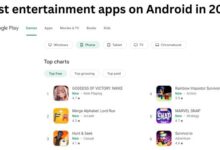How to Use Twitter Advanced Search: The Ultimate Guide
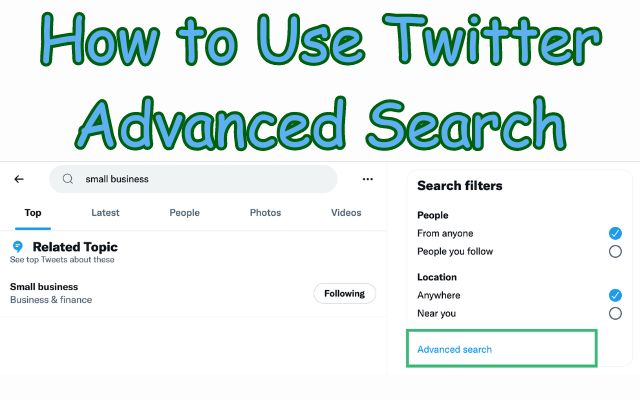
In the vast universe of social media, Twitter stands as a beacon of real-time communication. It’s a platform where news breaks, trends emerge, and opinions are voiced. But with hundreds of millions of tweets sent each day, how can you sift through the noise to find the information you need? The answer lies in Twitter Advanced Search.
Twitter Advanced Search is a powerful yet underutilized feature that allows users to pinpoint specific tweets, conversations, and people. Whether you’re a marketer seeking customer feedback, a journalist hunting for leads, or a casual user looking for a specific conversation, mastering Twitter Advanced Search can transform your Twitter experience.
This guide will serve as your roadmap to understanding and leveraging Twitter Advanced Search. We’ll delve into the intricacies of search operators, share tips for crafting effective search queries, and explore how to use this feature for various purposes. By the end of this guide, you’ll be equipped with the knowledge to unlock the full potential of Twitter Advanced Search.
So, are you ready to dive in and discover the hidden treasures of Twitter? Let’s get started on this journey to mastering Twitter Advanced Search.
Understanding Twitter Advanced Search
Twitter Advanced Search is a powerful tool that allows users to refine their search with utmost precision. It filters tweets based on specific criteria such as keywords, hashtags, dates, and users. This feature provides a different user experience based on the device you are using.
Recently, Twitter has been working on making advanced search filters available for mobile users. This update is highly anticipated as it will make it easier for users to find specific tweets they’re looking for by filtering based on date, user, retweet count, hashtags, and more.
Previously, accessing advanced search was somewhat unintuitive and clunky. On the web, you had to type in your search term, then click the three-dot menu to the right of the search bar to open up advanced search. On mobile, this wasn’t even an option until now.
This upcoming feature release seems to be imminent. These changes could come courtesy of George Hotz, the security hacker known for developing iOS jailbreaks and reverse engineering the PlayStation 3. He later founded Comma.ai, a driver-assistance system startup that aims to bring Tesla Autopilot–like functionality to other cars. But in his most recent role, Hotz was a Twitter intern.
Hotz tweeted his support for a controversial memo in which Elon Musk told employees to get “ ” or leave. When his followers pushed back on this, he stated, “I’ll put my money where my mouth is. I’m down for a 12-week internship at Twitter for cost of living in SF.” So Musk put his to work — according to Hotz’s own tweets, Musk told him that his job was to fix Twitter’s bad search system.
It’s still not clear when this advanced search feature will roll out. But typically, when a feature can be reverse engineered by an app researcher — as is the case here — it’s almost ready for the public eye. We’ll have to wait and see how good this feature is in practice.
Getting Started with Twitter Advanced Search
Twitter Advanced Search is a feature that’s accessible to everyone, but it’s not immediately visible on the Twitter homepage. To access it, you need to perform a standard Twitter search first. After entering your query into the search bar, you’ll be directed to the search results page.
On this page, you’ll find the option for Advanced Search. It’s located underneath the Search Filters on the upper right of your results page. Alternatively, you can click More Options and then select Advanced Search.
Once you’re in the Advanced Search page, you’ll see various fields that allow you to refine your search results. These fields include parameters for words, people, places, and dates. By filling in these fields, you can tailor your search results to specific date ranges, people, and more.
Deep Dive into Search Operators
Twitter Advanced Search is a powerful tool that allows you to refine your search results using specific operators. These operators enable you to search for tweets containing specific words, from specific users, within a certain date range, and more. Here’s a closer look at some of the most commonly used operators:
- All of these words: This operator allows you to search for tweets containing all the specified words, in no particular order. For example, searching for “Twitter Advanced Search” will return tweets that contain all three words.
- This exact phrase: Use this operator to search for an exact phrase. For example, “Twitter Advanced Search” will return tweets that contain this exact phrase.
- Any of these words: This operator allows you to search for tweets containing any of the specified words. For example, “Twitter Advanced Search” will return tweets that contain either “Twitter”, “Advanced”, or “Search”.
- None of these words: Use this operator to exclude specific words from your search. For example, “Twitter -Advanced -Search” will return tweets that mention “Twitter” but do not contain the words “Advanced” or “Search”.
- These hashtags: This operator allows you to search for tweets containing specific hashtags. For example, “#Twitter #Advanced #Search” will return tweets that contain all three hashtags.
- From these accounts: Use this operator to search for tweets from specific users. For example, “from:Twitter” will return tweets sent from the Twitter account.
- To these accounts: This operator allows you to search for tweets sent to specific users. For example, “to:Twitter” will return tweets sent to the Twitter account.
- Mentioning these accounts: Use this operator to search for tweets that mention specific users. For example, “@Twitter” will return tweets that mention the Twitter account.
By understanding and effectively using these operators, you can harness the full power of Twitter Advanced Search to find the exact tweets you’re looking for.
Mastering Advanced Search Queries
Twitter Advanced Search is a powerful tool that allows you to refine your search results using specific operators. These operators enable you to search for tweets containing specific words, from specific users, within a certain date range, and more.
To master these search queries, it’s important to understand how to use each operator effectively. For example, using the operator “from:User” allows you to find tweets from a specific user. Adding “-filter:replies” to your search query can help you avoid getting retweets.
Moreover, you can combine these operators to refine your search further. For instance, you can use AND to find tweets that contain both keywords, OR to
find tweets that contain either keyword, NOT to exclude specific words from your Twitter advanced search, and parentheses to group multiple keywords.
It’s also possible to use advanced search queries directly in the search bar. For example, you can search for tweets based on location, user, date, popularity, and much more.
By understanding and effectively using these operators, you can harness the full power of Twitter Advanced Search to find the exact tweets you’re looking for.
- How to Put Twitter in Dark Mode on iPhone, Android, and Desktop
- Fix Twitter Not Uploading Photos and Videos
- Fix Twitter Not Playing Videos in Google Chrome
Practical Applications of Twitter Advanced Search
Twitter Advanced Search is not just a tool for finding specific tweets or users. It’s a powerful resource that can be leveraged for various practical applications.
Market Research: Twitter Advanced Search can be used to conduct market research. By searching for specific keywords related to your industry, you can uncover valuable insights about what people are saying about your company, product, or industry. This can help you understand the current market trends, consumer preferences, and even your competitors’ strategies.
Customer Service: Twitter Advanced Search can be a valuable tool for providing customer service. By monitoring mentions of your brand, even untagged ones, you can promptly respond to customer queries or complaints. This not only helps in resolving issues quickly but also demonstrates your commitment to customer satisfaction.
Content Curation: Twitter Advanced Search can be used for content curation. By searching for specific keywords, hashtags, or user accounts, you can find tweets containing links, images, videos, or podcasts that provide valuable or enjoyable content. This can be particularly useful for social media managers and content creators looking for fresh content ideas.
Lead Generation: Twitter Advanced Search can also be used for lead generation. By searching for specific keywords related to your products or services, you can find potential customers who might be interested in what you offer. You can then engage with these users directly, turning them into leads for your business.
Competitor Analysis: Twitter Advanced Search allows you to keep tabs on your competitors. By searching for tweets from specific user accounts (i.e., your competitors), you can monitor their activities, strategies, and customer interactions. This can provide valuable insights that can help you refine your own strategies.
Twitter Advanced Search is a versatile tool that can be used for a variety of purposes, from market research and customer service to content curation and lead generation. By understanding and effectively using this tool, businesses and individuals can unlock the full potential of Twitter.
Conclusion and Further Resources
Twitter Advanced Search is a powerful tool that can transform your Twitter experience. Whether you’re a marketer, journalist, or casual user, mastering this feature can help you find the exact tweets you’re looking for.
In this guide, we’ve explored the intricacies of search operators, shared tips for crafting effective search queries, and discussed how to use Twitter Advanced Search for various purposes. We hope that this guide has equipped you with the knowledge to unlock the full potential of Twitter Advanced Search.
For further learning, there are several resources available online that provide more detailed information on Twitter Advanced Search. Websites like Buffer, Hootsuite, and Oberlo offer comprehensive guides that delve deeper into the topic.
Remember, the key to mastering Twitter Advanced Search lies in practice. So, don’t hesitate to experiment with different search queries and operators. Happy searching!



![How the new, darker YouTube look compares to the old design [Gallery] - 14 darker YouTube](https://techmodena.com/wp-content/uploads/2022/10/darker-YouTube-390x220.jpg)