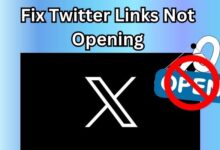Fix WhatsApp Videos Not Playing on iPhone and Android

WhatsApp Videos Not Playing – a phrase that can cause a sense of annoyance for many users who rely on this feature for sharing moments, information, and entertainment. WhatsApp, being a widely used messaging platform, allows users to share videos within their chats, making conversations more engaging and expressive.
However, like any technology, it’s not immune to issues. Users across the globe, whether on iPhone or Android, have reported instances where WhatsApp videos fail to play as expected. This can disrupt communication and hinder the sharing of information or memorable moments.
In this article, we aim to provide comprehensive solutions to tackle this issue. We’ll delve into the common problems that cause WhatsApp videos to malfunction and offer effective fixes for both iPhone and Android users. Our goal is to ensure that your experience with WhatsApp videos is smooth and hassle-free, irrespective of the device you’re using.
Stay with us as we navigate through the intricacies of WhatsApp video playback, understand the potential issues, and most importantly, learn how to fix them. By the end of this article, “WhatsApp Videos Not Playing” will be a phrase of the past for you. Let’s embark on this troubleshooting journey together.
Understanding WhatsApp Video Sharing
WhatsApp, a widely used messaging platform, offers a variety of features to enhance user communication, and one such feature is WhatsApp Video Sharing. This feature allows users to share videos within their chats, making conversations more engaging and expressive.
WhatsApp video sharing is particularly useful in numerous scenarios. For instance, they can be used to share memorable moments, important information, or even entertaining content. The simplicity and convenience of WhatsApp video sharing have made it a popular tool among users.
However, despite its usefulness, WhatsApp video sharing can sometimes malfunction, leading to the dreaded “WhatsApp Videos Not Playing” issue. This can occur on both iPhone and Android devices, causing inconvenience to users.
The reasons for these malfunctions can vary. It could be due to an outdated app version, network connectivity issues, device-specific problems, or even bugs within the app itself. Understanding these potential causes is the first step towards resolving the issue.
Now, we will delve deeper into these common problems and provide effective solutions to get your WhatsApp videos playing again. Whether you’re using WhatsApp on your iPhone or Android device, we’ve got you covered.
Stay tuned as we navigate through this troubleshooting guide, designed to transform your experience with WhatsApp video sharing from frustrating to seamless. Remember, every problem has a solution, and “WhatsApp Videos Not Playing” is no exception. Let’s dive in!
Common Issues with WhatsApp Videos
WhatsApp videos, while incredibly useful, are not without their share of issues. Users often encounter problems that prevent them from playing videos, leading to the common complaint: “WhatsApp Videos Not Playing”. Let’s explore some of these issues.
- Outdated App Version: One of the most common reasons for WhatsApp videos not playing is an outdated version of the app. WhatsApp frequently updates its features and fixes bugs, so it’s crucial to keep your app updated.
- Network Connectivity Issues: WhatsApp videos require a stable internet connection to function correctly. If you’re facing connectivity issues, it might disrupt the functioning of WhatsApp videos.
- Device-Specific Problems: Sometimes, the issue might be specific to your device. It could be due to insufficient storage, an outdated operating system, or conflicts with other apps.
- Bugs within the App: Despite regular updates, bugs can still creep into the app, causing features like WhatsApp videos to malfunction.
- Incorrect Video Format: If a video is not in a format supported by WhatsApp, it might not play correctly. It’s essential to ensure that the video is in a compatible format.
Understanding these common issues is the first step towards troubleshooting. Now, we will provide detailed solutions to these problems, tailored for both iPhone and Android devices.
Remember, every problem has a solution, and with the right approach, “WhatsApp Videos Not Playing” will soon be a thing of the past. Stay tuned as we delve deeper into the world of WhatsApp video troubleshooting.
General Troubleshooting Steps to fix WhatsApp Videos Not Playing
Before we delve into specific fixes for WhatsApp videos not playing on iPhone and Android, let’s discuss some general troubleshooting steps that can resolve a wide range of issues.
- Update Your App: Ensure that you’re using the latest version of WhatsApp. Regular updates not only introduce new features but also fix known bugs that might be causing the videos to malfunction.
- Check Your Internet Connection: A stable internet connection is crucial for the proper functioning of WhatsApp videos. If you’re facing connectivity issues, try switching between Wi-Fi and mobile data, or reset your network settings.
- Restart Your Device: Sometimes, a simple restart can fix many issues. It helps clear temporary files and free up system resources.
- Reinstall WhatsApp: If the problem persists, try uninstalling and reinstalling WhatsApp. Remember to back up your chats before doing so to prevent data loss.
- Contact WhatsApp Support: If none of the above steps work, it might be a more complex issue. In such cases, it’s best to contact WhatsApp Support for further assistance.
These general troubleshooting steps can solve a variety of issues, including those related to WhatsApp videos. However, if you’re still facing problems, don’t worry.
Fixes for WhatsApp Videos Not Playing on iPhone
If you’re facing issues with WhatsApp videos on your iPhone, here are some specific solutions that can help:
- Clear Cache: Over time, the cache data of apps can become corrupted, causing features like WhatsApp videos to malfunction. Go to your iPhone settings, find WhatsApp, and clear its cache.
- Check for App Updates: As mentioned earlier, always ensure that you’re using the latest version of WhatsApp. Check the App Store on your iPhone for any available updates.
- Check Device Storage: If your iPhone is running low on storage, it can affect the performance of apps like WhatsApp. Try deleting unnecessary files or apps to free up some space.
- Reset App Preferences: Sometimes, resetting all app preferences can resolve issues with specific apps. You can do this from your iPhone settings, but remember, this will reset preferences for all apps, not just WhatsApp.
- Check Date and Time Settings: Incorrect date and time settings can cause issues with certain features in apps. Ensure that your iPhone’s date and time are set correctly.
Remember, if you’re still facing issues after trying these fixes, it might be a good idea to reach out to WhatsApp Support for further assistance.
Fixes for WhatsApp Videos Not Playing on Android
If you’re experiencing issues with WhatsApp videos on your Android device, here are some specific solutions:
- Update WhatsApp: Ensure that you’re using the latest version of WhatsApp. You can check for updates from within the app or download the latest version from the Google Play Store.
- Clear Cache: Similar to iPhone, clearing the cache can also resolve issues on Android. You can do this from the settings within the WhatsApp app.
- Check Internet Connection: A stable internet connection is crucial for the proper functioning of WhatsApp videos. If you’re facing connectivity issues, try resetting your router or contact your Internet Service Provider.
- Reinstall WhatsApp: If the problem persists, try uninstalling and reinstalling WhatsApp. Remember to back up your chats before doing so to prevent data loss.
- Contact WhatsApp Support: If none of the above steps work, it might be a more complex issue. In such cases, it’s best to contact WhatsApp Support for further assistance.
These specific solutions should help resolve any issues you’re facing with WhatsApp videos on your Android device. Now, we’ll discuss preventive measures to avoid future issues with WhatsApp videos.
Preventive Measures to Avoid Future Issues
While we’ve discussed various fixes for “WhatsApp Videos Not Playing”, it’s equally important to take preventive measures to avoid such issues in the future. Here are some tips:
- Regularly Update WhatsApp: Always keep your WhatsApp updated to the latest version, whether you’re using it on iPhone or Android. Regular updates not only introduce new features but also fix known bugs.
- Maintain a Stable Internet Connection: Ensure that you have a stable internet connection when using WhatsApp videos. A poor connection can lead to various issues.
- Regularly Clear Cache: Over time, cache data can become corrupted and cause features like WhatsApp videos to malfunction. Regularly clearing the cache can help prevent this.
- Ensure Sufficient Device Storage: Insufficient storage can affect the performance of apps like WhatsApp. Regularly check your device storage and free up space if needed.
By following these preventive measures, you can ensure a smooth and hassle-free experience with WhatsApp videos.
FAQ
Why is my WhatsApp not playing status videos?
This could be due to several reasons such as an outdated app version, poor internet connection, or device-specific issues. Updating the app, checking your internet connection, and clearing the app’s cache could help resolve this issue.
Why is my WhatsApp video not working?
If your WhatsApp video is not working, it could be due to reasons similar to the above. Additionally, the video format might not be supported by WhatsApp. Converting the video to a supported format could help.
Why can’t I hear videos on WhatsApp iPhone?
This could be due to your iPhone’s volume settings, a problem with the speaker, or the audio in the video itself. Check the volume settings, test the speaker, and try playing other videos to troubleshoot.
How can I send full video from iPhone to Android on WhatsApp?
WhatsApp has a limit on the size of the video files you can send. If the video exceeds this limit, you might need to compress it or use a cloud storage service to share it.
Why won’t my WhatsApp videos play in my gallery?
This could be due to your phone’s settings. In Android, you can go to WhatsApp Settings > Chats and turn on ‘Media Visibility’ to show WhatsApp media in your gallery.
How do I enable video on WhatsApp?
To send a video on WhatsApp, you can click on the attachment icon in a chat, select ‘Gallery’, and choose the video you want to send.
Is WhatsApp glitching right now?
If you’re experiencing glitches with WhatsApp, it could be due to issues with your device, internet connection, or the app itself. It could also be due to server issues from WhatsApp’s end.
Why can’t I play videos?
If you’re unable to play videos in general, it could be due to a lack of the necessary codecs on your device, issues with the video player, or problems with the video file itself.
What is the video limit on WhatsApp iPhone?
WhatsApp allows you to send video files of up to 16 MB on all platforms, including iPhone. For larger videos, you might need to trim or compress them before sending.
Why can’t iPhones send videos to Android?
iPhones can send videos to Android devices through WhatsApp. However, due to differences in video formats used by iOS and Android, the video quality might be reduced when viewed on Android.
Conclusion
We hope this comprehensive guide has helped you resolve the “WhatsApp Videos Not Playing” issue on both iPhone and Android. By understanding the common problems, applying the suggested fixes, and following the preventive measures, you can ensure a smooth experience with WhatsApp videos.
Remember, technology is not without its hiccups, but every problem has a solution. So, the next time you encounter an issue with WhatsApp videos, you’ll know exactly what to do. Stay connected, stay informed, and continue enjoying the convenience of WhatsApp videos.