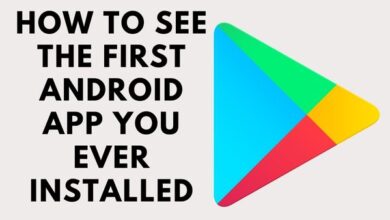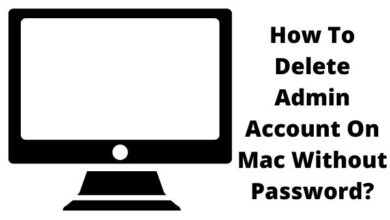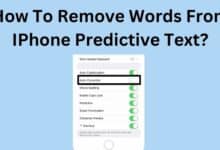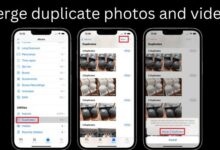How to Save a Twitter Video on Your Android, iPhone and Android

To keep a favorite moment, save a Twitter video using the recommended methods. If you’ve ever come across a video on Twitter that you just had to save, you’re not alone. Whether it’s a fantastic recipe demonstration or a hilarious reaction clip, there are times when you want to keep those videos for later. While it’s relatively easy to screenshot or download images, videos can be a bit trickier to save. Twitter doesn’t provide a built-in feature to save videos as it does with images. But fear not, there are ways to save those captivating Twitter videos, regardless of whether you’re using a phone or a desktop. In this guide, we’ll show you how to save Twitter videos on various devices, including iOS, Android, and desktop computers. If you want to protect your online presence, learn how to untag yourself from spam Twitter posts.
How to Save a Twitter Video on Your iPhone
iPhone users, there’s good news for you. You can save Twitter videos on your device by following these steps:
- Check for Shortcuts App: First, ensure that you have the Shortcuts app on your iPhone. If it’s not already installed, you can download it from the App Store.
- Adjust Settings: Open your phone’s settings and navigate to Shortcuts. Toggle the slider to “Allow Untrusted Shortcuts.” Please note that while we don’t recommend installing untrusted materials on your phone, this is a common workaround for saving Twitter videos. Use it at your own discretion.
- Access Twitter Video Downloader: Next, visit the Twitter Video Downloader V2.6 page and click on the “Get Shortcut” button. This action will open the video downloader in the Shortcuts app.
- Add Untrusted Shortcut: Tap on “Add Untrusted Shortcut” to start downloading videos from Twitter.
- Download Twitter Video: To save a Twitter video, open the Twitter app and find the video you wish to download. Tap the Share button, and you’ll see an option for “Twitter Video Downloader.” Click on it to launch the shortcut.
- Select Video Quality: You’ll be presented with options for video quality – high, medium, or low. Choose your preferred quality.
- Check Your Library: Once the download is complete, make sure to check your photo library to ensure the video has been saved correctly.
How to Save a Twitter Video on Android
For Android users, here’s how you can download Twitter videos with ease:
- Get the App: Start by downloading an app called “Download Twitter Videos.”
- Adjust App Settings: Open the Download Twitter Videos app and navigate to the “Preferred Settings” section.
- Select Video Resolution: Choose the options that allow you to download Twitter videos at the highest resolution available and enable automatic downloads from Twitter links copied and pasted into the app.
- Copy Twitter Video Link: Open Twitter and locate the video you want to download. Copy the link to the tweet that contains the video.
- Paste Link: Return to the Download Twitter Videos app and paste the copied link into the field at the top of the screen.
- Verify Download: Check your image gallery to ensure that the video has been downloaded correctly.
How to Save a Twitter Video on PC or Mac
If you prefer to use Twitter on a PC or Mac, here’s how you can download Twitter videos:
- Locate the Tweet: Open Twitter and find the tweet that contains the video you want to save.
- Copy Video Link: Right-click on the video and select “Copy video address.”
- Visit Twitter Video Downloader: Open a new tab in your web browser and go to a Twitter Video Downloader website or SaveTweetVid.
- Paste Video Link: Once on the page, paste the video link you copied into the text box provided.
- Download Video: Click the “Download” button and choose your preferred video quality before saving it.
- For Mobile Devices: If you want to save the video on your phone as well, some websites provide QR codes at the bottom of the download page. You can use your phone to scan the QR code to save the video.
GIFs and How to Download Them
GIFs on Twitter are unique. While technically they are image files, they often behave like videos for download purposes. So, if you want to download a GIF from Twitter, you can follow the same steps as you would for downloading a video.
Make the Most of Your Tweets with Multimedia
Twitter has evolved from its early days of concise text messages. Now, it’s a platform where you can engage your audience with multimedia content. Videos, images, and GIFs can help you express more with less text. To stand out in the fast-paced Twitter feed, use multimedia content to grab your audience’s attention.
And don’t forget to maximize your Twitter profile. Your bio is your introduction to the Twitterverse, and it’s an excellent place to promote your work or interests. Whether you’re an entrepreneur, comedian, artist, or anyone with something to share, your bio is the perfect spot to link to your portfolio, professional website, or podcast. To include multiple links in your bio, you can use a tool like Linktree, which allows you to connect your audience to various web destinations. So, make the most of your Twitter experience by engaging with multimedia and optimizing your bio. Happy tweeting!
To maintain a safer Twitter experience, learn how to hide or view sensitive and NSFW content on Twitter.
FAQ
Can I save Twitter videos on my iPhone?
Yes, you can save Twitter videos on your iPhone by using the Shortcuts app. Here are the steps:
- Make sure your iPhone is running the Shortcuts app.
- Open your phone’s settings and navigate to Shortcuts, then toggle the slider to “Allow Untrusted Shortcuts.”
- Visit the Twitter Video Downloader V2.6 page and click on “Get Shortcut” to open the video downloader in the Shortcuts app.
- Tap “Add Untrusted Shortcut” to start downloading videos from Twitter.
- To save a Twitter video, open the Twitter app, find the video you want to download, tap the Share button, and select “Twitter Video Downloader.”
- Choose your preferred video quality.
- Check your photo library to ensure the video has been saved correctly.
How can I make my bio and profile on Twitter more effective?
You can download Twitter videos on Android by using an app called “Download Twitter Videos.” Here are the steps:
- Download the “Download Twitter Videos” app.
- Open the app and adjust the preferred settings for video resolution and automatic downloads from copied Twitter links.
- Open Twitter and locate the video you want to download. The tweet with the video link should be copied.
- Paste the copied link into the Download Twitter Videos app.
- Check your image gallery to make sure the video has been downloaded correctly.
How do I save Twitter videos on my PC or Mac?
To save Twitter videos on a PC or Mac, follow these steps:
- Open Twitter and find the tweet with the video you want to save.
- The video can be selected with a right-click, then “Copy video address.”
- Open a new tab in your web browser and go to a Twitter Video Downloader website or SaveTweetVid.
- Paste the video link you copied into the text box provided on the website.
- Click the “Download” button and select your preferred video quality before saving it.
Can I download Twitter GIFs using the same methods as videos?
Yes, you can use the same methods to download Twitter GIFs as you would for videos. GIFs on Twitter often behave like videos for download purposes, so the steps mentioned in the article apply to both videos and GIFs.
How can I optimize my Twitter profile and bio?
To make the most of your Twitter profile, you can optimize your bio by using it to promote your work or interests. Whether you’re an entrepreneur, comedian, artist, or anyone with something to share, your bio is the perfect spot to link to your portfolio, professional website, or podcast. You can include multiple links in your bio by using a tool like Linktree, which allows you to connect your audience to various web destinations.
Are there any risks in using untrusted shortcuts or third-party apps to download Twitter videos?
While using untrusted shortcuts or third-party apps to download Twitter videos is a common workaround, it comes with some risks. These shortcuts and apps may have access to your data, and there is a risk of downloading malware or harmful software. Always exercise caution and only use reputable sources for such downloads. Make sure to read user reviews and be aware of potential security concerns when using third-party tools.