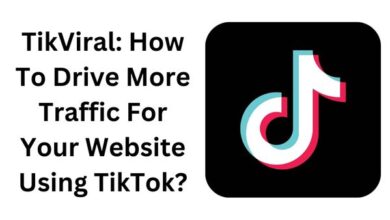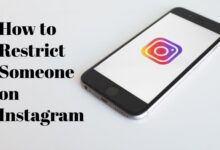Instagram Not Showing Gallery: Here’s How to Fix

Here is how to fix Instagram not showing gallery error- Instagram is one of the most popular social networking services in the world. On Instagram, users from all around the world post pictures, videos, and stories. The platform is made much more engaging and popular by the abundance of filters and editing options. However, Instagram is a fantastic illustration of how nothing is flawless.
People are now complaining that they can no longer submit their favourite videos and images to the Instagram app because their gallery has disappeared. Do you have the same problem? Be at ease; we are here to help you out.
In this post, we’ll provide you some how to fix Instagram Not Showing Gallery.
Why is Instagram Not Showing Gallery?
As of right now, Instagram hasn’t made any formal comments on the bug. On social media, the topic has been brought up by certain users. Sadly, a flaw in the most recent software version prevents your Photo Gallery from appearing.
Your computer or network is not at fault; rather, Instagram is having technical issues that need to be fixed by its development team. It may, however, be for other factors as well.
Try the potential fixes listed below while you wait for Instagram to fix the problem.
How to Fix the Error of “Instagram Not Showing Gallery”?
Instagram users have been venting their dissatisfaction with the non-existence of their image gallery on Twitter for the past several days.
Your phone’s photo gallery will often open when you submit a new post to Instagram, allowing you to browse and select an image or video to publish. However, this week, a number of customers are complaining that the gallery isn’t showing up at all, leaving them with only a small number of stock photos.
We can help you if you’ve had the same issue. Here are some ways to fix the Instagram Not Showing Gallery issue–
- Check Your Internet Connection
- Check Instagram’s Server
- Restart the Instagram App
- Clear Cache
- Grant Permission to Instagram
1. Check Your Internet Connection
Unlike the gallery on your phone, Instagram needs a strong internet connection to function properly and access your database. Therefore, if the app is unable to load your photo gallery in order to share it, there may be an issue with your internet connection.
You can try switching from a cellular network to a Wi-Fi network or vice versa. Try utilizing other programs that need a working internet connection to test your connection by using those that don’t. If they aren’t functioning properly, there’s a problem with the internet connection. You must go on to the other techniques listed below if they are effective.
2. Check Instagram’s Server
If you’ve verified that your internet connection is stable, the problem can be with Instagram’s servers. Since Instagram has a large user base, there are occasionally server issues, and there are several causes for this.
The cause might be planned maintenance, server issues, or a brief power loss affecting their servers.
Whatever the cause, you shouldn’t panic since Instagram will ultimately back up its servers and you’ll be able to access your gallery on Instagram.
3. Restart the Instagram App
Most issues with the Instagram app may be resolved by just restarting it.
Therefore, try closing and restarting the app if your Instagram gallery isn’t loaded. When you do this, Instagram will fix the issue with the phone gallery. Try the other fixes if your Instagram gallery is still not showing up.
4. Clear Cache
Cache, message temporary storage, picture files, and other leftover items might accumulate and slow the performance of the programme. Although caching makes the software operate more quickly, there are some drawbacks as well. Every now and again, we ought to clean the applications’ cache.
The cache can be deleted to make some space available and to potentially solve issues like this one. It’s crucial to understand that deleting the Instagram cache won’t delete any of your account information.
You may also get rid of any damaged files on your device by emptying your cache. Here are some easy procedures for clearing Instagram’s cache. Depending on the Android version and software you are running, the stages may vary, but the procedure is essentially the same.
- Open your device’s Settings application.
- Select the “Apps” or “Application” tab from the list of options.
Find “Instagram” in the list of applications, then click on it.
Click “Clear Cache” on the app page once you’ve opened it. This will delete your cache. Open the app now to see whether the issue is still present.
5. Grant Permission to Instagram
Some applications need specific permissions to function. The Instagram app is the same. To function correctly, it requires rights such as storage, location, etc. You must provide the phone storage permission in order for Instagram to show the phone’s gallery. Here is how you may follow suit.
Android
Here’s how to give the Instagram app permission to store data on your android smartphone.
1. Open your device’s Settings application.
2. Select the “Apps” or “Application” tab from the list of options.
3. Find “Instagram” in the list of applications, then click on it.
4. Select “Permissions” and “Storage” on the following page.
5. Give consent for the same, and you’re all set.
iOS devices
On the other hand, here’s how to give the Instagram app permission if you have an Apple device.
1. Open the settings
2. Find and open the Instagram app.
3. Click Photos to give the app access to your photos. Check now to see whether you can access the Instagram app’s gallery.
Check out how to Fix ‘Suspected Automated Behaviour’ on Instagram Error
These are a few techniques you may use to fix the Instagram app’s gallery not showing problem. Please be aware that these are not all possible solutions and that Instagram is the source of the problem. So, if the issue still persists after doing the aforementioned actions, give Instagram some time to fix it.
Why is my gallery not showing up on Instagram?
Delete the Instagram app, then reinstall it to resolve the issue of Instagram not displaying gallery photographs. The Instagram app can occasionally be uninstalled and then reinstalled to remedy problems. In order to determine if Instagram is displaying photographs or not, first uninstall the app from your phone, then reinstall it.
How do you show your Instagram gallery?
Tap the “+” sign while your Instagram application is open. There is a new symbol to the right of Boomerang and Layout on your screen. Your photo collection will open when you click this.
How can I access the entire collection of photos?
On your phone and SD cards, you may use Gallery to view images and videos:
Photos: Tap Photos to see all of your pictures and videos in one location.
Folders: Tap Folders to find images and movies arranged by certain applications and SD cards.
Why are my pictures not showing in gallery?
These files may be set to hidden if your images are viewable in My Files but not in the Gallery app. This stops other programs, like Gallery, from looking for media. You can adjust the setting for revealing hidden files to fix this.