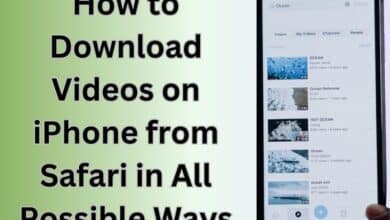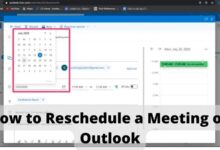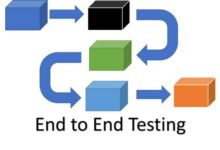How to Hide or View Sensitive and NSFW Content on Twitter

Users have the option to hide or view sensitive and NSFW content on Twitter by adjusting their privacy settings and utilizing content warning features.
Discovering unexpected sensitive and NSFW (Not Safe for Work) content on Twitter can be unsettling, but fear not! Twitter provides a range of features designed to empower users to hide or view such content based on their personal preferences. In this article, we unveil the secrets of effectively managing sensitive and NSFW content on Twitter, ensuring a tailored and enjoyable experience that keeps you in control.
Understanding Sensitive Content on Twitter:
Twitter has a policy to label potentially sensitive media content, including explicit images, videos, or media that may contain sensitive or adult material. This labeling is intended to provide a warning to users before they view the content.
Twitter’s Sensitive Content Policy:
Twitter’s sensitive content policy aims to strike a balance between allowing freedom of expression and maintaining a respectful and safe environment for users. According to the policy, certain types of content are considered sensitive and require a warning before they can be viewed. Examples of sensitive content include graphic content such as violent crimes, fights, severe injuries, and bodily fluids. Additionally, consensual adult nudity and sexual behavior are allowed but must be accompanied by a sensitive content warning. However, there are categories of content that are completely banned, including gratuitous gore, violent sexual behavior, and non-consensual nudity.
What Twitter Considers Sensitive Content:
- Graphic content: This includes violent crimes, fights, severe injuries, and bodily fluids.
- Consensual adult nudity and sexual behavior: Twitter allows the posting of such content but requires a sensitive content warning.
- Banned content: Certain categories like gratuitous gore, violent sexual behavior, non-consensual nudity, etc., are completely prohibited.
Marking Media as Sensitive:
To ensure responsible sharing of sensitive content, Twitter provides users with the ability to mark their media as sensitive before posting it. Whether using the mobile app or browser version, the process is straightforward. Before posting an image or video, users can select the respective options to open the content warning page. From there, they can tick the “Sensitive” box and proceed. This helps other users make informed decisions about whether they wish to view the content.
How to Mark Media as Sensitive:
Mobile: Before posting an image or video, select the three-dot icon, then the flag icon to open the content warning page. Tick the “Sensitive” box and click “Done.”
Browser: Click the “Edit” button (instead of the three-dot icon), and follow the same steps as on mobile.
Hiding Sensitive Content:
Twitter automatically hides sensitive content to provide a safer browsing experience. However, if you find that sensitive content is still appearing in your feed, there are steps you can take to address it.
How to Hide Sensitive Content on Twitter:
Mobile: Select your profile icon: go to Settings & Support > Settings and privacy > Privacy and safety > Content you see. Turn off the “Display media that may contain sensitive content” option.
Browser: Click your profile icon: go to Settings & privacy > Privacy and safety > Content you see, and turn off the “Display media that may contain sensitive content” option.
Additionally, you can enable the “Hide sensitive content” button in your Search settings to prevent such posts from appearing in your search results.
Customizing Your Experience:
Twitter offers additional features to tailor your experience and limit unwanted interactions. By specifying a duration, users can control how long these muted elements remain hidden from their timeline and notifications. This feature helps create a more personalized and enjoyable experience on the platform.
Muting and Blocking:
- Mute: specific words, phrases, usernames, and hashtags from your timeline and notifications to limit unwanted interactions.
- Privacy and safety settings allow you to specify the duration of the mute.
Viewing Sensitive Content:
While Twitter takes measures to hide sensitive content by default, there may be instances when you want to view it. When you come across a post that is hidden behind a warning message, you can choose to reveal its content by selecting the “Show” option. If you prefer to always see sensitive content in your feed and search results, ensure that the “Display media that may contain sensitive content” option is active in your Privacy and safety settings. However, note that this feature requires users to be over 18 and have their birth date specified on their profile.
How to View Sensitive Content:
When you encounter a post with a warning message on Twitter, select “Show” to reveal its content.
To always display sensitive content in your feed and search results, ensure the “Display media that may contain sensitive content” option is active in your Privacy and safety settings.
Decoding Sensitive Content: Twitter’s Warning Signs Revealed!
Prepare yourself to decode Twitter’s potentially sensitive media content! Uncover the secrets behind their labeling system, alerting users to explicit images, videos, or media containing adult or sensitive material. Stay one step ahead of the game with this vital knowledge.
Take Command: Adjusting Sensitivity Settings for a Safer Experience
Seize control of your Twitter feed! Learn how to effortlessly customize your experience by adjusting the sensitive content settings. Dive into the step-by-step guide, empowering you to uncheck the box and instantly hide those potentially sensitive posts. It’s time to curate your Twitter journey on your terms.
NSFW: The Hidden Power of Third-Party Tools Revealed!
Unleash the hidden power of third-party tools and maximize your Twitter filtering potential. Explore game-changing browser extensions like “Twitter Filter” and “SafeTweet,” enabling you to masterfully hide NSFW content. Take charge of your online space like never before.
Supercharge Your Filtering: Unveiling Advanced Solutions for a Clean Feed
Prepare for the ultimate Twitter filtering experience! Discover powerful third-party applications such as “TweetDeck” and “Hootsuite” that put you in the driver’s seat. With advanced filtering options, you’ll effortlessly exclude NSFW content from your timeline. Get ready to take your Twitter journey to new heights!
Rule the Roost: Mastering Individual Tweet Control
Unleash your Twitter dominance with individual tweet control! Be the curator of your feed, deciding which sensitive or NSFW content to view or hide. Dive into the insider tips on viewing or hiding sensitive content with a simple click. It’s time to rule your Twitter kingdom!
FAQ
Q: What is considered sensitive content on Twitter?
A: Twitter defines sensitive content as graphic content: violent crimes, fights, severe injuries, bodily fluids, as well as consensual adult nudity and sexual behavior. However, certain categories such as gratuitous gore, violent sexual behavior, and non-consensual nudity are completely banned.
Q: How can I mark my media as sensitive before posting on Twitter?
A: To mark media as sensitive, you can follow these steps:
- On the mobile app, select the three-dot icon, then the flag icon to open the content warning page. Tick the “Sensitive” box and click “Done.”
- On the browser version, click the “Edit” button (instead of the three-dot icon) and follow the same steps.
Q: How can I hide sensitive content on Twitter?
A: To hide sensitive content on Twitter:
- On the mobile app: select your profile icon, go to Settings & Support > Settings and privacy > Privacy and safety > Content you see, and turn off the “Display media that may contain sensitive content” option.
- On the browser version, click your profile icon, go to Settings & privacy > Privacy and safety > Content you see, and disable the “Display media that may contain sensitive content” option.
Q: Can I customize my Twitter settings to hide specific words or phrases?
A: Yes, Twitter provides a mute and block feature that allows you to mute specific words, phrases, usernames, and hashtags. You can access this feature in the Privacy and safety settings and specify the duration for which you want to mute these elements.
Q: How can I view sensitive content on Twitter?
A: When you encounter a post hidden behind a warning message, you can select the “Show” option to reveal its content. If you always want to view sensitive content in your feed and search results, ensure that the “Display media that may contain sensitive content” option is active in your Privacy and safety settings. Note that this requires you to be over 18 and have your birth date specified on your profile.
Q: Can I turn off the automatic marking of my own media as sensitive on Twitter?
A: Yes, you can turn off the automatic marking of your own media as sensitive by going to Settings & Support > Settings and privacy > Privacy and safety > Your Tweets. From there, you can deactivate the option to mark all media you Tweet as sensitive.
Q: What steps can I take to enhance my overall Twitter experience and personalize my feed?
A: Aside from hiding or viewing sensitive content, you can further customize your Twitter experience by muting specific words, phrases, usernames, and hashtags. Additionally, you can adjust your search settings to hide sensitive content, as well as mark your own media as sensitive if desired. These steps will help you create a more tailored and enjoyable Twitter experience.
- How to Find and Unfollow Inactive Accounts on Twitter
- How to Mute Accounts on Twitter in 2023?
- Twitter Verification: What It Is and How It Works
- How to join twitter community
Conclusion:
Crack the code of sensitive and NSFW content on Twitter, taking your Twitter experience to unparalleled heights. By adjusting settings, employing third-party tools, and mastering individual tweet control, you’ll shape your online space to match your preferences seamlessly. Embrace the power of personalization while adhering to Twitter’s community guidelines, ensuring an engaging and enjoyable social media environment. Prepare to unlock the secrets, elevate your Twitter game, and create a tailored experience like never before!