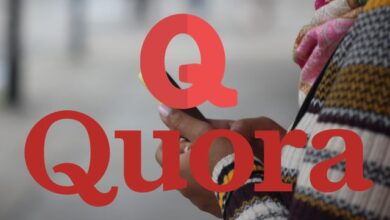How to untag yourself from spam Twitter posts

Learning how to untag yourself from spam Twitter posts can help you maintain a clutter-free timeline. With the growing presence of spammy content on Twitter, it’s become increasingly common for users to find themselves tagged in posts they have no interest in. These unwanted tags can clutter your notifications and timeline, making it crucial to know how to untag yourself from spam Twitter posts. In this guide, we’ll walk you through the steps to regain control of your Twitter experience and ensure that you only engage with content that matters to you.
Who Can Tag You on Twitter?
Before diving into the process of untagging yourself from spam Twitter posts, it’s important to understand who can tag you in the first place. On Twitter, anyone can tag you in a post as long as your account settings allow it. By default, Twitter accounts are set to receive tags from anyone, but you can change this in your privacy settings.
How to Choose Who Can Tag You on Twitter:
- Access Your Twitter Settings: Start by clicking on your profile picture in the top right corner and selecting “Settings and privacy” from the dropdown menu.
- Navigate to Privacy and Safety: In the left sidebar, click on “Privacy and safety.”
- Edit Your Tagging Preferences: Scroll down to the “Tweets” section and find the option labeled “Who can tag you in photos?” Click on it to adjust your tagging preferences.
- Choose Your Tagging Audience: You can select one of three options: “Anyone,” “Only people you follow,” or “Only people you mention.” If you want to reduce spam and unwanted tags, consider choosing “Only people you mention.”
By configuring your tagging preferences, you’ll have more control over who can include you in their tweets, helping you avoid spammy mentions.
How to Untag Yourself from Spam Twitter Posts:
Now, let’s tackle the main issue—how to untag yourself from spam Twitter posts. If you find yourself tagged in a post you’d rather disassociate from, follow these simple steps:
- Locate the Spammy Post: Navigate to the tweet where you’ve been tagged. You can do this by clicking on the notification or finding it in your timeline.
- Click on the Downward Arrow: In the top-right corner of the tweet, you’ll find a downward arrow icon. Click on it to access the tweet’s options.
- Choose “Remove Tag from Photo”: In the dropdown menu, select “Remove tag from photo.” This action will untag you from the post.
- Confirm Your Decision: A confirmation dialog will appear, asking if you’re sure you want to remove the tag. Confirm your decision, and you’ll no longer be associated with the tweet.
- Block or Report the User (Optional): If the spammy tagging persists or you believe the user is engaging in malicious behavior, you have the option to block or report them. This step is entirely optional but can be useful for maintaining a spam-free Twitter experience.
Bonus Tips:
- Review Your Mentions: Regularly check your mentions to ensure you’re not tagged in unwanted posts. This proactive approach can help you address spam tags promptly.
- Adjust Your Privacy Settings: Periodically revisit your privacy settings to fine-tune who can tag you in photos and mentions, ensuring your Twitter experience aligns with your preferences.
FAQ: Untagging Yourself from Spam Twitter Posts
Q1: What are spam Twitter posts, and why should I untag myself from them?
Spam Twitter posts are unwanted, irrelevant, or potentially harmful tweets that clutter your timeline and notifications. Untagging yourself from them ensures a more pleasant Twitter experience.
Q2: How can I change who can tag me in Twitter posts?
You can adjust your tagging preferences by clicking on your profile picture, navigating to “Settings and privacy,” selecting “Privacy and safety,” and modifying your tagging options in the “Tweets” section.
Q3: What if I’m tagged in a spam Twitter post and want to remove the tag?
To untag yourself from a spam Twitter post, locate the tweet, click on the downward arrow icon in the top-right corner, choose “Remove tag from photo,” and confirm your decision.
Q4: Can I block or report users who frequently tag me in spammy tweets?
Yes, if you believe a user is engaging in malicious tagging behavior, you can block or report them by accessing their profile and selecting the appropriate action from the menu.
Q5: How often should I review my mentions to prevent spam tags?
Regularly reviewing your mentions is a good practice to promptly address spam tags. Consider doing this periodically to maintain a clutter-free timeline.
Q6: Are there any other tips for a spam-free Twitter experience?
In addition to untagging yourself and adjusting your privacy settings, you can also use Twitter’s mute and block features to reduce unwanted interactions and report spam accounts for a cleaner Twitter experience.
- Threads vs. Twitter: The Battle for the Social Media Throne
- Exploring Twitter Alternatives: 8 Platforms to Consider Amidst Recent Issues
- How to Hide or View Sensitive and NSFW Content on Twitter
- What is Bluesky, and how to get an invite
Conclusion:
Untagging yourself from spam Twitter posts is a simple process that empowers you to curate your online experience. By configuring your tagging preferences and following the steps outlined in this guide, you can maintain a clutter-free Twitter timeline and engage with content that truly matters to you. Remember to stay vigilant, review your mentions regularly, and make use of the available tools to block or report spammy users. Enjoy a cleaner, more enjoyable Twitter experience!