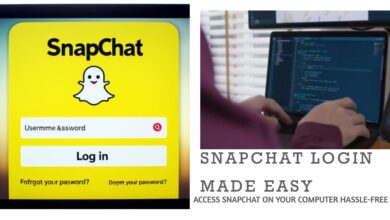Deleting multiple WhatsApp messages is not just a task, but a necessity in the digital age. With over 2 billion users worldwide, WhatsApp has become a primary mode of communication for many. It allows us to stay connected with friends, family, and colleagues, share important information, and even conduct business. But with this constant flow of communication comes the inevitable accumulation of messages.
Over time, these messages can clutter your chat history, consume storage space, and potentially pose privacy risks. Therefore, knowing how to delete multiple WhatsApp messages efficiently is crucial. This article will guide you through the process, ensuring you can keep your WhatsApp clean and organized.
Whether you’re a regular user looking to declutter your chats or a new user trying to understand the platform’s features, this guide will be of great help. We’ll walk you through the steps to delete single, multiple, and all messages in a chat, making the process quick and easy for you.
Stay with us as we delve into the world of WhatsApp message management, ensuring you have the knowledge and tools to keep your chats clean, organized, and secure. By the end of this guide, deleting multiple WhatsApp messages will be a breeze for you. Let’s get started!
Why Delete WhatsApp Messages?
Deleting multiple WhatsApp messages is more than just a matter of cleanliness or organization. It’s about maintaining your digital hygiene and ensuring your personal information remains secure.
Firstly, privacy is a significant concern in today’s interconnected world. WhatsApp messages often contain personal or sensitive information. Over time, as the number of messages accumulates, it becomes increasingly difficult to manage this information. By regularly deleting unnecessary messages, you can help safeguard your privacy and prevent sensitive information from falling into the wrong hands.
Secondly, storage management is another crucial aspect. WhatsApp messages, especially those with media attachments, can take up a considerable amount of storage space on your device. This can slow down your device and limit its functionality. Regularly deleting messages can free up storage space, allowing your device to run more efficiently.
Lastly, organizing chats is essential for effective communication. A cluttered chat can make it difficult to find important messages when you need them. By deleting irrelevant messages, you can keep your chats organized and ensure important information is easily accessible.
In the following sections, we will guide you through the process of deleting messages on WhatsApp. Whether you want to delete a single message, multiple messages, or an entire chat, we’ve got you covered. Stay tuned as we delve deeper into the world of WhatsApp message management.
Understanding WhatsApp’s User Interface
Before we delve into the process of deleting multiple WhatsApp messages, it’s essential to familiarize ourselves with WhatsApp’s user interface. The design is intuitive, making it easy for users of all ages and tech-savviness levels to navigate.
When you open WhatsApp, you’ll see three tabs at the top: Chats, Status, and Calls. Our focus will be on the Chats tab, which houses all your individual and group conversations.
Inside a chat, you’ll see your messages aligned to the right and the received messages to the left. Each message has a timestamp indicating when it was sent or received. Media messages have a thumbnail preview.
To interact with a message, simply tap and hold it. A bar will appear at the top of the screen with several options, including Star, Reply, Forward, and Delete. The Delete option, represented by a trash bin icon, is what we’ll use to remove messages.
Now that we have a basic understanding of the WhatsApp interface, we’re ready to start deleting messages. Now, we’ll provide step-by-step guides to delete single, multiple, and all messages in a chat. Stay tuned!
Step-by-Step Guide to Deleting a Single Message
Let’s start with the basics: deleting a single WhatsApp message. Whether it’s a mistakenly sent message or an old one that’s no longer needed, here’s how you can remove it:
- Open the Chat: Navigate to the Chats tab and open the conversation containing the message you want to delete.
- Select the Message: Tap and hold the specific message. The message will be highlighted, and a menu bar will appear at the top of the screen.
- Tap Delete: On the menu bar, tap the trash bin icon to delete the message. A pop-up will appear, asking if you’re sure you want to delete the message.
- Confirm Deletion: Tap “Delete for Me” to remove the message from your chat history. If the message was sent less than an hour ago, you’ll also have the option to “Delete for Everyone”, removing the message from both your and the recipient’s chat history.
- Message Deleted: The message will be replaced with a note saying “You deleted this message”. If you chose “Delete for Everyone”, the recipient will see “This message was deleted”.
Remember, the “Delete for Everyone” option is only available for messages sent less than an hour ago. After that, you can only delete messages from your own chat history.
Deleting a single message is straightforward, but what if you want to delete multiple messages at once, or even an entire chat? Don’t worry, we’ve got you covered.
Step-by-Step Guide to Delete Multiple WhatsApp Messages in a Chat
Now that we’ve covered how to delete a single message, let’s move on to deleting multiple WhatsApp messages in a chat. This can be particularly useful when you want to remove several messages at once. Here’s how:
- Open the Chat: Navigate to the Chats tab and open the conversation containing the messages you want to delete.
- Select the Messages: Tap and hold one of the messages you want to delete. Once it’s highlighted, tap the other messages you want to delete. They will also be highlighted, indicating they’ve been selected.
- Tap Delete: On the menu bar that appears at the top of the screen, tap the trash bin icon. A pop-up will appear, asking if you’re sure you want to delete the selected messages.
- Confirm Deletion: Tap “Delete for Me” to remove the selected messages from your chat history. If all the selected messages were sent less than an hour ago, you’ll also have the option to “Delete for Everyone”, removing the messages from both your and the recipient’s chat history.
- Messages Deleted: The selected messages will be replaced with a note saying “You deleted this message”. If you chose “Delete for Everyone”, the recipient will see “This message was deleted”.
Remember, the “Delete for Everyone” option is only available for messages sent less than an hour ago. After that, you can only delete messages from your own chat history.
Step-by-Step Guide to Deleting an Entire Chat
Sometimes, you might want to delete an entire chat rather than just a few messages. Whether it’s a group chat that’s no longer active or a personal chat that’s filled with spam, here’s how you can delete an entire WhatsApp chat:
- Navigate to the Chats Tab: Open WhatsApp and go to the Chats tab where all your conversations are listed.
- Select the Chat: Swipe left on the chat you want to delete. A few options will appear, including More.
- Tap More: Tap on the More option. A menu will pop up with several options, including Delete Chat.
- Tap Delete Chat: Tap on the Delete Chat option. A confirmation pop-up will appear, asking if you’re sure you want to delete the chat.
- Confirm Deletion: Tap Delete to confirm. The entire chat, including all messages and media, will be deleted from your chat list.
Remember, deleting a chat will remove all messages, images, videos, and other media in the chat from your device. However, the deleted messages will remain on the devices of the other participants in the chat.
Now that we’ve covered how to delete single messages, multiple messages, and an entire chat, you should be well-equipped to manage your WhatsApp messages effectively.
Tips and Tricks for Efficient WhatsApp Message Management
Now that you’re familiar with how to delete multiple WhatsApp messages and entire chats, let’s explore some tips and tricks to manage your WhatsApp messages more efficiently:
- Star Important Messages: WhatsApp allows you to star important messages, making them easy to find later. Simply tap and hold the message, then tap the star icon in the menu bar.
- Use Chat Backup: Before deleting any important chats, consider using WhatsApp’s chat backup feature. This allows you to save your chats to Google Drive or iCloud, depending on your device.
- Archive Chats: If you don’t want to delete a chat but want to remove it from your chat list, you can archive it. Archived chats can be unarchived anytime you want.
- Clear All Chats: If you want to delete all messages but keep the chat list, use the “Clear All Chats” option in WhatsApp settings. This will remove the messages but keep the chat names in your chat list.
- Mute Notifications: If a group chat is too active and distracting, consider muting its notifications. You can choose to mute it for 8 hours, a week, or even a year.
By using these tips and tricks, you can ensure your WhatsApp experience is organized and efficient.
FAQ
How do I delete a lot of WhatsApp messages at once?
Open the chat, tap and hold one of the messages you want to delete. Once it’s highlighted, tap the other messages you want to delete. They will also be highlighted. Then, tap the trash bin icon and confirm deletion.
How can I delete 1000 messages on WhatsApp?
WhatsApp doesn’t limit the number of messages you can select to delete at once, so you can follow the same process as above to delete 1000 messages.
How can I delete old WhatsApp messages fast?
To delete old messages quickly, you can delete an entire chat. Swipe left on the chat you want to delete, tap “More”, then “Delete Chat”, and confirm.
How do you select multiple messages on WhatsApp?
Tap and hold one message until it’s highlighted, then tap any other messages you want to select.
Why can’t I delete multiple chats on WhatsApp?
WhatsApp currently doesn’t support deleting multiple chats at once. You have to delete each chat individually.
What is the limit of deleting WhatsApp messages?
There’s no limit to the number of messages you can delete. However, the “Delete for Everyone” option is only available for messages sent within the last hour.
How do I delete multiple groups on WhatsApp?
You have to exit each group individually before you can delete it. Tap the group name, scroll down, tap “Exit Group”, then “Exit”. After exiting, “Delete Group” will appear.
How do you delete multiple messages on Messenger?
Open the conversation, tap and hold a message until options appear, select “Remove”, then “Remove for You”. Repeat for each message.
Can I delete a WhatsApp message without reading it?
Yes, you can delete a message without opening the chat. Swipe left on the chat, tap “More”, then “Delete Chat”.
How do I delete WhatsApp messages older than 1 month?
WhatsApp doesn’t provide a direct option to delete messages older than a month. You would have to manually scroll through the chat and delete the messages.
Conclusion
We’ve come a long way in this guide on how to delete multiple WhatsApp messages. From understanding the user interface to deleting single messages, multiple messages, and entire chats, we’ve covered it all. We also explored some handy tips and tricks to manage your WhatsApp messages efficiently.
Deleting messages on WhatsApp is more than just a task; it’s a necessity in the digital age. It helps maintain your privacy, manage storage on your device, and keep your chats organized. With the step-by-step guides provided in this article, we hope the process of deleting messages has become quick and easy for you.
Remember, digital hygiene is as important as physical hygiene. Regularly cleaning up your chats and managing your messages can go a long way in ensuring a smooth and enjoyable WhatsApp experience.
Thank you for staying with us throughout this guide. We hope it has been helpful and has made your WhatsApp experience more efficient. Keep exploring, keep learning, and keep deleting those unnecessary messages!