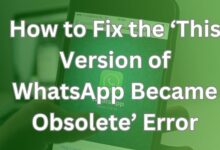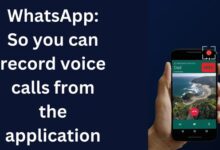15 tips and WhatsApp shortcuts to make the most of the messaging app

15 tips and WhatsApp shortcuts to make the most of the messaging app: WhatsApp is one of the most popular messaging apps in the world, with over 2 billion users. It’s a simple and easy-to-use app that allows you to send text messages, voice messages, photos, and videos to your friends and family. However, there are a lot of hidden features and shortcuts that you may not be aware of, which can help you make the most of the app. In this article, we’ll take a look at 15 tips and shortcuts to help you become a WhatsApp pro.
15 tips and WhatsApp shortcuts to make the most of the messaging app
Use WhatsApp Web
WhatsApp Web is a great feature that allows you to access your WhatsApp account on your computer. It’s a great way to stay connected with your friends and family while you work. To use WhatsApp Web, simply go to web.whatsapp.com on your computer, and scan the QR code using your phone’s camera. Once you’re logged in, you can send and receive messages, as well as access all your chats and groups.
Mark messages as unread
If you’ve read a message but don’t have time to reply, you can mark it as unread so that you can come back to it later. To do this, simply long-press on the message, and then tap on the “Mark as unread” option. The message will now appear as unread, and you’ll be able to find it easily later.
Create custom chat wallpapers
You can customize the background of your chat windows by using your own images. To do this, go to the chat window, tap on the three dots in the top right corner, and then select “Wallpaper”. From there, you can choose from a range of pre-installed wallpapers, or you can choose an image from your camera roll.
Mute group notifications
If you’re part of a large group chat, you may find that you’re getting a lot of notifications. To mute notifications for a specific group, go to the chat window, tap on the group name at the top, and then select “Mute notifications”. From there, you can choose how long you want to mute notifications for.
Pin chats to the top of your chat list
If you have important chats that you want to access quickly, you can pin them to the top of your chat list. To do this, simply swipe right on the chat you want to pin, and then tap on the pin icon. The chat will now appear at the top of your chat list.
Use WhatsApp on multiple devices
WhatsApp now allows you to use your account on up to four devices at the same time. To set this up, go to “Settings”, then “Linked Devices”, and then tap on “Link a new device”. Follow the instructions to link your new device to your WhatsApp account.
Send disappearing messages
If you want to send a message that will disappear after a certain amount of time, you can use WhatsApp’s disappearing messages feature. To use this feature, go to the chat window, tap on the contact or group name, and then select “Disappearing messages”. From there, you can choose how long you want the messages to last before they disappear.
Use WhatsApp as a note-taking app
WhatsApp can be a great app for taking quick notes. Simply create a new chat with yourself, and then use it to send yourself notes and reminders. You can also use this chat to store important information, such as passwords and login details.
Use WhatsApp as a language translator If you need to translate a message into a different language, you can use WhatsApp’s built-in translation feature. Simply select the message you want to translate, and then tap on the “Translate” button. WhatsApp will automatically translate the message into your chosen language.
Archive chats
If you want to keep your chats but don’t want them to clutter your main chat list, you can archive them. To do this, simply swipe left on the chat you want to archive, and then tap on the archive icon. The chat will now be moved to the Archived Chats section, which you can access by scrolling to the bottom of your chat list.
Use WhatsApp as a task manager
You can use WhatsApp to create and manage your to-do list. Simply create a new chat with yourself, and then use it to send yourself tasks that you need to complete. You can also use this chat to set reminders and deadlines for your tasks.
Search for messages
If you’re looking for a specific message or chat, you can use WhatsApp’s search feature. Simply go to your chat list, and then swipe down to reveal the search bar. From there, you can enter keywords to search for specific messages or chats.
Use WhatsApp without saving contacts
If you want to send a message to someone without saving their number in your contacts, you can do this by using the WhatsApp API. Simply open your web browser and go to api.whatsapp.com/send?phone= followed by the person’s phone number (including the country code). You can then send a message to them without saving their number.
Use WhatsApp on airplane mode
If you want to read a message without sending a read receipt, you can do this by putting your phone on airplane mode. Simply turn on airplane mode, open WhatsApp, and read the message. Once you’ve read it, close WhatsApp and turn off airplane mode. The message will still be marked as unread, and the sender won’t know that you’ve read it.
Use WhatsApp to share your location
If you need to share your location with someone, you can do this easily in WhatsApp. Simply open the chat window, tap on the attachment icon, and then select “Location”. You can then choose whether to share your current location or a specific location on a map.
FAQs:
Q: Can I use WhatsApp on my iPad?
A: Unfortunately, there’s no official WhatsApp app for the iPad. However, you can use WhatsApp Web on your iPad by accessing it through your web browser.
Q: Can I use WhatsApp to make voice and video calls?
A: Yes, you can make voice and video calls on WhatsApp. Simply open the chat window, and then tap on the phone or camera icon in the top right corner.
Q: Can I use WhatsApp to send files?
A: Yes, you can send files on WhatsApp. Simply open the chat window, tap on the attachment icon, and then select “Document”. You can then choose the file you want to send.
Q: Is WhatsApp secure?
A: WhatsApp uses end-to-end encryption to protect your messages and calls. This means that only you and the person you’re communicating with can read or listen to your messages and calls.
Q: Can I use WhatsApp to send money?
A: Yes, you can send money on WhatsApp using the WhatsApp Pay feature. However, this feature is currently only available in a few countries.
- WhatsApp may limit polls to only 1 choice on the Android beta
- Whatsapp tricks users and does not send photos in original Quality
- How to share voice status on WhatsApp for Android and iPhone
- How to solve whatsapp not responding Issues
Conclusion
In conclusion, these tips and shortcuts will help you make the most of WhatsApp and become a pro at using the app. From customizing your chat wallpapers to using WhatsApp as a task manager, there are many features that you can take advantage of to improve your messaging experience. Whether you’re using WhatsApp for personal or business purposes, these tips and shortcuts will help you stay connected and organized.