Fix Twitter Links Not Opening in Chrome and Safari
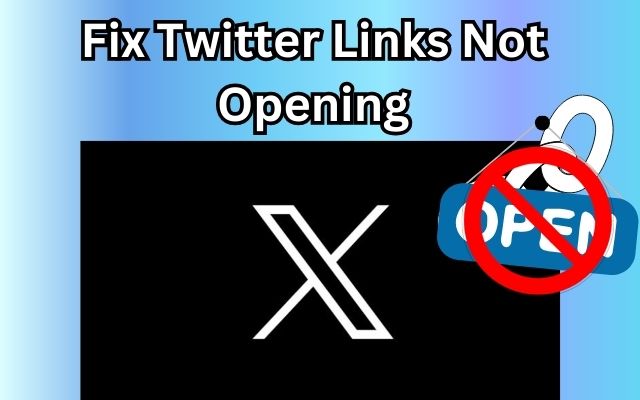
In the digital age, we rely heavily on social media platforms like Twitter to stay connected and informed. However, it can be frustrating when you encounter issues such as Twitter links not opening in your browser. This problem is not uncommon and can occur in popular browsers like Chrome and Safari.
The issue of Twitter links not opening in Chrome and Safari can disrupt your seamless browsing experience, leaving you unable to access the content you’re interested in. It’s a problem that many users face, but the good news is, it’s usually easy to fix.
In this article, we will guide you through the process of troubleshooting and resolving this issue. We’ll provide step-by-step instructions to help you get back to browsing Twitter links without any hiccups.
By the end of this guide, you’ll not only know how to fix Twitter links not opening in Chrome and Safari, but you’ll also understand why this issue occurs and how to prevent it in the future. So, let’s dive in and tackle this problem together!
Remember, a smooth browsing experience is just a few steps away. Let’s get started!
Understanding the Problem
When using social media platforms like Twitter, we often share and click on links to interesting content. However, there can be instances where these Twitter links refuse to open in your desktop browser, specifically in Chrome and Safari. This issue isn’t widespread but it does affect a significant number of users.
The inability to open Twitter links in Chrome and Safari can be attributed to various factors. It could be due to browser errors, outdated browser versions, or conflicts with certain browser extensions. In some cases, it could also be a temporary glitch that can be resolved with basic troubleshooting methods.
Understanding why Twitter links are not opening in your browser is the first step towards resolving the issue. It helps you identify the root cause and apply the most effective solution. For instance, if the problem is due to an outdated browser, then updating it to the latest version could resolve the issue. If it’s due to conflicting browser extensions, disabling them might do the trick.
Now, we will delve deeper into these potential causes and provide detailed solutions for each. We will guide you through the process of troubleshooting this issue in both Chrome and Safari. Whether you’re a casual browser or a power user, these solutions will help you overcome this frustrating issue and enhance your browsing experience.
General Troubleshooting Steps
Before we delve into browser-specific solutions, let’s start with some general troubleshooting steps. These methods are simple yet effective, and they can often resolve the issue of Twitter links not opening in Chrome and Safari.
1. Restart the Browser: This is one of the easiest and most efficient troubleshooting methods. It refreshes the browser cache and loads the page from scratch. Simply exit or force quit the browser and then reopen it.
2. Reload the Web Page: If your Twitter link is not opening properly, try reloading the page. This will make your browser download a fresh copy of the page, thus fixing any intermittent errors.
3. Open the Browser in Incognito Mode: Incognito mode allows you to load your browser without any extensions, cookies, or cache data. Thus, it is the easiest way to bypass privacy restrictions caused inadvertently by extensions. To open Chrome in Incognito, click on the menu icon, and select New Incognito window. For Safari, click on File from the menu bar, and select New Private Window.
4. Check for Browser Updates: Regularly updating your browsers can fix bugs and give access to new features and security updates. If many users are unable to open the Twitter links in Chrome or Safari, the developers will surely release a new update to fix this.
5. Check Your Internet Connection: If your internet connection isn’t working, your Twitter links won’t work either. Try loading a site where the content is always changing (like a news site) to confirm your internet connection is working.
These general troubleshooting steps are a good starting point for resolving the issue. If these steps don’t work, don’t worry.
Fixing Twitter Links not Opening in Chrome
If you’re a Chrome user and you’re having trouble opening Twitter links, don’t worry. There are several methods you can use to resolve this issue. Let’s explore them:
1. Restart the Browser: This is one of the easiest and most efficient troubleshooting methods. It refreshes the browser cache and loads the page from scratch. Simply exit or force quit the browser and then reopen it.
2. Reload the Web Page: If your Twitter link is not opening properly, try reloading the page. This will make your browser download a fresh copy of the page, thus fixing any intermittent errors.
3. Open the Browser in Incognito Mode: Incognito mode allows you to load your browser without any extensions, cookies, or cache data. Thus, it is the easiest way to bypass privacy restrictions caused inadvertently by extensions. To open Chrome in Incognito, click on the menu icon, and select New Incognito window.
4. Check for Browser Updates: Regularly updating your browsers can fix bugs and give access to new features and security updates. Moreover, if many users are unable to open the Twitter links in Chrome, the developers will surely release a new update to fix this. So, it is always recommended to stay on the latest update.
5. Disable Conflicting Extensions: Some browser extensions can interfere with the way web pages load. If you have any extensions installed, try disabling them one by one to see if any of them are causing the issue. You can manage your extensions by clicking on the menu icon, then More Tools, and finally Extensions.
6. Clear Browser Cache and Cookies: Over time, your browser accumulates cache and cookies which can sometimes cause issues with loading web pages. Clearing your browser’s cache and cookies can often resolve these issues. To do this in Chrome, click on the menu icon, then More Tools, and finally Clear Browsing Data.
By following these steps, you should be able to resolve the issue of Twitter links not opening in Chrome. If the problem persists, it might be worth reaching out to Twitter Support or the Chrome Help Community for further assistance.
Fixing Twitter Links not Opening in Safari
If you’re a Safari user and you’re experiencing issues with opening Twitter links, there are several steps you can take to resolve this. Let’s explore them:
1. Restart the Browser: This is one of the easiest and most efficient troubleshooting methods. It refreshes the browser cache and loads the page from scratch. Simply exit or force quit the browser and then reopen it.
2. Reload the Web Page: If your Twitter link is not opening properly, try reloading the page. This will make your browser download a fresh copy of the page, thus fixing any intermittent errors.
3. Open the Browser in Private Mode: Private mode allows you to load your browser without any extensions, cookies, or cache data. Thus, it is the easiest way to bypass privacy restrictions caused inadvertently by extensions. To open Safari in Private mode, click on File from the menu bar, and select New Private Window.
4. Check for Browser Updates: Regularly updating your browsers can fix bugs and give access to new features and security updates. Moreover, if many users are unable to open the Twitter links in Safari, the developers will surely release a new update to fix this. So, it is always recommended to stay on the latest update.
5. Clear Browser Cache and Cookies: Over time, your browser accumulates cache and cookies which can sometimes cause issues with loading web pages. Clearing your browser’s cache and cookies can often resolve these issues. To do this in Safari, click on Safari in the menu bar, then Preferences, then Privacy, and finally Manage Website Data.
By following these steps, you should be able to resolve the issue of Twitter links not opening in Safari. If the problem persists, it might be worth reaching out to Twitter Support or the Safari Help Community for further assistance.
Preventive Measures and Best Practices
To ensure a smooth browsing experience and prevent issues with Twitter links not opening in Chrome and Safari, here are some preventive measures and best practices:
1. Regularly Update Your Browser: Keeping your browser updated ensures that you have the latest features and security updates. It also helps to fix any bugs that might cause issues with Twitter links.
2. Clear Browser Cache and Cookies Periodically: Over time, your browser accumulates cache and cookies which can sometimes cause issues with loading web pages. Regularly clearing your browser’s cache and cookies can help prevent these issues.
3. Manage Browser Extensions: Some browser extensions can interfere with the way web pages load. Regularly check your extensions and disable any that you don’t use or that cause issues.
4. Use Incognito/Private Mode for Troubleshooting: If you’re experiencing issues with Twitter links, try opening your browser in incognito/private mode. This can help you determine if the issue is related to your browser settings or extensions.
5. Reach Out to Support: If you’ve tried all the troubleshooting steps and the issue persists, it might be worth reaching out to Twitter Support or the Chrome/Safari Help Community for further assistance.
By following these preventive measures and best practices, you can ensure a smoother browsing experience and prevent issues with Twitter links not opening in Chrome and Safari. Remember, a little maintenance can go a long way in ensuring a hassle-free browsing experience.
- How to Unprotect Your Tweets on Twitter Using Any Device
- Discover How to Download Twitter DM Videos on PC and Mobile
- How to Enable Twitter Two-Factor Authentication Without Blue Subscription
- How to Turn Off Direct Messages on Twitter
FAQ: Twitter Links not Opening
1. Why can’t I open links in Twitter in Chrome?
There could be several reasons why you can’t open Twitter links in Chrome. It could be due to browser errors, outdated browser versions, or conflicts with certain browser extensions. Clearing your browser’s cache and cookies, disabling conflicting extensions, or updating your browser to the latest version could resolve this issue.
2. Why won’t Twitter open in Safari?
If Twitter won’t open in Safari, it could be due to similar reasons as Chrome. It might be due to an outdated browser version, browser errors, or conflicts with certain browser extensions. Updating Safari, clearing cache and cookies, or disabling conflicting extensions could help.
3. Why is Twitter not working on Chrome?
If Twitter is not working on Chrome, it could be due to issues with your internet connection, browser settings, or browser extensions. Try checking your internet connection, clearing your browser cache and cookies, disabling browser extensions, or updating Chrome to the latest version.
4. How do I fix Chrome not opening links?
If Chrome is not opening links, try clearing your browser cache and cookies, disabling browser extensions, or updating Chrome to the latest version. If the issue persists, try resetting your browser settings to default or reinstalling Chrome.
5. Why is Twitter not working on browser?
If Twitter is not working on your browser, it could be due to issues with your internet connection, browser settings, or browser extensions. Try checking your internet connection, clearing your browser cache and cookies, disabling browser extensions, or updating your browser to the latest version.
6. Does Twitter block links?
Twitter does not typically block links unless they are flagged as spam or violate Twitter’s policies. If you’re having trouble with a specific link, it could be due to issues with the website itself or your browser settings.
7. Why do links open in Safari and not the app?
If links are opening in Safari and not in the app, it could be due to your device settings. On iOS devices, you can choose whether links open in apps or in Safari in the device settings. If this setting is turned off, links will open in Safari instead of the app.
8. Why is Chrome blocking a link?
Chrome might block a link if it’s identified as unsafe or suspicious. This is part of Chrome’s built-in security features to protect users from harmful websites. If you trust the website and still want to visit it, you can choose to proceed to the website at your own risk.
Conclusion
Issue of Twitter links not opening in Chrome and Safari is a common problem that many users face. However, it’s usually a temporary glitch that can be fixed with basic troubleshooting methods. By following the steps outlined in this guide, you should be able to resolve this issue and enhance your browsing experience.
Remember, understanding the problem is half the battle. With the right knowledge and tools, you can easily overcome this frustrating issue. So, don’t let this minor setback hinder your digital journey. Happy browsing!






