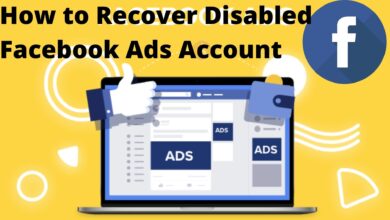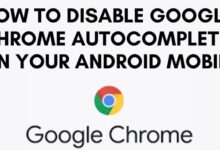How To Download YouTube Videos Using VLC ?
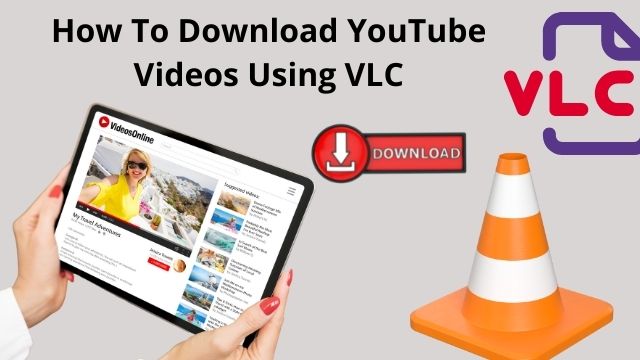
- How to Download YouTube Videos with VLC Media Player?
- Fix to Possible Errors During the VLC Downloading Process
- How to Download YouTube with VLC Downloader Alternative?
You may be familiar with VLC as a universal media player, but you may not be aware that it can also be used to download videos.
We’d like to show you how to download YouTube videos using VLC in a step-by-step guide today. We’ll also take care of any issues that arise during the VLC download.
Tips: For inexperienced users, downloading using VLC can be a difficult operation, as even a slight error can result in a VLC downloading error.
How to Download YouTube Videos Using VLC Media Player?
- Step 1: Visit YouTube and watch the video you wish to save. Select “Copy video URL” from the context menu when the video is playing. The full-length video URL can also be copied from the top address bar.
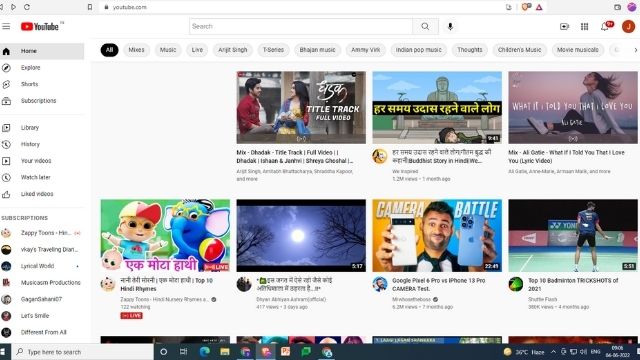
- Step 2: Launch VLC. If you don’t already have one, go to Step 3 and download and install the latest right version of VLC Media Player.
- Step 3: Click “Media” > “Open Network Stream…” from the top menu bar. (Hold down the “Ctrl + N” key.)
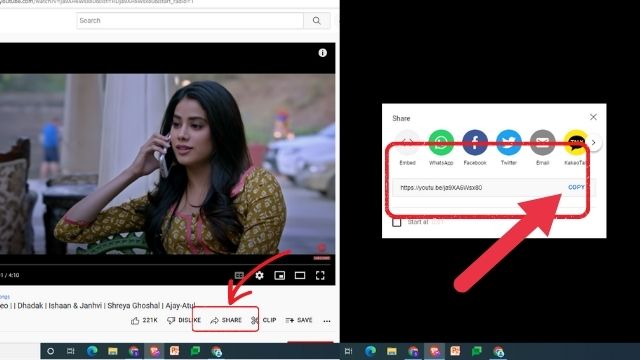
- Step 4: Paste the video URL you copied into the blank bar. Then pick “Stream” from the bottom triangle. (Hold down “Alt + S”)
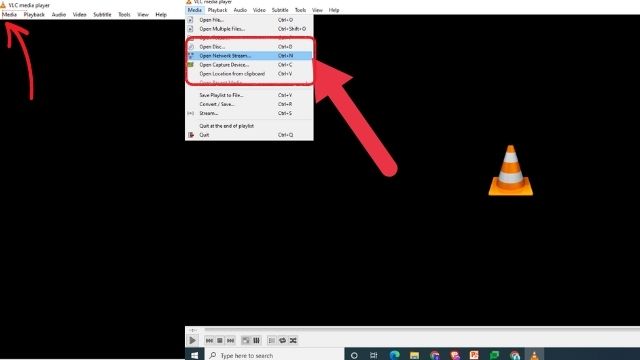
- Step 5: Click “Next” in the Source Setup window.
- Step 6: Click “Add” in the Destination Setup window.
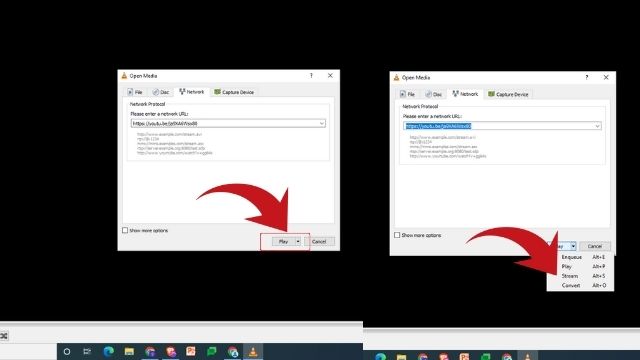
- Step 7: To rename the file and choose an output destination, click “Browse.” Then press the “Next” button.
- Step 8: Enable “Activate Transcoding” in the Transcoding Options window. Then, from the Profile drop-down list, select “Video – H.264 + MP3 (MP4).” Then press the “Next” button.
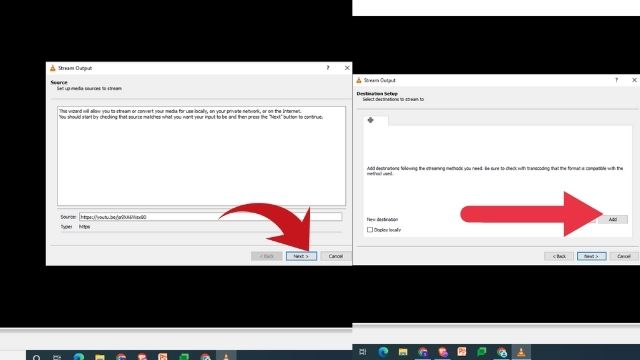
- Step 9: Click the “Stream” button in the Option Setup window, and VLC will begin transcoding while streaming. The download procedure is complete when the progress meter reaches the end, and you can examine the downloaded file in the folder you specified previously.
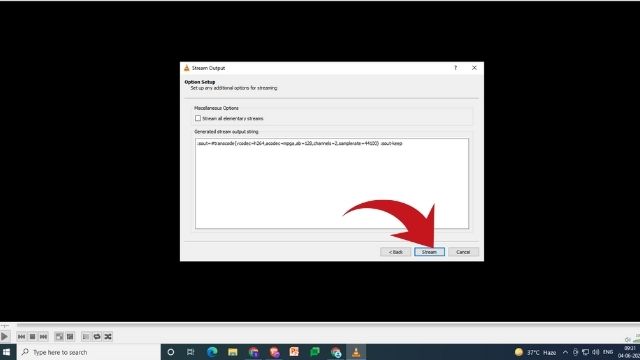
Fix to Possible Errors During the VLC Downloading Process
Occasionally, you may see an error notice stating, “Your input cannot be opened.” This issue occurs for a variety of causes, including a defective YouTube script and VLC issues.
To fix the error, use one of the three options below.
Solution 1: Use YouTube Script
- Go to GitHub and copy the entire script from youtube.lua.
- Find youtube.lua in the VLC installation folder on your computer (the default installation folder is “C:\Program\ Files\Video\LAN\lua\playlist”).
- Open youtube.lua with Notepad by right-clicking on it.
- Substitute the script you just copied for the content.
- Launch VLC and run the first part of the instructions to see if the VLC download succeeds.
Solution 2: Reset Preferences
- Start VLC. Go to “Tools” > “Preferences” on the top menu bar (press “Ctrl + P”).
- Click “Reset Preferences” at the bottom of the Preferences window and confirm the dialogue.
- Follow the steps in part one to see if the problem has been resolved.
Solution 3: Reinstall VLC
- Remove the existing VLC Media Player from your computer and install the latest proper version from the official website.
If none of the previous methods work, you may want to try another method of downloading YouTube videos. The following section explains how to download web videos in a much more straightforward manner. It’s also absolutely free.
Read Also: YouTube SEO: How to Rank YouTube Videos in 2022
How to Download YouTube with VLC Downloader Alternative?
VLC YouTube downloader can be replaced with Free HD Video Converter Factory. Free HD Video Converter, on the other hand, is a more professional and stable tool that can download embedded videos from YouTube and a variety of other websites, unlike VLC.
It can also easily download YouTube playlists, convert YouTube to MP3, and compress and convert video files. Now we’ll teach you how to use this software to download YouTube videos.
Before you begin, please download and install the software (it’s safe and free).
Step 1. Copy Video URL
- Copy the URL of the video you wish to download from YouTube.
Step 2. Analyze URL and Choose Output Format
- Open the “Downloader” tab in Free HD Video Converter Factory. In the downloader, go to “+ New Download” and “Paste and Analyze” the copied URL. Then, in a few moments, the download options will appear. To add it to the download list, select your desired download option and click “Ok.”
Tips: You can add more videos to the download list and download them all at once later.
Step 3. Start Download
- To begin the download, click “Download All” once everything is ready.
Conclusion
Once everything is ready, click “Download All” to start the download. The following instructions are for Windows 10. However, because the methods are nearly same, it also applies to Mac OS.
Disclaimer
Techmodena does not recommend or encourage the download of any copylefted content from YouTube. This essay is intended solely for educational purposes. Please check to see if your behavior is in violation of YouTube’s terms of service.
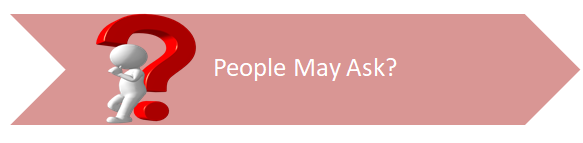
Q- Is it possible to download YouTube videos using VLC?
A- VLC is a free and open-source multimedia player that works on a variety of systems, including Windows, macOS, Android, iOS, Windows Phone, and others. You can use it to download YouTube videos and play movies or audio from a variety of sources, such as external devices, CDs, network locations, webcams, and so on.
Q- Is it possible to convert YouTube to MP3 with VLC?
A- Choose where to save the MP3 when it’s converted by clicking the Browse button next to the Destination file: field. Start by pressing the Start button. The audio from the YouTube video will be ripped and saved as an MP3 by VLC.
Q- Is it possible to download YouTube videos using VLC for Android?
A- This media player is free to use on computers running Windows, Mac OS X, or Linux. It is a platform that many people utilize to download any YouTube video. It has been a popular site for some years.
Q- What is the most convenient method for downloading YouTube videos?
A- Copying a video URL and pasting it into a YouTube-to-Mp3 or MP4 converter is the simplest way to get YouTube material. These tools are generally free and are either web-based or can be downloaded.
Q- What is the best app for downloading YouTube videos?
A- KeepVid is a popular and useful video downloader for Android phones and tablets. When compared to other video downloader apps, it downloads YouTube videos incredibly quickly. It also allows you to download videos from social media sites such as Twitter, Tumblr, and Facebook.