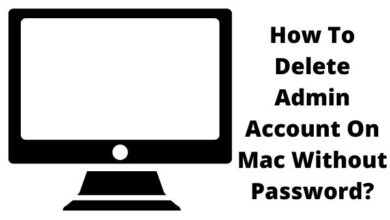How to join a Microsoft Teams meeting
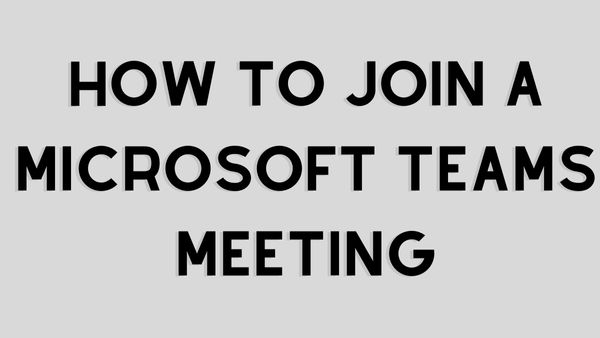
In this Article we are going to discuss on How to join a Microsoft Teams meeting. A common tool for business communications is Microsoft Teams. When it’s time to join a meeting and you’re new to the app, you might not know how to do it. A Teams meeting can be joined in a number of ways.
You can simply attend a meeting whether you’re using Microsoft Teams on a desktop computer, the browser, or a mobile device.
Join a Microsoft Teams Meeting from the Web or Your Desktop
When it comes to entering a meeting, the Microsoft Teams desktop and web applications are identical. So, regardless of the platform you select, you can use these settings.
Join From a Chat or Channel
You can join the meeting from the Chat section of Teams whether it is just about to start or is already going. You also have the choice to join from a Channel if the meeting is being held there.
On the application’s left side, choose “Chat,” then choose the meeting. The choice to “Join” will then appear at the top.
If the meeting is in a channel, just select “Teams,” go to the channel, and the same choice will be available. To join, click.
Sign Up Using the Calendar
You may also invite people to join your meeting via Teams’ Calendar area.
Calendar can be found on the left side. The meeting should appear on the calendar at the appropriate time and date. Choose the meeting, then select “Join.”
Join From a Link
You can also join using this method if the meeting organizer provided a link. Perhaps you got the link in a text, email, or other message.
When you click the link, your device will launch the Microsoft Teams app. You will be taken to the web to download the app or join the meeting if you don’t already have it installed. Edge and Chrome users only.
Join From a Notification
A notice is another another practical approach to join a Teams meeting.
If a message appears on your computer indicating that a meeting is about to begin and you have notifications for Teams enabled, click it. Your notification’s look differs depending on whether you use Windows or a Mac.
We got the notification on Windows in this case. The calendar depicting the meeting opens when you pick the alert. To open Teams as well as join the meeting, click the link.
Using a mobile device, join a Microsoft Teams meeting
On your iPhone, iPad, or Android smartphone, you can join meetings in a similar fashion to how you can on a desktop computer.
Join From a Chat or Channel
If the meeting is taking place on a Channel or the Chat section, you can join from there.
Choose “Chat,” pick the meeting, and then press “Join” up top. Choose “Teams” to find a channel, choose it, and then touch “Join.”
Join From the Calendar
Just like the desktop and web versions, the Teams mobile app contains a Calendar area; it’s just not as evident.
Calendar can be accessed by tapping “More” in the lower right corner. The meeting will then appear with the assigned time and date. Click “Join.”
Join From a Link
You can also join via the link if the meeting’s organizer sends you one. You can join the meeting by tapping the link, which will launch the Teams app. You can join by tapping “Join Now.”
Join From a Notification
When you turn on meeting notifications in Teams, you can attend the meeting by tapping the alert as well as get a reminder about it.
Here, we got a notification on our iPhone and a reminder on our Apple Watch. To launch Teams, tap the iPhone notice, then select “Join Now.”
- Google Meets new feature lets users livestream meetings on YouTube
- How to Reschedule a Meeting on Outlook
- How To Set Up Google Duo On Your Android TV: Follow These Steps
Other Ways to Join a Teams Meeting
There are a few extra options to ensure your attendance if you don’t have the Microsoft Teams app or are travelling at the time of the meeting.
You can call in to the meeting if the organiser has set up a call-in number. To see if a phone number is provided, check the meeting invitation on your computer or on the Teams mobile app.
It’s possible that you’ll be travelling while the meeting is going on. You can join while driving if your vehicle supports Apple CarPlay. Keep in mind that when using CarPlay, you can only use Teams audio, and that when you first join, you are automatically muted.
Any device can easily join a Microsoft Teams conference. View our guides on how to raise your hand at a meeting or turn down the background noise while you’re on the phone for more assistance.