How To Set Up Google Duo On Your Android TV: Follow These Steps
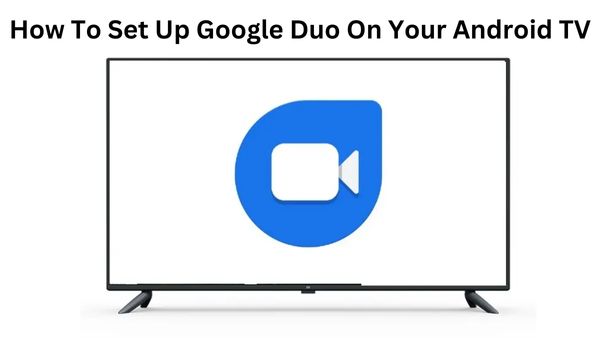
In this Article we are going to discuss on How To Set Up Google Duo On Your Android TV. Particularly in light of the pandemic, video conversations have become an increasingly important aspect of our lives. Video conferencing programmes have added helpful features throughout time to enhance our experience. Google is renowned for making changes and innovations all the time.
Duo calling for Android TVs was previously announced by the American tech giant. Google recently merged its video calling apps Google Meet and Google Duo. All Google Meet features are available with Google Duo, which has been combined into a single video calling solution. Google has also updated the Meet app, making it available to Android users, and changed the name of the app to Meet (original).
You can use the new Duo-Meet application on your Android TV to make as well as accept solo and group calls. Because it enables the home screen of Android TV, you can reach it through the “app drawer” on your TV or add it to your list of favourites. The Android TV app may be downloaded through the Google Play Store. You can learn how to download and set up Google Duo on your Android TV in this article. Let’s look at it:
Note:-
The following items are necessary for you to effectively set up Google Duo:
- A Google TV running Android 8.0 Oreo or newer
- You require a USB camera and microphone if your Android TV or Android TV device lacks an integrated camera or microphone.
- Reliable access to the internet
How To Download Google Duo On your Android TV?
Here is simple steps to Download Google Dou on your Android Tv-
- Scroll to Apps from the Android TV Home screen.
- Open the “Google Play Store.”
- Click the search icon at the top of the screen.
- Duo Search.
- Choose Install.
How to Set Up Google Duo On your Android TV?
Here is simple to set up Google Dou on Your Android Tv-
- Open “Google Duo” on your Android TV.
- Activate your account.
- Select the “Grant Access” button.
- Follow the on-screen prompts to finish the setup. You’re done, end of story.
Note:
- You must connect your camera’s USB port to your Android TV box.
- Duo won’t function if you use a Chromecast to cast to a non-Android TV.
- When connected to your Android TV, a USB microphone can be used to record audio.
- You can’t change the audio on Duo calls using the Android TV remote.
- Without the Duo app open, you cannot receive calls on your Android TV.






