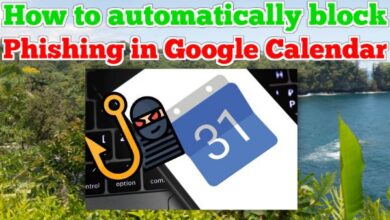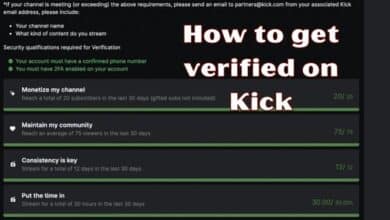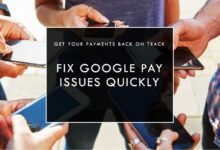How to clear TikTok cache on iPhone
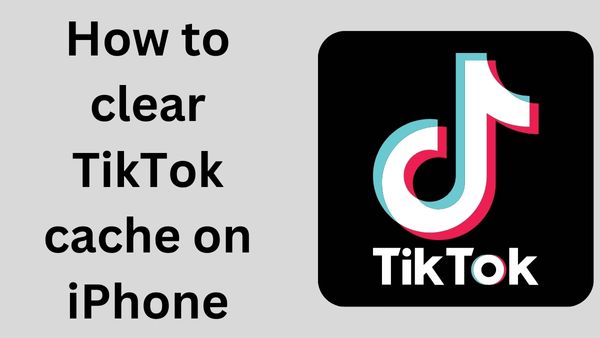
How to clear TikTok cache on iPhone- Nowadays, the first step you take to fix an issue with bugs in applications or devices in general is to reboot the device or just restart the app.
Any tech support professional for any gadget will also recommend a reboot first, and only if that doesn’t work would he encourage you to try more extreme measures.
The greatest thing you can do to fix almost any issue with an app, in this case TikTok, is to delete the cache.
Undoubtedly, this approach requires more effort. Additionally, you should only clear the cache if you have exhausted all other options and are left with reinstalling the application. What steps should you take,
How to clear TikTok cache on iPhone
Although it was previously stated that this method is more complicated, everything is actually quite straightforward. In reality, it takes merely three taps and a few seconds to complete. You must do the following actions to complete :
- Run the TikTok app on your iPhone first.
- In the lower right corner, look for the “Me” icon. Press on it once you’ve found it.
- Find three dots in the upper right corner. Click on the icon when you see them.
- Next, tap “Clear Cache” after scrolling to it.
- Hold off until the cache is empty. This could take a few seconds to many minutes. The amount of cache filling determines the wait time.
You can use TikTok again after taking all the aforementioned steps without being concerned about data loss or freezes. If you’re wondering how deleting the cache on TikTok improves the performance of your app, you might be interested in learning what a cache is.
At its foundation, TikTok uses this to keep information about the videos you’ve downloaded, viewed, and searched for. The number next to the “Clear Cache” option will increase as you watch more videos.
How to fix your TikTok if clearing the cache didn’t help you
Try reinstalling the TikTok if you still experience performance issues after clearing the cache. Pay attention to how much free memory your phone has if, even after that, the app continues to malfunction.
Try eliminating extraneous data if you see that your phone’s memory is only partially emptied. Don’t rush to remove other apps; first, make sure their caches aren’t bloated like TikTok’s. Start by cleaning these apps’ caches if they are.
But even if it doesn’t work for you, your last option is to get in touch with tech support. They need to be able to assist you regardless of the issue. Always keep this in mind.
In the event that you do contact technical support, first find out if they are currently having any technical issues.
Even after trying everything listed above, TikTok may still not function properly because the firm is currently experiencing technical difficulties.
What is your TikTok cache?
It will assist to understand what the cache is if you’re trying to figure out why emptying your TikTok cache makes your app run more smoothly. In essence, it’s where TikTok keeps information on the videos you’ve looked up, viewed, and downloaded. The number next to the “Clear cache” option will increase the more videos you watch.
The number does not, however, indicate how many videos you have seen. There was a persistent fallacy that claimed anyone with a cache of, example, 130 M had seen 130 million films. Your cache was thought to be a video counter. First of all, there is no way you have watched 130 million videos on the TikTok app, regardless of how many hours you have spent using it. Megabytes, not millions, are what the M stands for. To put it another way, the volume of data TikTok is storing.
Is the TikTok app still crashing?
You have a couple alternative choices if the TikTok app is still crashing after clearing your cache. First, and this won’t likely surprise you, we advise resetting your phone (i.e., turning it off and back on again).
After restarting your phone, if the issue persists, you can try uninstalling the app and then reinstalling it; this won’t delete any of your followers. Additionally, make sure your phone is running the most recent version of the app. Activating auto-update, at least for the programs you use most frequently, can be useful.
Additionally, it’s possible that TikTok itself is experiencing technical issues. In this scenario, you might just need to wait while TikTok performs a hard reset. You can resume watching the videos after that. Cheers to TikTok!
What will clearing my cache on TikTok do?
When the cache is cleared on TikTok, just the app’s temporary storage is removed. Be aware that while deleting your TikTok cache will increase the amount of space available on your mobile device, you will eventually need to repeat the process as more usage occurs.
- How To Fix TikTok Crashing Issue On Android
- TikTok is an enticing target for hackers
- How to Turn Off Age Protection on TikTok?
Is there a cache on an iPhone?
Enter [Device] Storage under Settings > General. Following a list of installed programs and the amount of storage each one consumes, you could find suggestions for improving the storage on your smartphone. To learn more about the storage used by an app, tap its name. The utilization of temporary and cached data may not be accounted for.