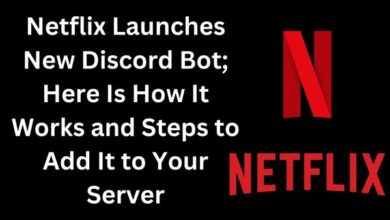How to Track iPhone Location History: 5 Proven Methods
Mastering iPhone Location Tracking: A Comprehensive Guide to Track iPhone Location History

In the digital age, our smartphones have become extensions of ourselves. They hold a wealth of information, including our location history. One of the most frequently asked questions is, “How can I track my iPhone location history?” This article aims to answer that question in a simple, easy-to-understand manner.
The ability to track iPhone location history can be incredibly useful in various scenarios. Whether you’ve misplaced your device, want to keep tabs on your loved ones for safety reasons, or are just curious about where you’ve been, tracking your iPhone’s location history can provide valuable insights.
In this comprehensive guide, we will explore five proven methods to track your iPhone location history. These methods are reliable, easy to use, and do not require any special technical skills. So, whether you’re a tech novice or a seasoned pro, you’ll find these methods accessible and straightforward.
By the end of this guide, you’ll have a clear understanding of how to track your iPhone location history effectively. You’ll also learn about the benefits and potential drawbacks of each method, enabling you to make an informed decision about which method is best suited to your needs.
Stay tuned as we delve into the world of iPhone location tracking, providing you with the knowledge you need to take control of your digital footprint.
Remember, knowledge is power. And in this case, it’s the power to know where you’ve been, where you are, and where you’re going. Let’s get started!
How to Track iPhone Location History
Method 1: Track iPhone Location History by Using iPhone’s Built-in Feature
The iPhone comes with a built-in feature that allows you to track your location history. This feature is part of the System Services and is known as “Significant Locations.” Here’s how you can use it:
- Open Settings: Tap on the Settings app on your iPhone’s home screen.
- Privacy Settings: Scroll down and tap on “Privacy.”
- Location Services: In the Privacy menu, tap on “Location Services.”
- System Services: Scroll down to the bottom and tap on “System Services.”
- Significant Locations: In the System Services menu, you’ll find “Significant Locations.” Tap on it.
- Enable Significant Locations: If it’s not already enabled, toggle the switch to turn it on.
- View Your Location History: Here, you’ll see a list of locations you’ve visited, along with the dates and times of your visits.
Remember, this feature is password-protected, so you’ll need to authenticate with Face ID, Touch ID, or your passcode to access it. Also, this data is encrypted and stored only on your device, ensuring your privacy.
This method is straightforward and doesn’t require any additional apps. However, it only shows significant locations where you’ve spent a considerable amount of time. For more detailed tracking, you might want to consider the other methods we’ll discuss in this guide.
Method 2: Track iPhone Location History by Using iCloud
iCloud is another effective tool for tracking your iPhone location history. It’s a cloud storage service provided by Apple that can also help locate your device. Here’s how to use it:
- Enable Find My iPhone: Go to Settings > [your name] > iCloud > Find My iPhone and toggle it on.
- Access iCloud.com: On a computer, open a web browser and visit iCloud.com.
- Sign In: Enter your Apple ID and password to sign in.
- Select ‘Find iPhone’: Once you’re signed in, click on the ‘Find iPhone’ icon.
- Choose Your Device: At the top of the screen, click ‘All Devices’ and select your iPhone from the dropdown list.
- View Location History: The map will display your iPhone’s current location and its location history.
Remember, for this method to work, your iPhone must be turned on and connected to the internet. Also, the location history available through iCloud is limited to the current day.
While iCloud provides a reliable way to track your iPhone location history, it might not offer the level of detail some users need. For more comprehensive tracking, consider using third-party apps, which we’ll discuss next in this guide.
Method 3: Track iPhone Location History by Using Third-Party Apps
While the built-in features of the iPhone and iCloud offer ways to track your location history, third-party apps can provide more detailed and comprehensive tracking. Here’s an overview:
- Choosing the Right App: There are numerous third-party apps available that offer location-tracking services. Here’s a list of tracking apps for iPhone: Life360, mSpy, and FamiSafe. These apps not only track location history but also offer features like geofencing, real-time tracking, and emergency alerts. You can find more options on the best iPhone tracking apps on Earthweb.
- Installation and Setup: Once you’ve chosen an app, download it from the App Store and follow the setup instructions. You’ll typically need to grant the app permission to access your location data.
- Using the App: After setup, you can view your location history directly within the app. Most apps present this data on a map, showing your movements over time. Some apps also allow you to view location history on a different device or web platform.
Remember, while third-party apps can offer more detailed tracking, they also raise privacy concerns. Always ensure that the app you choose respects your privacy and securely handles your data.
Now, we’ll discuss how to use the Family Sharing feature for tracking iPhone location history. This feature is particularly useful for families who want to stay connected and ensure each other’s safety.
Method 4: Track iPhone Location History by Using Family Sharing
Family Sharing is a feature provided by Apple that allows you to share purchases, subscriptions, and more with your family members. It also includes a location sharing feature that can be used to track the location history of family members’ iPhones. Here’s how to use it:
- Set Up Family Sharing: Go to Settings > [your name] > Set Up Family Sharing. Follow the on-screen instructions to add family members.
- Enable Location Sharing: Once Family Sharing is set up, go to Settings > [your name] > Family Sharing > Location Sharing and toggle it on.
- Use ‘Find My’ App: Open the ‘Find My’ app on your iPhone. Tap on the ‘People’ tab at the bottom. Here, you’ll see the location of all family members who have shared their location with you.
- View Location History: Tap on a family member’s name to view their location history.
Remember, for this method to work, all family members must have their iPhones turned on and connected to the internet. Also, each family member has the option to stop sharing their location at any time.
Now, we’ll discuss the final method of tracking iPhone location history using the Find My iPhone feature. This feature is particularly useful if you’ve misplaced your iPhone or it’s been stolen.
Method 5: Track iPhone Location History by Using Find My iPhone
Find My iPhone is a built-in feature that allows you to locate your lost or stolen iPhone. It can also be used to track your iPhone’s location history. Here’s how to use it:
- Enable Find My iPhone: Go to Settings > [your name] > iCloud > Find My iPhone and toggle it on.
- Access Find My App: Open the ‘Find My’ app on your iPhone. If you don’t have it, you can download it from the App Store.
- Select Your Device: Tap on the ‘Devices’ tab at the bottom. Here, you’ll see a list of all devices linked to your Apple ID. Select your iPhone.
- View Location History: The map will display your iPhone’s current location. You can also see its location history by tapping on ‘Show History.’
Remember, for this method to work, your iPhone must be turned on and connected to the internet. Also, the location history available through Find My iPhone is limited to the current day.
That concludes our guide on how to track your iPhone location history. We hope you found these methods helpful and easy to follow. Remember, tracking your location history can be a powerful tool, but it should always be used responsibly and with respect for privacy. Stay safe and happy tracking!
FAQ
How do I see full history of significant locations on iPhone?
Go to Settings > Privacy > Location Services > System Services > Significant Locations. Here, you’ll see a list of significant locations you’ve visited.
How can I see all my Location History?
On an iPhone, you can check your location history through the Significant Locations feature. For more detailed history, consider using third-party apps like Google Maps Timeline.
Can I Find My iPhone if location is off?
If your iPhone’s location services are turned off, it may be difficult to track your device using Find My iPhone. However, you can still put it in Lost Mode, lock it, or erase it remotely.
How do I check my activity log on my iPhone?
You can check your Screen Time in Settings to see a detailed report about how your device is used, apps you’ve opened, and websites you’ve visited.
Does Apple track location history?
Yes, but only if you have Location Services enabled. You can view this information in the Significant Locations section in your device’s settings.
Can I track my phone’s location history?
Yes, you can track your phone’s location history using built-in features like Significant Locations on iPhone or Google Maps Timeline on Android.
What is iPhone Analytics?
iPhone Analytics, part of the Analytics & Improvements settings, helps Apple improve its products and services by allowing analytics of usage data from your device.
Can Google see my location history?
Yes, if you’ve enabled Location History in your Google Account settings. You can view and manage this data in Google Maps Timeline.
Can you track someone’s location without their consent?
No, tracking someone’s location without their consent is illegal and a violation of privacy.
How can I track someone’s phone location for free?
You can use built-in features like Find My Friends on iPhone or third-party apps like Life360, but remember, consent is crucial.
How can I Find My husband’s location?
With consent, you can use Find My Friends on iPhone or Google Maps’ Share Location feature on Android.
Can I track someone’s phone without their permission?
No, tracking someone’s phone without their permission is illegal and a violation of privacy.
Can I track my husband on Google Maps without him knowing?
No, tracking someone’s location without their consent is illegal and a violation of privacy.
- How To Auto Close Apps On IPhone?
- How to Turn Off Flashlight on iPhone
- How to Change iPhone Background
- How To Activate New iPhone
- Here is How to Use Blue Light Filter on iPhone in 2023
- Discover How to Install IPA on iPhone Without Jailbreak
Conclusion
We’ve journeyed through the realm of iPhone location tracking, exploring five proven methods to track your iPhone location history. From using built-in iPhone features and iCloud to leveraging the capabilities of third-party apps and Family Sharing, we’ve seen that tracking your iPhone location history is not only possible but also quite straightforward.
Remember, while these tools provide valuable insights, they should be used responsibly, respecting privacy and data security. We hope this guide has been informative and helpful, empowering you to take control of your digital footprint. Stay safe, stay informed, and happy tracking!