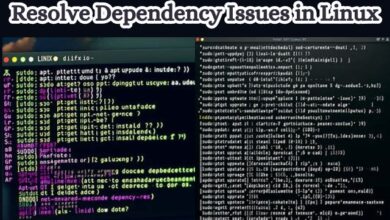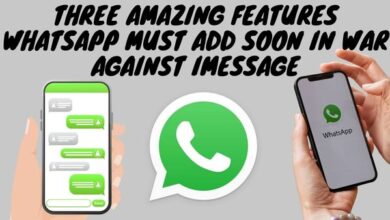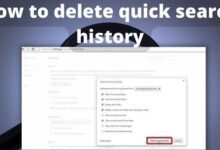How to Manage Your iPhone Storage: Tips and Tricks

How to Manage Your iPhone Storage: As we rely more and more on our smartphones for everyday tasks, it’s essential to manage our iPhone storage effectively. Running out of storage can be frustrating, and it can slow down your device’s performance. In this article, we’ll share some tips and tricks on how to manage your iPhone storage effectively.
How to Manage Your iPhone Storage
- Check your iPhone Storage:
The first step to managing your iPhone storage is to check how much storage space you have. To do this, go to Settings > General > iPhone Storage. You’ll see a breakdown of how much storage space is used and how much is available.
- Delete Unused Apps:
Go through your apps and delete any that you don’t use. Unused apps take up space on your device, and deleting them can free up a significant amount of storage. To delete an app, tap and hold on the app icon until it starts shaking. Tap the “x” icon to delete it.
- Offload Unused Apps:
If you don’t want to delete an app entirely, you can offload it. Offloading an app removes the app itself but keeps its data and documents on your device. To offload an app, go to Settings > General > iPhone Storage, and tap on the app you want to offload. Tap “Offload App” to remove it from your device.
- Manage Photos and Videos:
Photos and videos take up a lot of storage space on your iPhone. To manage them, you can use the built-in Photos app. Go to Settings > General > iPhone Storage and tap on “Photos and Camera.” Here you can choose to optimize your iPhone storage by selecting “Optimize iPhone Storage” or “Download and Keep Originals.” You can also delete photos and videos that you no longer need.
- Delete Old Messages:
Messages and attachments can take up a lot of storage space on your device. To delete old messages, go to Settings > General > iPhone Storage and tap on “Messages.” Here you can see how much storage space is used by messages and attachments. Tap “Review Large Attachments” to see which attachments are taking up the most space, and delete any that you no longer need.
- Use iCloud Storage:
Using iCloud storage can free up space on your device. You can store your photos, videos, and documents on iCloud and access them from any device. To enable iCloud storage, go to Settings > iCloud > Photos and turn on “iCloud Photos.” You can also enable iCloud Drive to store documents and files.
- Exploring Video Editing Software: Pros and Cons of Top Options
- How to Use the Files App on Your iPhone: Tips and Tricks
- How to Set Up and Use CarPlay on Your iPhone: A Step-by-Step Guide
Conclusion:
Managing your iPhone storage is essential to keep your device running smoothly. By following these tips and tricks, you can free up space on your device and improve its performance. Remember to check your storage space regularly and delete or offload any unused apps, manage your photos and videos, delete old messages, and use iCloud storage to store your data.