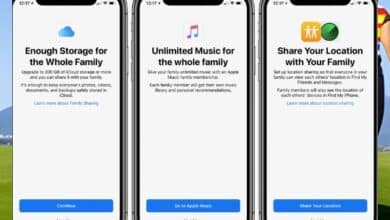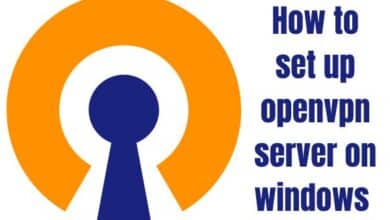How To Get Your Deleted Messages Back On iPhone And iPad?

It’s happened to almost everyone at some point: you accidentally delete a message from your iPhone or iPad that you didn’t mean to, and then you panic because you don’t know how to get it back. Fortunately, there are a few different ways to recover deleted messages on your iOS device.
In this article, we’ll explore some of the most effective methods for getting your deleted messages back, including using a backup, using a third-party recovery tool, and even contacting Apple support for assistance.
How to Back up your device to recover deleted messages
One of the easiest ways to get your deleted messages back on your iPhone or iPad is to restore a backup that contains the missing messages. Here’s how to do it:
Step 1: Connect your iPhone or iPad to your computer and open iTunes.
Step 2: Select your device in iTunes, and then click the “Summary” tab.
Step 3: Click “Restore Backup” and select the backup that contains the deleted messages.
Step 4: Click “Restore” and wait for the process to complete.
Note: If you have iCloud Backup enabled, you can also restore a backup from iCloud using the same process.
Pros and Cons
Pros:
- Restoring a backup is one of the most effective ways to recover deleted messages, as long as you have a recent backup that contains the messages you want to recover.
- You can use this method to recover not just messages, but also other data like contacts, photos, and more.
Cons:
- If you don’t have a recent backup that contains the messages you want to recover, you may not be able to use this method.
- Restoring a backup will overwrite any data on your device that was not included in the backup, so you may lose more recent data if you use this method.
Using a third-party recovery tool to recover deleted messages
If you don’t have a recent backup that contains the messages you want to recover, or if you don’t want to overwrite any data on your device, you can use a third-party recovery tool to scan your device and recover the missing messages. Here are some popular recovery tools to consider:
- Dr. Fone
Dr. Fone is a popular recovery tool that can be used to recover deleted messages on your iPhone or iPad. Here’s how to use it:
Step 1: Download and install Dr. Fone on your computer.
Step 2: Connect your iPhone or iPad to your computer and launch Dr. Fone.
Step 3: Select “Recover from iOS Device” and click “Start.”
Step 4: Wait for Dr. Fone to scan your device, and then select the deleted messages you want to recover.
Step 5: Click “Recover” and wait for the process to complete.
Pros:
- Dr. Fone is a powerful recovery tool that can recover a wide range of data, including messages, photos, contacts, and more.
- It’s relatively easy to use, even for people who are not tech-savvy.
Cons:
- Dr. Fone is not a free tool, and you’ll need to purchase a license to use it.
- There’s no guarantee that Dr. Fone will be able to recover all of your deleted messages, especially if they were deleted a long time ago.
- EaseUS MobiSaver
EaseUS MobiSaver is another popular recovery tool that can be used to recover deleted messages on your iPhone or iPad. Here’s how to use it:
- Download and install EaseUS MobiSaver on your computer.
- Connect your iPhone or iPad to your computer using a USB cable.
- Launch EaseUS MobiSaver and select your device from the list of available devices.
- Click “Scan” to begin the scanning process.
- After the scan is complete, select “Messages” from the list of recoverable data.
- Preview the messages that have been found and select the ones you want to recover.
- Click “Recover” and choose a location on your computer where you want to save the recovered messages.
- Wait for the recovery process to complete, then check the saved location for the recovered messages.
Note: EaseUS MobiSaver is a paid tool, but it offers a free trial version that allows you to recover up to three messages. To recover more messages, you will need to purchase the full version
3. iCloud backup
If you have been backing up your iPhone or iPad using iCloud, you may be able to recover your deleted messages from your iCloud backup. Here’s how to do it:
- Make sure your iPhone or iPad is connected to Wi-Fi.
- Go to Settings > General > Reset > Erase All Content and Settings.
- Follow the prompts to erase your device.
- When you reach the Apps & Data screen, tap Restore from iCloud Backup.
- Sign in to iCloud using your Apple ID.
- Choose the backup that contains the deleted messages you want to recover.
- Wait for the restore process to complete. This may take some time depending on the size of your backup.
- Once the restore process is complete, your deleted messages should be restored to your iPhone or iPad.
Note: Restoring your iPhone or iPad from an iCloud backup will erase all data currently on your device, so make sure you have a backup of any new data you’ve added since your last backup.
Here is a specification table for the third-party recovering tools mentioned in the article:
| Recovery Tool | Supported iOS Versions | Price | Pros | Cons |
|---|---|---|---|---|
| Dr. Fone | iOS 5 to iOS 15 | $69.95 to $399.95 | User-friendly interface, supports multiple file types, can recover data from iCloud and iTunes backups | Expensive, some features require jailbreaking |
| iMyFone D-Back | iOS 7 to iOS 15 | $49.95 to $69.95 | Supports multiple file types, can recover data from iCloud and iTunes backups | Limited trial version, slower than other tools |
| EaseUS MobiSaver | iOS 5 to iOS 15 | $59.95 | Simple and easy-to-use interface, can recover various data types | Limited preview of recoverable data, may not work for all devices |
Please note that prices may vary depending on the plan selected and any ongoing promotions. It’s always recommended to check the official website for the most up-to-date pricing information.
FAQs
Can I recover deleted messages on my iPhone or iPad without a backup?
Unfortunately, if you don’t have a backup, it’s unlikely that you’ll be able to recover your deleted messages.
Can I recover deleted messages if I’ve turned off iCloud Backup?
If you’ve turned off iCloud Backup, you won’t be able to recover deleted messages from an iCloud backup. However, you may be able to recover them using a third-party data recovery tool.
How can I prevent accidentally deleting messages on my iPhone or iPad?
One way to prevent accidentally deleting messages is to turn on the “Ask Before Deleting” setting. To do this, go to Settings > Messages > Keep Messages and select “Ask Before Deleting.” This will prompt you to confirm before you delete any messages.
Can I recover deleted messages that have been permanently deleted from the “Recently Deleted” folder?
No, once messages have been permanently deleted from the “Recently Deleted” folder, they cannot be recovered.
How often should I back up my iPhone or iPad to prevent losing data?
It’s a good idea to back up your iPhone or iPad at least once a week to prevent losing data in case of a device failure or accidental deletion. You can back up your device using iCloud or iTunes.
- 10 Best Video Editing Apps for iPhones in 2023
- Access Bing Chat quickly on your iPhone at any time with this simple trick
- Blind camera comparison: iPhone 14 Pro Max BEATS OnePlus 11 Galaxy S23 Ultra, and Pixel 7 Pro!
Conclusion
Losing important messages on your iPhone or iPad can be frustrating, but there are several ways to recover them. By following the steps outlined in this article, you should be able to recover deleted item like messages from your device or from a backup. Just remember to act quickly and make a backup of your device regularly to prevent losing data in the future.