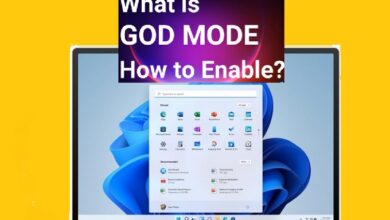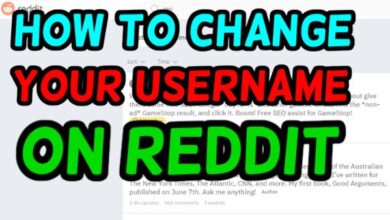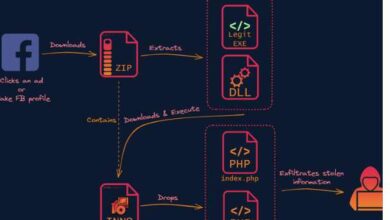How to Send PDF Files via Messenger on Android
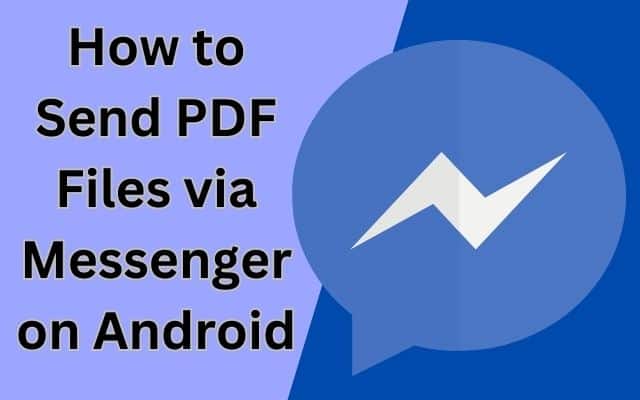
Learning how to send PDF files via Messenger on Android can greatly simplify the process of sharing important documents. Sending PDF files through messaging apps has become a popular way to conveniently share documents. Using your Android mobile, you may quickly share any PDF document with your friends, coworkers, or clients, be it a report, presentation, or any other type. To find out how, adhere to the detailed steps below.
How to send pdf Files in messenger using android phone
Step 1: Open Messenger and Start a Conversation:
Launch the Messenger app on your Android phone. Visit the Google Play Store to download it if it isn’t already there. Start a chat with the individual or group you want to send the PDF file to once you’ve located them.
Step 2: Tap the “+” Button:
Find the “+” button on the left side of the message entry box in the Messenger discussion window. To open the settings menu, tap on it.
Step 3: Select “File” from the Options Menu:
To browse the files on your device, select “File” from the settings menu.
Step 4: Locate and Select the PDF File:
Navigate through your device’s storage to find the PDF file you want to send. Once you find it, tap on it to select it.
Step 5: Confirm and Send:
Messenger will display a preview of the PDF file. Double-check that it’s the correct file and optionally add a message. When you’re ready, tap the “Send” button to send the PDF file via Messenger.
Step 6: Verify Successful Delivery:
Check for a notification indicating that the PDF file has been sent. The recipient will receive the file in their Messenger chat. It’s a good idea to confirm with the recipient that they have received the PDF file without any issues.
FAQ:
Q: Can I send PDF files via Messenger on an Android phone without a file manager app?
A: Yes, you can send PDF files via Messenger without a file manager app. Messenger provides its own file selection feature, allowing you to access and send PDF files directly from the app.
Q: Is there a file size limit for sending PDF files through Messenger?
A: Messenger has a file size limit for attachments, including PDF files. The exact limit may vary depending on the version of the Messenger app you’re using. Typically, the limit is around 25 MB, but it’s recommended to check the specific limitations set by the Messenger app on your device.
Q: Can I send multiple PDF files at once through Messenger?
A: Yes, you can send multiple PDF files at once through Messenger. After attaching the first PDF file, you can go back to the file selection menu and choose additional PDF files to attach. Each file will be sent as a separate attachment within the Messenger conversation.
Q: Can I preview the PDF file before sending it through Messenger?
A: Yes, Messenger allows you to preview the PDF file before sending it. This allows you to confirm that you have selected the correct file and ensure its content is accurate before sending it via Messenger.
Q: Can I send PDF files through Messenger using an iOS device?
A: This article focuses on sending PDF files through Messenger on Android. However, the general process of attaching and sending files in Messenger is similar across different platforms, including iOS. The specific steps may vary slightly, but you can apply the same principles to send PDF files through Messenger on an iOS device.
- How to retrieve blocked facebook account
- How to lock your facebook profile on Android, iphone and Desktop
- Facebook Fixes Bug That Sent Friend Requests to Every Profile User Viewed
Conclusion:
Sending PDF files via Messenger on your Android device is a convenient way to share documents. These steps you can easily send PDF files to your contacts. Enjoy the simplicity of sharing PDFs using your Android device and Messenger.