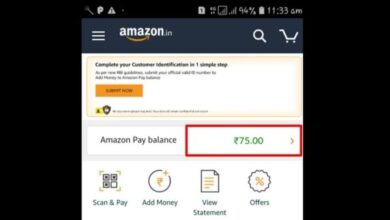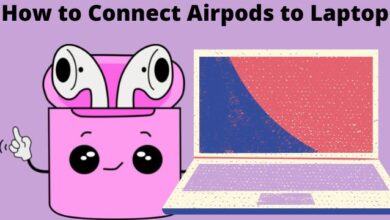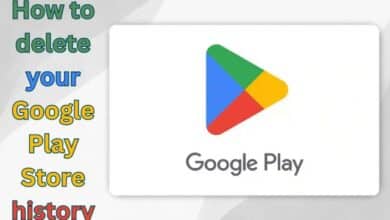How to Root Android
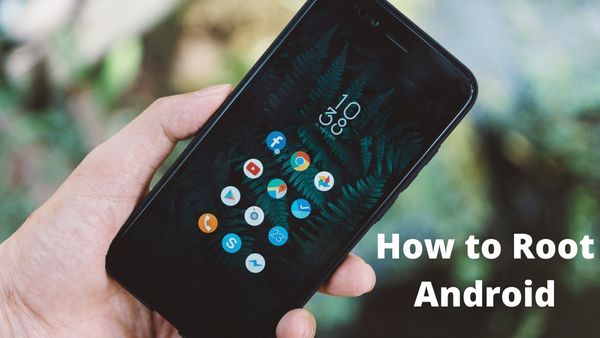
How to Root Android- On the XDA Forums, you may find rooting instructions for the majority of devices. even the greatest Android phones, by learning how to root Android!
What is Root?
For those who are unfamiliar with rooting, gaining access to root essentially gives you increased permissions. With root access, you may launch specialized programs that need administrator-level rights, change or replace system applications and settings, and carry out other tasks that are otherwise unavailable to regular Android users. Additionally, using a proxy, you might have access to some “hidden” gadget functionality or be able to exploit current features in novel ways.
What is rooting?
Similar to jailbreaking an iPhone, rooting an Android device gives you access to more of its internal workings. After rooting your Android device, you can gain access to the full operating system to change pretty much anything on it and get beyond any limitations your manufacturer or carrier may have imposed.
Rooting should only be done carefully. Before downloading a custom ROM, or “flashing” as it is known in rooting terminology, you must make a backup of your phone’s firmware (a modified version of Android).
Why would you root?
One of the main reasons to root an Android phone is to remove bloatware that is otherwise impossible to remove (although you can sometimes disable it; see our tutorial on doing so). On some phones, rooting will allow features like Wi-Fi tethering that had previously been disabled. The capacity to install specialist tools and flash custom ROMs, each of which can bring extra features and enhance your phone or tablet’s performance, are further advantages.
Although there aren’t a lot of essential root apps, that is enough to consider it useful. Some apps allow you to do things like back up all of your data as well as applications to the cloud automatically, block web and in-app ads, build safe internet tunnels, speed up your processor, or turn your device into a wireless hotspot. For a better understanding of what is possible, look at the top root applications for rooted phones.
Why wouldn’t you root?
Rooting your Android has basically four drawbacks that you should be aware of.
A warranty breach:
It is important to bear in mind that you may always unroot your device because certain manufacturers or carriers will void your warranty if you do. Flashing the software backup you created will restore the device to its original state if you need to send it back for service.
Bricking your phone:
You run the danger of bricking, or damaging, your device if anything goes wrong during the rooting procedure. The simplest way to avoid that is to carefully follow the directions. Make sure the instructions you are using are current and also that the custom ROM you flash is made just for your phone. You won’t be worried about bricking your phone when you do your research.
Security issues
There are some security hazards during rooting. Using some services or apps could lead to security vulnerabilities on your device. Additionally, some malware uses its rooted state to steal data, install new malware, or send destructive web traffic to other targets.
Disabled apps:
Financial platforms like Google Pay and Barclays Mobile Banking do not allow several security-conscious apps and services on rooted devices. In addition, apps like Sky Go and Virgin TV Anywhere that offer copyrighted TV series and movies, as well as Netflix, won’t launch on rooted devices.
How to prepare your Android device for rooting
Using an app has become one of the simplest methods to root an Android phone, and among the most popular rooting apps are Framaroot, Firmware.mobi, Kingo Root, BaiduRoot, One Click Root, SuperSU, as well as Root Master.
In the time it takes you to wash your teeth, these services can usually root your smartphone. However, some of them will only support older Android-powered devices, so you might need to look around to know what works for you. You might need to check Firmware.mobi if you want to root an even older device.
Used to be that rooting Android phones from Android 7.0 Nougat upwards was more challenging. If your phone’s system files are hacked, the verified boot services will check the phone’s cryptographic integrity to find out and prevent genuine rooting apps from working. Thankfully, rooting applications have kept up with the times, making it far simpler than it formerly was to root newer Android phones.
How to Root Android
Before you begin, make a backup of anything you cannot live without. Prior to flashing a new ROM, users should always backup the one that is currently on their phone. Before you start, you should also make sure that your device is fully charged.
Both OEM Unlocking as well as USB Debugging must be enabled. Open Settings on your device to do this. The instructions below will enable Developer Options if you can’t see them near the bottom of the Settings screen.
- Go to About Phone and tap Build Number to see it. Your phone will determine the exact route, however, it is typically located with other software information. On the primary Settings page, click the Build Number 7 times to bring up the Developer Options. To enable this, you might need to verify your security passcode.
- To view your new developer settings, tap the Back key.
- Select Developer Options.
- Verify that USB Debugging is enabled.
- Make sure OEM Unlocking is enabled.
Installing the Platform Tools for the Android SDK
Previously, downloading the whole Android development kit was required for rooting. Luckily, that’s no longer the case, and all you require are the Platform Services for the Android SDK.
From Google’s developer site, downloading and installing the Android SDK Platform Tools. Linux, Mac, and Windows all have options. These guidelines are for Windows-based computers. The files should be unzipped. We advise choosing C:android-sdk as the installation directory when prompted. If you pick a different place, be careful to keep it in mind.
Installing device drivers
You must install the necessary USB driver for your computer in order for it to interface with your tablet or smartphone effectively.
Some manufacturers ship their devices with the drivers already installed, so all you have to do to download the correct USB driver for your device is connect it to your PC via a USB cable. A good example of this is the OnePlus, although it’s important to connect your phone first to test if USB drivers will be installed automatically.
Otherwise, the following is a list of drivers made by the most well-known industries: Asus, Acer, Alcatel, Coolpad, Google/Nexus/Pixel, HTC, Huawei/Honor, Lenovo/Motorola, LG, Samsung, Sony, and Xiaomi.
Follow the directions given by the installer. Continue to the following step when the drivers have been installed.
Unlock your bootloader
You must first unlock the bootloader on your device before continuing. Simply put, the program that boots the device’s operating system is known as the bootloader. It chooses which programs launch when your phone or tablet first turns on.
For some manufacturers, getting a key to unlock the bootloader is necessary. Step-by-step guides are provided by Motorola, HTC, LG, and Sony, but a word of caution: You must first sign up for a developer account.
Sadly, the bootloaders of Huawei as well as Honor smartphones can no longer be opened. In July 2018, Huawei removed the option to seek unlock codes. Use a third-party service such as DC-Unlocker if you just want to root a Huawei / Honor device.
Once you’ve done that, you may start the unlocking procedure. Your device must be placed in fast boot mode. Every phone is different, but for the majority of them, restarting the device while pressing the Power and Volume Down keys for 10 seconds fixes the problem (HTC phones need you to hit the Volume Down key as well as click the Power button to select it).
Go to the folder where you unzipped the Android SDK documents once you have entered fast boot. Next, select Open a Command Prompt Here while holding down Shift and right-clicking on your computer’s desktop. If your device needs a code, a lengthy string of characters will appear.
By attaching your device to a computer as well as restarting it in fast boot mode, you can unlock the bootloader on that device. Begin your Start menu by clicking cmd to open the cmd.
The commands for Google Nexus as well as Pixel devices are simple:
Nexus smartphones
Without using quotations, enter “fastboot oem unlock” and press Enter.
Pixel smartphones
Enter the phrase “fastboot flashing unlock” (without the quotations).
The same is true for Samsung:
Galaxy phones
Enter the phrase “fastboot flashing unlock” (without the quotations).
The order from Motorola is slightly different:
Put the code you were given in place of “UNIQUE KEY” and type “oem unlock UNIQUE KEY” (without quotes).
HTC is also:
Enter the file you received in place of “Unlock code.bin” by typing “unlocktoken Unlock code.bin” (without the quotations).
You can now root your Android device if you confirm the unlock.
Even though some manufacturers and carriers forbid bootloader unlocking, it is still possible to do it.
How to root Android device with multiple programs
However, it should be noted that Root Master hasn’t been updated since 2017. Here are the steps to take if you decide to utilize this app:
Rooting with Root Master
Obtain and set up the APK. To finish installing, you might need to press the Unknown Sources checkbox in your Android Security settings.
Tap Start to start the app.
You can find out if your device is suitable with the app. Try most of the other apps if it isn’t, though.
The app will start rooting your phone if you move on to the next step and are able to root your device. It’s just a good idea to try not using your smartphone for anything else while all this is running because it can take some time.
Restart your device after you see the success display, and you’re done!
When it’s done, download and launch Magisk to control your root access.
Using Framaroot to root
With a straightforward one-click “root” button, Framaroot, a more recent one-click rooting service, seeks to make the procedure of rooting simple for everyone. To get it going, though, you might need to clear a few hurdles.
Get the APK now.
Install it; to finish, you might need to hit the Unknown Sources option in your Android Security settings.
Tap Root after launching the app.
You can root your device if it is capable of doing so.
Then, in terms of managing your root access, you must download as well as launch Magisk Manager.
After that, you’re all set.
Using Firmware.mobi to root your Android device
Although it isn’t the simplest method, Firmware.mobi, an unlocking tool by developer Chainfire, is one of the most reliable. It supports more than 300 devices and offers detailed instructions to make rooting as simple as it can be.
You must download the ZIP file made specifically for your device.
Once you’ve done that, proceed as follows:
Remove the folder.
Locate the root-windows.bat file thereby navigating there. Click it twice.
Press any key after the script has completed running.
Your phone will immediately reboot and root you once the process is finished.
BaiduRoot’s Android device rooting
Over 6,000 Android devices are supported by the software tool BaiduRoot from Beijing-based Baidu Inc. However, most people won’t be able to utilize it much since those only cover Android smartphones running versions 2.2 through 4.4. However, this is an excellent tool for rooting and repurposing if you have an old phone lying around. Although it’s written in Chinese, a cunning translator has made an English translation available.
One of the easier-to-use rooting programs is BaiduRoot. It’s a step-by-step process once you’ve installed it on your computer.
The file must first be unzipped. Locate Baidu Root.RAR and extract its contents (Windows users may require a third-party program like 7-Zip).
Next, transfer the data by connecting the device you want to root via USB to your computer. Unplug your phone after you’ve finished.
The BaiduRoot application needs to be manually installed. Take these actions:
On your tablet or smartphone, navigate to Settings > Security (or Lock Screen and Security).
On the pop-up, toggle Unknown Sources and click OK.
Locate the BaiduRoot app folder and click the APK file. To finish the installation, adhere to the directions.
Change to BaiduRoot now:
Launch BaiduRoot and agree to the license terms.
In the center of the screen, tap the Root button.
You’ll receive a notice indicating that the smartphone has been successfully rooted within a short while.
Rooting with One Click Root
A new rooting program called One Click Root seeks to simplify the complicated process of rooting.
One-click and you’re done is the concept of One Click Root, which is clear from the name.
It costs $40 to root your phone and guarantees that barring user error, the application cannot break your phone.
We are unable to verify those assertions, so we advise using all the same caution you would with any other rooting application.
The One Click Root procedure is simple:
Check to see if the Root Accessibility Tool is compatible with your device.
Download One Click Root for Windows and Mac.
Utilize a USB cord to connect your device.
On your device, turn on USB debugging.
Start One Click Root and leave the tough part to the program.
Application of Kingo Root
On a Windows PC or directly on the phone you want to root, Kingo Root can be installed. First, check out the official list to verify if your phone is compatible with Kingo. After that, download and install the Kingo Android Root for Windows application. A different option is to download the Kingo Android Root APK to your smartphone, enable Unknown Sources, and then install it.
Be careful to turn on the USB Debugging option on your phone if you choose to utilize the Windows client.
The usage is then rather straightforward:
Open Kingo Root on your computer, then attach your USB-connected device.
Your device should be automatically recognized by Kingo Root, who will then ask you to root it.
Kingo will offer root access in just a few minutes if you click Root and wait.
To root without a computer, adhere to these instructions:
Put the Kingo Root APK in place.
Launch Kingo Root.
A One Tap Root button will appear if your phone is compatible. It may take some time to tap it, so be patient.
If the root is successful, a big checkmark will appear.
Resources required after rooting and instructions for unrooting
No other mobile operating system, in my opinion, compares to Android OS in terms of variety. Because of this, there isn’t a single way to root a device. Never fear if the aforementioned options don’t work. There is probably a tutorial on how to root your particular smartphone online; a couple of dependable sites are the Android Forums and the XDA Developers’ forum.
It just takes a little bit of meticulous work once you’ve located the correct instructions for your phone or tablet. It may take some time and become tricky. But if you carefully follow the instructions, it should be a relatively painless process.
Download Root Checker
In order to confirm that your device has been successfully rooted, you will need to download an app.
There are a number of apps you can download from the Google Play store that will let you know if you have super-user privilege, which is a surefire sign that you were successful.
The well-known Root Checker app can tell you whether your phone has super-user privileges just by installing and running it.
Install a root management app
Your phone’s vulnerability to security threats will increase after rooting.
Putting in a root management app will increase your sense of security.
Every app that needs root access will often request your permission.
Applications for root management, like Magisk Manager, are useful in this situation.
Opensource software called Magisk Manager enables you to control the root permissions on your phone and grant or prohibit access to specific apps.
Steps for unrooting an Android device
You can go back to the way things were despite all the advantages of being rooted. Before switching phones, always be sure to back up your data using any method you choose.
Unroot with Universal Unroot
With Universal Unroot, unrooting your phone is simple. Although most Android devices have root rights removed, it is not flawless. The majority of Samsung smartphones are incompatible, and after the program has done its magic, LG devices will be unrooted yet still show as rooted. It was once $1, but because the developers aren’t updating it anymore, it’s now free. But it’s a nice method to be certain if you have an older device that is supported.
Flashing stock firmware will unroot.
By flashing your smartphone with factory firmware, you can remove root access from it in one of the most complete ways possible. This technique will totally remove any root traces from your phone or tablet, but be warned: It’s not for the weak of the heart.
Download your phone’s factory image first to your PC.
Unzip the file after that. You’ll see another compressed file; unzip it as well. A bootloader image, radio, different scripts, and one additional zipped file should all be present in the unzipped folder. Once more, unzip that.
Downloading ADB and Fastboot on your PC is the next step.
From Google’s developer site, downloading and installing the Android SDK Platform Tools. Linux, Mac, and Windows all have options. These guidelines are for Windows-based computers. The files should be unzipped. We advise choosing C:android-sdk as the installation directory when prompted. If you pick a different place, be careful to keep it in mind.
Ensure your device has OEM Unlocking enabled. Launch Settings. The instructions below will enable Developer Options if you cannot see them near the bottom of your phone’s App settings.
Go to About Phone and tap Build Number to see it.
On the main Settings page, press the Build Number 7 times to bring up the Developer Options.
To access the Developer Options, press the Back key.
Click Developer Options.
Make sure OEM Unlocking is enabled.
Go back to using your computer. Put boot.img in the C:android-sdk folder of your ADB by copying it from the folder you unzipped.
Utilize USB to connect your smartphone to your PC. Holding down Shift while right-clicking and selecting Open a Command Prompt Here will bring up the command prompt on your computer. then type the following commands:
- adb reboot bootloader
- fastboot flash boot boot.img
- fastboot reboot
Using File Explorer, unroot
You can also unroot your smartphone if it runs an older version of Android, such as Lollipop, by deleting the files that allow root access. A file explorer application like File Manager or Cx File Explorer is advised. Once downloaded, you must enable Root Explorer (or a similar program) in the menu or settings of your file-exploring application and provide root access when prompted. The next steps are as follows, albeit your file explorer may significantly alter the names used:
Under /, locate the main drive of your device.
Select busybox and su, then tap and hold on them to eliminate them by going to System > Bin.
Go to System > Xbin now, click and hold busybox and su, then click the remove button.
Finally, uninstall supeuser.apk by going to System > App.
Your device should be unrooted after a restart.
With an OTA update, unroot
Sometimes breaking the root is as simple as installing an OTA update. Look under Settings > About Device for a software update. Just be cautious since it can be impossible to overcome. In that situation, flashing the original firmware could be necessary first.
All rooting and unrooting techniques include some risk, so always make a backup of your information, check that your device is fully charged, follow the instructions carefully, and take your time.