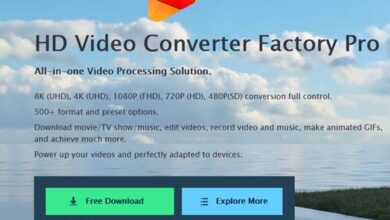How to stop apps from tracking your exact location on iPhone 14
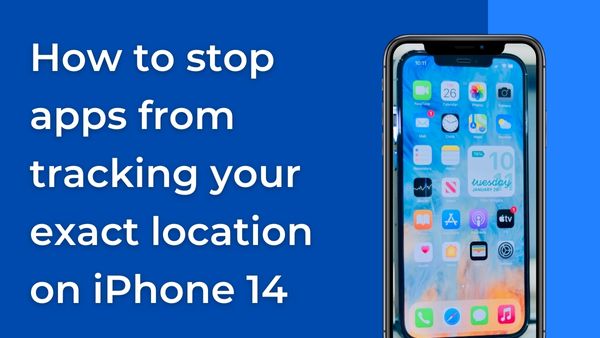
In this article, we have covered How to stop apps from tracking your exact location on iPhone 14. Smartphones have long been able to pinpoint our precise location; chances are, you’ve already downloaded an app that requests this information. While that’s acceptable, many applications already have your location even though they don’t need to. Here’s How to stop apps from tracking your exact location on iPhone 14.
Instagram and TikTok users are being warned by an increasingly popular viral graphic to turn off their iPhone’s “exact location” setting for specific apps. What is this feature for accurate location, what does it do, and how do you stop it? To learn more, continue reading.
Precise Location-
In 2020, iOS made the decision to enable the precise location feature as a system-level setting. It was released for watchOS 7, iOS 14, and the iPhone, iPad. With Android 12 in 2021, Google also included a comparable system-wide location setting.
In essence, apps already knew your exact location. Users can only now opt to enable or disable it on Google and Apple devices.
For what it’s worth, both Android and iPhone already include a variety of location control tools, such as the ability to provide apps access to your location only when they are actively being used or once. Additionally, the “exact location” setting increases user security.
Most mobile devices and applications use Wi-Fi, Bluetooth, GPS, or all three to determine your location. However, you may decide whether an app has access to precise location data or merely approximate location data by using the precise location function.
We’re talking to services like Uber, Facebook, Google Maps, TikTok, Postmates, and others. Map and navigation apps require precise data, but you must decide whether the others also need to have access to it.
How to stop apps from tracking your exact location on iPhone 14
You probably want to stop the iPhone’s exact location feature on some apps now that you are aware of it. There are two methods to use this privacy function on an iPhone.
You’ll need to go into settings for each application to turn it off for apps like Instagram, Facebook, or any other frequently used app that you haven’t just downloaded.
Step 1: Go to Settings
Step 2: Click on Privacy
Step 3: Go to Location Services
Step 4: Click on the app, and its Location settings
Step 4: Scroll down and Click on the Precise Location toggle to turn it off.
Repeat the process for each app you don’t want to share your exact location with by pressing back to return to the “Location Services” app list. Remember that this option will only be available if the program already has access to your location.
A popup may also appear the first time you open an app asking for permission to access your location. You can then select “Allow Once,” “Allow While Using the App,” or “Don’t Allow” from the options presented. To turn off exact location data, hit the “Precise” button in the middle of the popup when it appears for the first time.
- How to get the most out of your iPhone 14 Pro lock screen
- How to set Password on iPhone 14 gallery
- How to Disable or Turn off 5G on an iPhone
How to stop apps from tracking your exact location on Android
For Android, the procedure is essentially the same; the language is just slightly altered. On Pixel devices, you may immediately access this menu in the “Privacy dashboard.”
Step 1: Go to Settings
Step 2: Location
Step 3: App permissions
Step 4: find and press the app you want to change
Step 5: Click the Precise Location toggle and turn it off. On Android smartphones.
Then click back to return to the list of apps, and repeat the procedure for any further apps whose access to your information you want to revoke.
Remember that this option will only be available if the program already has access to your location. If not, the toggle for specific location won’t be present.
When Should You Keep Precise Location Enabled?
It’s crucial to note that for some apps or services on your device, you’ll probably want to have the precise location option enabled. An excellent illustration is a ride-sharing application like Uber, which requires extreme precision to dispatch a driver to your position. The same is true for Waze, Apple, Google, and other navigational tools.
Additionally, you should continue to use this capability while tracking phones and accessories using wearOS and other common default apps. You won’t be able to utilise Find My Phone-style apps to locate a lost or stolen handset if you turn off all location data.
When you “check-in” on Facebook or add your location to an Instagram story, keep in mind that apps won’t have your specific information. It ought to be close enough, though, to designate a restaurant, a landmark, or other locations as you move.
It merely takes a few seconds to turn off the precise location feature on your iPhone or Android if you’re worried about applications tracking your every step. It’s that easy.