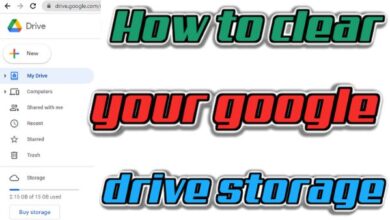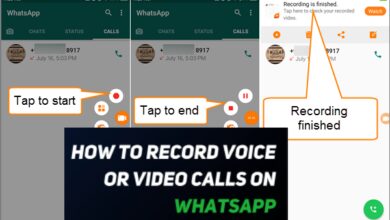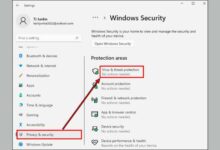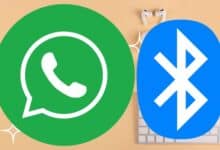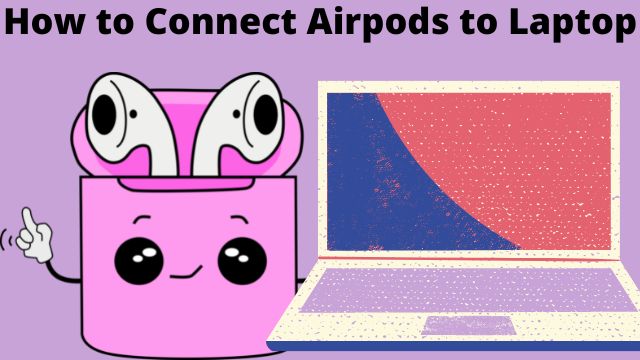
Here is how to connect AirPods to Laptop. They aren’t only for iPhones, or AirPods. Apple’s wireless earphones provide a Bluetooth connection option as well. Quickly, you’ll be participating in Zoom meetings and listening to podcasts.
With the easy connection of AirPods to Apple products, you can watch your most recent streaming passion on the iPad or listen to podcasts on your iPhone without disturbing those around you.
However, AirPods are not just compatible with Apple products; with the help of Bluetooth, they can also be used with PCs and Android smartphones.
This article will show you how to connect Apple’s true wireless earbuds to PCs and Macs, whether you need to block out your coworkers’ noise or keep that Zoom call confidential.
How to Connect Airpods to Laptop
Bluetooth is how your Windows laptop and AirPods communicate, so check sure it is enabled. If Bluetooth isn’t already turned on, go to Settings > Devices > Bluetooth & other devices and turn it on. Additionally, Windows 11 adds a Quick Settings option for Bluetooth that can be accessed from the taskbar.
- Click Add Bluetooth or other device in the top menu.
- In the menu, click Bluetooth at the top:
- Make sure the case holding your AirPods is closed. Press the tiny white button on the back after flipping it open.
- Hold off until the warning light goes white.
- Your AirPods ought to appear in the Add a Device list. Choosing your AirPods.
- A notice stating that your AirPods are ready to use will show once they have connected to your PC.
- Your computer need to keep track of your AirPods. If they don’t connect immediately the next time you wish to connect, look for them in the list of Bluetooth devices that are available and click to connect.
If your AirPods later stop working or you wish to manually unplug them from your PC, click them in the Bluetooth & other devices menu and choose Remove device. Repeat the procedures outlined above to add them once again.

How to Connect AirPods to MacBook
If you have a Mac laptop and your AirPods are already paired with your iPhone, Apple Handoff will establish a connection for you. Simply pick AirPods from the menu bar on the Mac menu bar after opening your AirPods case.
- How to Connect Airpods to iPhone
- How to Connect Airpods to Mac
- How to Connect Airpods to a Macbook Pro?
If not, open the AirPods lid and press the white button on the rear (or the noise-canceling button on AirPods Max) until the status light starts to flash white.
Select your AirPods from the Devices list by choosing them from the Apple menu on your Mac’s System Preferences > Bluetooth page.
Conclusion
Particularly with desktop computers, not all PCs have Bluetooth capabilities. However, it’s highly possible that your computer does support Bluetooth if you have a laptop.
There you go, people. Enjoy the smooth pairing of your computer and AirPods in this brave new world.
People May Ask
Q- Why won’t my AirPods work with my computer?
A- Try these workarounds if your Apple AirPods on your Windows computer stop working: Turn off Bluetooth on other gadgets. Try momentarily turning off Bluetooth on other devices if you’ve paired your AirPods with your iPhone because it can interfere with the connection to your PC. The lid of the charging case opened
Q- Work laptops and AirPods together?
A- Perhaps the greatest Apple AirPods pairing is with iOS devices, or at the very least other Apple Macs. However, they also function well with Windows PCs, Android phones, and other mobile devices since they use Bluetooth to connect wirelessly to electronic equipment.
Q- Why do my AirPods say “paired” but aren’t actually connected?
A- If the OS or firmware of your devices is out-of-date, your AirPods may be paired but not connected. Incorrect configuration of the Bluetooth adapter or your computer could potentially be to blame for the error in question.
Q- How can I connect my Windows laptop to my AirPods?
A- Put your AirPods in the case, open it, and press and hold the case’s button until the light begins to flash to pair them with a Windows 10 computer. Finally, click Add Bluetooth or other devices under Start > Settings > Devices > Bluetooth & other devices. Put the charging case for your AirPods inside.
Q- Can AirPods connect to a large number of devices?
A- While AirPods cannot move between two devices at once, they do allow seamless device switching with other Apple products. As long as someone has connected their AirPods to their Apple ID, they will automatically transition to the device they are wearing.