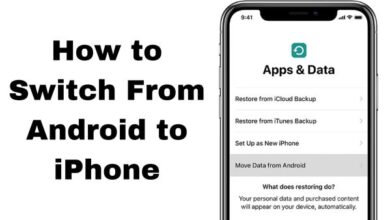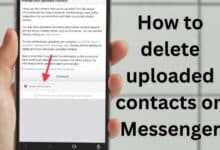How to Fix Your YouTube Black Screen

Youtube Black Screen issue can be brought on by ad blockers, web browsers, or network connection problems.
While you can immediately repair a number of YouTube playback issues, pinpointing the precise cause of a black screen may take some time.
What Can Cause a YouTube Black Screen?
On YouTube, a black screen indicates that the video was unable to load for whatever reason. The issue can be with you personally, with YouTube, or with your internet service provider (ISP).
If the issue is personal, you may typically resolve it by upgrading your web browser, turning off your ad blocker, restarting your computer and network devices, among other straightforward fixes. There is nothing you can do if the issue is brought on by your internet service provider or a YouTube fault.
Note: The video could be blocked in your country or it might have been taken down from YouTube if you get a notice instead of a black box saying that it can’t play. You might be able to unblock the movie using a web proxy if it has been blocked.
The following are the most typical reasons for YouTube black screens:
Plug-ins for ad blocking
To prevent seeing adverts on YouTube videos, you can use an ad blocker, but occasionally things go wrong. If your ad blocker malfunctions, it can start blocking the video in addition to the advertising.
Browser issues
There can be faulty data or an outdated browser. By upgrading the browser, deleting the cache, or restarting the browser, these issues can be resolved.
Computer issues
You can typically resolve computer problems that result in YouTube showing a black screen rather than videos by just restarting your computer.
Network issues
YouTube videos may not load properly due to slow internet connections or local network problems.
Mobile YouTube issues:
Clear the app data or cache, or restart your phone, if you see a blank screen and no audio from YouTube on your phone.
How to Tell If Your Ad Blocker Is Causing YouTube Black Screens
Browser add-ons known as ad blockers selectively stop the loading of particular parts of online pages. Most can prevent both solo advertising that show up on web pages and adverts that play when videos are being viewed on websites like YouTube.
Ads are prevented from loading when an ad blocker is functioning properly, while the rest of the website loads as expected. When an ad blocker isn’t working properly, it can let advertisements load or stop you from seeing page components like text and video.
Here’s how to determine whether an ad blocker is to blame for YouTube’s black screens:
Open a video on YouTube after navigating there.
Disable the ad blocker momentarily. Which web browser you use will determine how you do this.
Play the video after reloading the page.
Whether the video plays, check the ad blocker’s instructions to see if there is a setting that will prevent it from blocking YouTube videos.
Note: The usage of custom filter lists with ad blocking extensions and plug-ins might occasionally result in issues with YouTube. You might be able to view YouTube without turning off the ad blocker if you use a custom filter list, so disable it or remove it.
How to Tell If Your Browser Is Causing YouTube Black Screens
Numerous computer and browser issues may make it difficult to utilise websites like YouTube. Videos may not load due to problems with the browser, such as damaged cache or cookies. Internet video playback problems might also be brought on by memory problems with the machine.
You may try things like refreshing the page, emptying the cache, and using a new browser to rule out issues with the browser or machine. Restarting the computer occasionally solves the problem as a final option.
If the issue is with the computer or browser, use these steps to resolve black screens on YouTube:
Note:- It’s possible that you won’t need to carry out all of the next stages. Check to see whether you can access YouTube videos after each step. If videos resume functioning, you’re out of luck.
- Reload Your YouTube videos that does not work.
- Restart the browser after closing it.
- For browser updates, check. If you don’t already have it, download and install it.
- browser cache should be cleared.
- Clear the browser of all YouTube cookies.
- Web browser hardware acceleration should be disabled.
- Change your web browser.
- Start the computer again.
How to Tell If Your Network or ISP Is Causing YouTube Black Screens
YouTube won’t load at all if your internet connection is totally down. Sites like YouTube can only partly load due to many network and internet issues, leaving videos and other content as black boxes.
Power cycling the modem and router frequently resolves network issues that result in black YouTube displays. It is more difficult to resolve internet issues that prevent YouTube videos from loading since your ISP must address them. If you think there could be an issue with your internet connection, ask your ISP for advice.
If you see YouTube black screens due to a network or internet connection issue, consider the following fixes:
- Switch off the modem and router.
- Note: Before connecting the devices back in, unplug the modem and router from the power supply for at least 10 seconds. Some appliances require more time to be disconnected.
- If you use Wi-Fi to access the internet, try a cable connection instead or relocate the computer nearer to the router.
- To use a free DNS, alter the Dynamic Name Server (DNS) settings.
- clearing the DNS cache
- To determine the state of the internet connection, use a speed testing service.
- If you have connectivity issues, YouTube might not function properly until your ISP resolves the problem.
How to Fix YouTube Black Screens on a Mobile Device
There could be an issue with the YouTube app if your phone or tablet displays a black screen in place of playing a video or if you can only hear audio and not any video.
The app data or cache may be cleared to resolve this kind of issue, however device rebooting can also work. If the YouTube mobile app is giving you a black screen or only audio, try the following:
- Clear the app’s cache.
- Note: Clear the cache for certain apps or all of the apps at once on an Android smartphone. Download a cache management program for iOS or uninstall and reinstall the YouTube app.
- Restart the device.
- Reinstall the program from the Apple App Store for iOS or the Google Play Store for Android by first deleting it.
- By going to youtube.com in the phone’s browser, you may watch the video using the mobile web player.
How do you fix it when YouTube isn’t loading?
Try refreshing the YouTube website to see if that helps videos that won’t load. Lower the video quality in Settings if that doesn’t work. Try emptying the browser’s cache and cookies, closing and restarting the browser, or running the video in private mode.
How do you fix it when there’s no sound on YouTube?
If you can’t hear anything on YouTube, turn up the volume on your device and browser, check to see if you accidentally hit Mute on your keyboard, and then choose the speaker icon to unmute your video.
- YouTube Music Glitch| How to Fix YouTube From Keep Pausing Issue
- Android YouTube Music bug causes phone display to remain on indefinitely
- Most Trending Games on YouTube in 2022
How do I fix YouTube lag?
Make sure you’re using an HTML5-compatible browser if YouTube videos are buffering or laggy. To learn more, go to the supported browser page for YouTube. Additionally, you should try emptying your browser’s cache, upgrading your browser, and adding any add-ons that could have an impact on video quality.