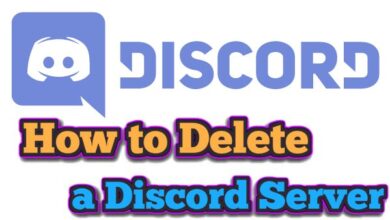How to Fix the Mail Error 0x80072746 in Windows

When using the Mail app in Windows, you may encounter mail error 0x80072746, which is associated with network-related issues. This error typically occurs when users attempt to access newly received emails. In this article, we will provide you with a step-by-step guide to troubleshoot and resolve the Mail Error 0x80072746, ensuring smooth email functionality on your Windows device.
Fix the Mail Error 0x80072746 in Windows
1. Allow svchost.exe in the Firewall:
The Mail app relies on svchost.exe, an essential Windows program responsible for network connections and message downloads. Sometimes, third-party firewalls may mistakenly block svchost.exe, resulting in mail 0x80072746 error. To resolve this issue:
- Review your firewall settings and whitelist svchost.exe.
- Temporarily disable any security programs and check if the error persists.
2. Set Up Your Account Manually:
Incorrect server settings or incompatibility with specific email providers can cause the Mail error 0x80072746. Manually configuring your account can help bypass potential errors or conflicts. Here’s how to do it:
- Open the Mail client and navigate to “Manage Accounts.”
- Delete the problematic email account.
- Visit your email provider’s official website and obtain the manual settings for IMAP or POP3.
- Return to the Mail client, go to “Manage Account,” select “Add account,” and choose “Advanced Setup.”
- Enter the manual settings and sign in to your account.
3. Modify VPN Settings:
Active VPN connections can interfere with the Mail app’s network connections, leading to the error. Follow these steps to troubleshoot the issue:
- Temporarily disconnect from your VPN and try accessing emails in the Mail app.
- Adjust your VPN settings to whitelist the Mail app or email server’s IP address.
- Modify VPN protocols or settings if necessary.
4. Update the Mail App:
Outdated versions of the Mail app may not be fully compatible with the latest email server configurations and security protocols, leading to the error. To update the Mail app:
- Open the Microsoft Store and check for updates for the Mail app.
- Install any available updates and check if the error is resolved.
- Additionally, consider installing any system updates available in the Settings app.
5. Reinstall the Mail App
- Press the Windows key + X and select “Windows PowerShell (Admin).”
- In the PowerShell window, type or paste the following command:
Get-AppxPackage *windowscommunicationsapps* | Remove-AppxPackage - Press Enter to uninstall the Mail app.
- Open the Microsoft Store, search for “Mail and Calendar,” and reinstall the app.
6. Fix Corruption Issues Within the Mail App:
If updating the app doesn’t resolve the error, you can try repairing or resetting the Mail app to fix any corruption issues. Note that these steps may reset your preferences and settings. Follow these instructions:
- Use the Repair option to fix damaged or missing files within the Mail app.
- Alternatively, use the Reset option to restore the app to its default, error-free state.
FAQ
Q: What is the Mail Error 0x80072746 in Windows?
A: The Mail Error 0x80072746 is an error message that occurs when users try to access newly received emails in the Mail app on Windows. It indicates network-related issues within Windows, commonly related to problems with the mail server or network connection.
Q: Why does the Mail Error 0x80072746 occur?
A: The error can occur due to various reasons: firewall interference, VPN settings, incorrect server settings, incompatibility with email providers, outdated Mail app version, or corruption within the Mail app.
Q: How can I fix the Mail Error 0x80072746?
A: Here are some troubleshooting steps to fix the error:
- Allow svchost.exe in the Firewall.
- Modify VPN settings or temporarily disconnect from the VPN.
- Set up your email account manually instead of using automatic setup.
- Update the Mail app and install any available system updates.
- Repair or reset the Mail app to fix corruption issues.
Q: How do I allow svchost.exe in the Firewall?
A: To allow svchost.exe in the Firewall: you need to check your firewall settings and whitelist svchost.exe. The exact steps may vary depending on your firewall software.
Q: What should I do if I am using a VPN and encountering the error?
A: If you are using a VPN and experiencing the error, you can try disconnecting from the VPN temporarily and checking if the error persists. Additionally, you can whitelist the Mail app or email server’s IP address in the VPN settings or modify the VPN protocols or settings.
Q: How do I set up my email account manually?
A: To set up your email account manually: you need to delete the problematic email account in the Mail app, visit your email provider’s official website to obtain the manual settings (IMAP or POP3), and then manually enter those settings in the Mail app’s “Advanced Setup” section.
Q: How can I update the Mail app?
A: You can update the Mail app by opening the Microsoft Store and checking for updates specifically for the Mail app. If updates are available, install them. Additionally, consider installing any system updates available in the Settings app.
- How to Uninstall Windows 11 and Revert to a Previous Version
- How to Fix ‘Your PC Can’t Project to Another Screen’ Error in Windows 10
- How to access device manager in windows 10
- How to Enable the New Windows 11 File Explorer Design
- How to remove administrator account in Windows 10 and Windows 11
Conclusion:
Experiencing the Mail Error 0x80072746 can be frustrating, especially when it affects your work. By these steps provided including allowing svchost.exe in the firewall, modifying VPN settings, manually setting up your account, updating the Mail app, and fixing corruption issues, you can resolve the error and restore smooth email functionality on your Windows device. Don’t forget to keep your Mail app updated and whitelist it in the firewall and VPN settings to prevent future problems.