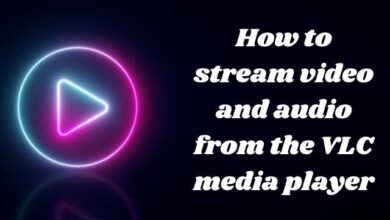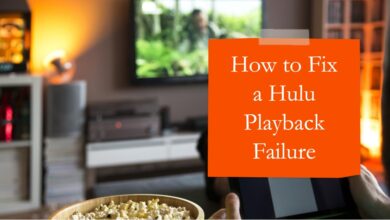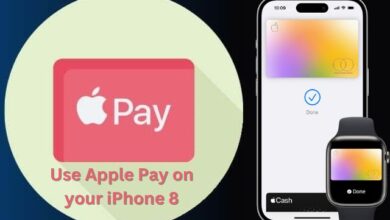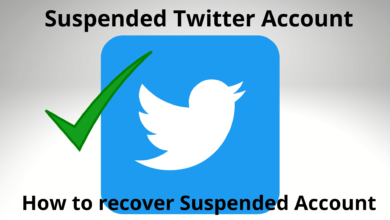How to Clip a YouTube Video
Want to share just a part of a YouTube video? Learn how to clip a video and share exactly what you want!
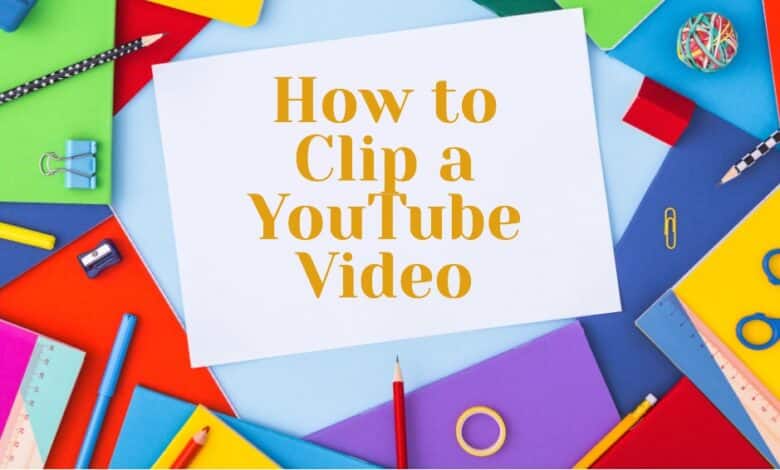
To share a funny moment with your friends, clip a YouTube video and easily send them the short, amusing segment.
To share a specific part of a YouTube video, just clip it! No need for time codes—everything’s in the clip. Share on social media, email, or text. Perfect for sharing a short part of a longer video. Here’s how to clip and share on YouTube.
What are Youtube Clips?
YouTube clips are a handy feature introduced by Google to address the desire of both creators and viewers for an easy way to capture short, shareable segments of videos or streams. The idea behind this feature is to make it simpler for users to share specific moments without the need to send the entire video.
The clipping feature was initially tested with a small group of users in early 2021 but is now widely available to almost everyone. If you’ve ever come across a hilarious or interesting 10-second moment in a lengthy 30-minute YouTube video, you’ll understand the struggle of sharing it with others. Previously, you had to send the entire video, perhaps with a specific timestamp embedded in the URL, making the sharing process a bit cumbersome.
Now, with YouTube clips, the process is much more straightforward. You can easily splice out the funny or memorable segment and share it across your favorite social networks. It’s a convenient way to spread joy or capture attention without the need to share the entire video.
YouTube Clips Specifications
YouTube Clips must be at least 5 seconds long and can last up to 60 seconds. Multiple clips can be created from the same YouTube video, allowing users to select any 5- to 60-second segment of interest.
Eligibility Criteria for Clips
Not every YouTube video is eligible for clipping. Videos must be a minimum of 2 minutes long to qualify, making YouTube Shorts ineligible. The presence of a scissors icon in the menu bar below the video indicates eligibility.
Locating Your YouTube Clips
All created clips are conveniently organized in your YouTube channel library. Navigate to the left-hand menu and open the ‘Your Clips’ tab. Here, you can view, share, or delete any clip with ease.
Opting Into or Out of Allowing Viewers to Clip a youtube Videos
By default, all non-private YouTube videos that last at least 2 minutes are eligible for clips. Creators who want to enable or disable viewers from creating clips can adjust settings in YouTube Studio. Open YouTube Studio, go to the Settings menu, click on the Channel tab, and navigate to Advanced Settings to manage clip preferences.
Control Over Clip Creation
While preferences for individual videos aren’t available, YouTube provides some control over who can create clips and what they include in descriptions.
- Blocking Users from Clipping Content: Add a user’s channel URL to your hidden users list in YouTube Studio settings under the Community tab.
- Preventing Specific Words in Clip Descriptions: Enter banned words in the Blocked Words box on the Community tab to control the language used in clip descriptions.
How to Create and Share a YouTube Clip
A YouTube clip is a short snippet, 5 to 60 seconds long. Your clips are saved in your library and can be shared. Currently, only some creators have enabled this feature, so not all videos can be clipped.
To clip a YouTube video on desktop or Android, Here’s how to make a YouTube clip:
- Sign in to YouTube.
- Go to the video you want to clip.
- Click ‘Clip’ below the video.
- Name your clip.
- Set start and end times or use the timeline slider.
- Click ‘Share clip.’
- Pick a social platform or copy the direct link to share.
Creating a YouTube clip isn’t possible on iOS for now. If it becomes available, the process will likely be similar to Android.
When someone watches your clip, it loops. They can share it or go to the full video.
On desktop, find your clips in Library > Your clips. Click the three dots for options like Share and Delete.
Note: Clips from live streams stay if the creator uploads the stream. Clips from streams over eight hours can’t be made.
If you’re curious to try out clipping on YouTube, you can explore it yourself. Check out more details and give it a shot on any video you like. If you don’t see the clipping button, it’s likely because the creator has turned off this feature, and I’ll explain that in a moment.
- How to Clear Your YouTube Cache
- Google Brings Generative AI to YouTube: A Game-Changer for Content Creators
- How to Fix YouTube Keep Crashing Error
- How to make youtube play in the background
Now, for creators wondering if they can switch off Clips on their channel, the answer is yes. It’s a straightforward process. Log in to your YouTube Studio page at studio.youtube.com, go to ‘Settings,’ then ‘Channel,’ and click on ‘Advanced Settings.’ Within the ‘Clips’ section, you’ll find an option that says ‘Don’t allow viewers to clip my content.’ Simply select that option, and clips will be disabled on your videos. This gives creators control over whether viewers can clip and share segments of their content.