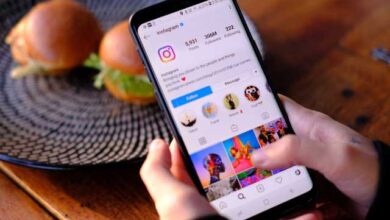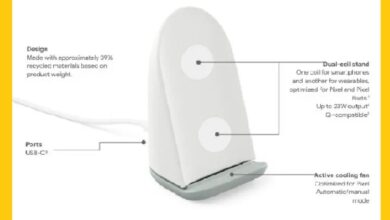How to stream video and audio from the VLC media player
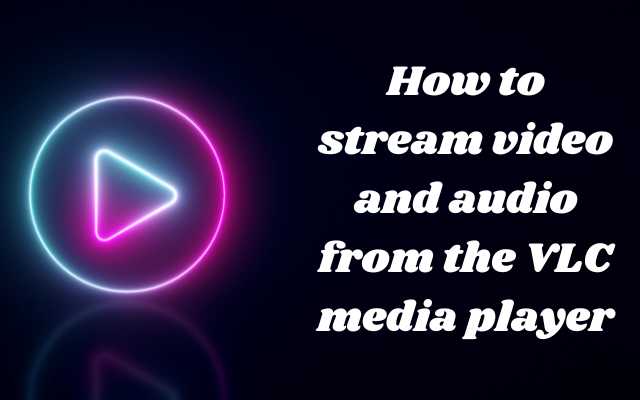
How to stream video and audio from the VLC media player- VLC is a popular, open-source media player that supports a wide range of audio and video formats. It also has the ability to play network streams, which are media files that are streamed over the internet or a local network. If you want to watch a live stream or online video, this guide will show you how to open the stream in VLC.
How to stream video and audio from the VLC media player
To stream from the VLC media player, you need to follow these steps:
- Open VLC media player on your computer.
- Click on the “Media” menu and select “Open Network Stream.”
- In the Network tab, enter the URL or IP address of the stream you want to watch, and click on the “Play” button.
- If the stream requires a password or any other authentication, you will be prompted to enter the required information.
- VLC will start playing the stream.
Alternatively, you can also use the VLC media player to stream your own media files over the network. To do this, you need to configure VLC to act as a media server. To do this, follow these steps:
- Open VLC media player on your computer.
- Click on the “Media” menu and select “Stream.”
- In the Stream Output window, select the media files you want to stream, and then click on the “Stream” button.
- In the next window, select “HTTP” as the streaming method, and then configure the settings as desired, including the streaming port number, transcoding options, and more.
- Click on the “Next” button to start the stream.
Note that the steps to stream media files may vary depending on your version of VLC media player, so it’s important to refer to the VLC documentation for the most up-to-date information.
Open a stream in VLC
To open a stream in VLC, follow these steps:
- Open VLC media player on your computer.
- Click on the “Media” menu and select “Open Network Stream.”
- In the Network tab, enter the URL or IP address of the stream you want to watch, and click on the “Play” button.
- If the stream requires a password or any other authentication, you will be prompted to enter the required information.
- VLC will start playing the stream.
Alternatively, you can also open a stream by clicking on the “Open Network Stream” button in the VLC interface, or by using the keyboard shortcut “Ctrl + N.”
Note that some streams may require specific codecs or plugins to be installed on your computer, so if you are unable to open a particular stream, it’s important to check for any missing components and install them as needed.
How do I stream from VLC to my (smart device/media player/phone/computer/tablet)?
To stream from VLC to another device, you need to follow these steps:
- On the device running VLC, go to “Media” in the menu and select “Stream”.
- Select the media you want to stream, then click “Stream”.
- In the “Destination Setup” section, select “HTTP” or “RTSP” as the protocol, depending on your device’s compatibility.
- Enter a network address (e.g., IP address of the target device) and a port number.
- Start the stream.
Can I stream from VLC using an Android or iOS device?
You can stream from VLC to an Android or iOS device using the same steps, but make sure the target device supports either HTTP or RTSP protocol.
- How to sign out of YouTube on any device
- How to change your country or region in the Google Play store
- How to enter safe mode on Android devices
How to fix the stream not playing?
If the stream is not playing, try the following:
- Check the network connection between the devices.
- Make sure the target device supports the selected protocol.
- Check the VLC streaming settings to ensure they are correct.
- Try restarting both the source and target devices.
- Check if there is any firewall blocking the streaming.
If the problem persists, consider reaching out to the VLC support community for more help.