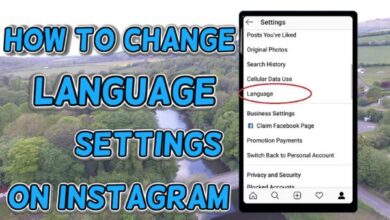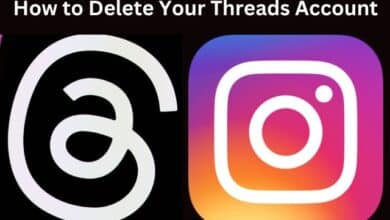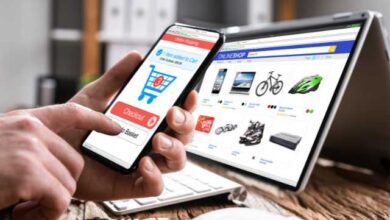How to Use Apple Pay on your iPhone 8: Maximize Efficiency
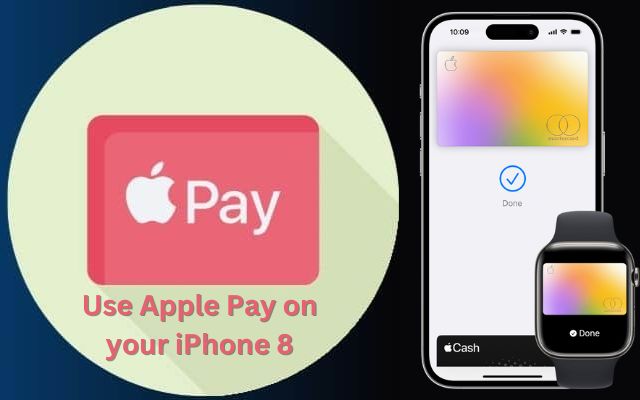
In the digital age, convenience is key. This is especially true when it comes to financial transactions. Using Apple Pay on your iPhone 8 is a step towards embracing this convenience. This revolutionary service transforms your iPhone into a digital wallet, making payments swift, secure, and straightforward.
Apple Pay, launched by Apple Inc., is a mobile payment and digital wallet service. It allows users to make payments in person, in iOS apps, and on the web. It’s compatible with most of Apple’s devices, including the iPhone 8.
The iPhone 8, with its built-in Near Field Communication (NFC) technology, is perfectly equipped for Apple Pay. This technology enables your device to communicate with payment terminals, making the transaction process seamless.
But why should you use Apple Pay on your iPhone 8? The answer lies in its simplicity and security. With Apple Pay, you no longer need to carry your physical cards around or share your card details for every transaction. Your card details are not stored on your device or shared with merchants, ensuring your financial information stays secure.
In the following sections, we will guide you through the process of setting up and using Apple Pay on your iPhone 8. We will also delve into the security features that keep your transactions safe, and troubleshoot some common issues you might encounter. So, let’s embark on this journey to make your iPhone 8 not just a communication device, but a secure and convenient digital wallet.
Setting Up Apple Pay on your iPhone 8
The first step to use Apple Pay on your iPhone 8 is setting it up. The process is simple and straightforward. Here’s a step-by-step guide:
- Open the Wallet App: You’ll find this app pre-installed on your iPhone 8. Its icon resembles a wallet.
- Tap the “+” Button: You’ll see this button in the top-right corner of the screen. Tapping it will start the process of adding a card.
- Follow the Prompts: The app will guide you through the process of adding your card. You can choose to add a card that’s already associated with your Apple ID, add a new card by entering its details manually, or use your iPhone’s camera to capture your card’s information.
- Verify Your Card: Depending on your bank, you might be asked to download the bank’s app for verification purposes. Follow the prompts to verify your card. This step is crucial for security reasons.
- Start Using Apple Pay: Once your card is verified, it’s added to Apple Pay, and you can start using it for transactions.
Remember, you can add multiple cards to Apple Pay. The first card you add becomes your default card, but you can change this at any time by going to Settings > Wallet & Apple Pay, then tap Default Card and choose a new card.
Setting up Apple Pay on your iPhone 8 is a one-time process. Once it’s done, you’re ready to make secure and convenient payments.
Using Apple Pay on your iPhone 8 for Transactions
Once you’ve set up Apple Pay on your iPhone 8, you’re ready to start making transactions. Here’s how you can use Apple Pay for different types of transactions:
- In-Store Payments: To use Apple Pay in stores, look for one of the Apple Pay accepted symbols at the checkout counter. To make a payment, double-click the side button, glance at your iPhone to authenticate with Face ID, or enter your passcode. Hold the top of your iPhone within a few centimeters of the contactless reader until you see “Done” and a checkmark on the display.
- In-App and Web Payments: To use Apple Pay within apps or on the web in Safari, select Apple Pay as the payment method during checkout and place your finger on Touch ID. For MacBook Pro, use Touch ID on the Touch Bar. On your iPhone, confirm the payment information. You might need to enter your billing, shipping, and contact information if it’s your first time using Apple Pay.
Remember, when you pay with Apple Pay, your card number isn’t shared with the merchant. Instead, a unique Device Account Number is used to process your payment, keeping your financial information secure.
Understanding Security and Privacy Features
Security is a paramount concern when it comes to digital payments. Apple Pay on your iPhone 8 is designed with multiple layers of security to ensure your information stays safe. Here’s how:
- Secure Element: When you add a card to Apple Pay, a unique Device Account Number is assigned, encrypted, and securely stored in the Secure Element, a special security chip in your iPhone. Your actual card numbers are never stored on your device or on Apple servers.
- Dynamic Security Codes: Each transaction you make with Apple Pay uses a unique dynamic security code, instead of your actual card number. This means your card details are never shared with merchants or transmitted with payment.
- Biometric Authentication: Payments need to be authenticated using Face ID, Touch ID, or your passcode. This adds an extra layer of security, ensuring that even if your phone is lost or stolen, unauthorized users won’t be able to make payments.
- Privacy: Apple doesn’t keep transaction information that can be tied back to you. Your most recent purchases are kept in Wallet for your convenience, but that’s as far as it goes.
In the unfortunate event that your iPhone 8 or card is lost or stolen, you can use Find My iPhone to instantly suspend payments from that device, ensuring your financial information remains secure.
Troubleshooting Common Issues
While Apple Pay on your iPhone 8 is designed to be user-friendly, you might encounter some issues while using it. Here are some common problems and their solutions:
- Apple Pay Isn’t Working: If you’re unable to make a payment with Apple Pay, ensure that your device is compatible and that you’re in a region that supports Apple Pay. Also, check if the store accepts Apple Pay.
- Card Isn’t Accepted: If your card isn’t accepted, verify that it’s eligible and supported by your bank. If you’re adding a new card, ensure you’ve entered the correct information.
- Can’t Add a Card: If you’re unable to add a card, try to do so again after a few minutes. If the issue persists, restart your device and try again. If you still can’t add a card, contact your bank for assistance.
- Transaction Information Isn’t Correct: If you notice any discrepancies in your transaction information, contact your bank. Apple doesn’t have access to your transaction information.
- Lost or Stolen iPhone: If your iPhone is lost or stolen, you can use Find My iPhone to help find it or erase your device. You can also go to your Apple ID account page or use the Find My app to suspend or permanently remove the ability to pay from your device, even if your device is offline.
Remember, Apple Pay is designed to be secure, so even if your iPhone is lost or stolen, it’s not easy for someone else to use your credit or debit cards.
Frequently Asked Questions
How do I use Apple Pay faster on my iPhone 8?
You can access Apple Pay faster by double-clicking the side button from the lock screen. This will bring up your default card. Authenticate with Face ID or your passcode, and hold your iPhone near the reader.
How do I use Apple Pay effectively?
To use Apple Pay effectively, ensure you’ve added all your cards to the Wallet app. Set your most frequently used card as the default. Remember, you can select a different card after double-clicking the side button if needed.
Does Apple Pay work for iPhone 8?
Yes, Apple Pay is compatible with iPhone 8. You can use it for in-store, in-app, and web transactions.
How do I open Apple Wallet faster on iPhone 8?
You can access Apple Wallet quickly by double-clicking the side button from the lock screen.
Can I use Apple Pay without double click?
No, double-clicking the side button is necessary to invoke Apple Pay from the lock screen. This is a security feature to prevent accidental payments.
Why doesn’t Apple Pay work on my iPhone 8?
If Apple Pay isn’t working, check your device’s region settings, ensure the store accepts Apple Pay, and that your card is eligible and supported by your bank. If issues persist, contact Apple Support.
What is the advantage of using Apple Pay?
Apple Pay offers a quick, secure way to make transactions. It doesn’t share your card details with merchants, and transactions require biometric or passcode authentication.
Why is Apple Pay so convenient?
Apple Pay is convenient because it allows you to make payments using your iPhone, which is often more readily accessible than physical cards. It also speeds up online purchases by eliminating the need to enter card details.
How safe is Apple Pay?
Apple Pay is safe. It uses a method called tokenization to secure your card information. Additionally, it requires biometric or passcode authentication for transactions.
How can I pay with my iPhone 8?
You can pay with your iPhone 8 using Apple Pay. Just double-click the side button, authenticate, and hold your phone near the reader.
Does iPhone 8 have contactless charging?
Yes, iPhone 8 supports Qi-standard wireless charging, which is a form of contactless charging.
Does iPhone 8 have NFC?
Yes, iPhone 8 is equipped with NFC (Near Field Communication) technology, which enables contactless payments like Apple Pay.
Conclusion: The Power of Apple Pay on Your iPhone 8
Using Apple Pay on your iPhone 8 is a game-changer. It’s not just about making payments; it’s about transforming the way you interact with your money. With its easy setup, user-friendly interface, and robust security features, Apple Pay takes the hassle out of transactions.
Whether you’re buying your morning coffee, shopping online, or paying for groceries, Apple Pay makes it swift, secure, and straightforward. And with our guide, we hope you’re now equipped to make the most of this powerful tool.
So, why wait? Start exploring the benefits of Apple Pay on your iPhone 8 today. Embrace the future of digital payments and make your wallet digital. After all, convenience is just a tap away!