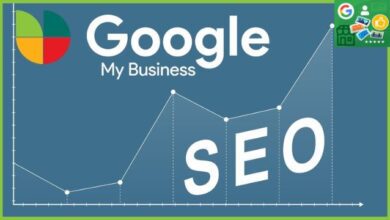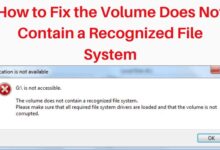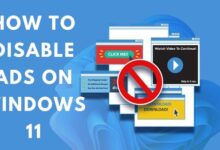How to make youtube play in the background

Learning how to make YouTube play in the background allows users to enjoy uninterrupted audio while using other applications or when the device screen is turned off.
YouTube is a popular platform for streaming videos, but one limitation is the inability to play videos in the background while using other apps or when your device’s screen is turned off. However, with a few workarounds and third-party applications, you can enjoy listening to YouTube audio even when you’re not actively watching the video. In this article, we will explore various methods to help you play YouTube videos in the background on different devices and platforms.
How to make youtube play in the background
Method 1: YouTube Premium (Official Method):
YouTube Premium is a subscription service offered by YouTube that provides several benefits, including the ability to play videos in the background. Here’s how to use this official method:
- Subscribe to YouTube Premium: Sign up for a YouTube Premium subscription, which offers an ad-free experience, background playback, and other features.
- Open YouTube App: Launch the YouTube app on your device.
- Start Video Playback: Choose the video you want to play and start playback.
- Background Playback: Exit the YouTube app, and the audio will continue playing in the background while you can use other apps or turn off the screen.
Method 2: Web Browsers (Mobile and Desktop):
This method works on both mobile devices and desktop computers using web browsers. Follow these steps:
- Open Browser: Launch your preferred web browser (e.g., Google Chrome, Safari, Firefox).
- Go to YouTube Website: Visit the YouTube website (www.youtube.com) in your browser.
- Request Desktop Site (Mobile): On mobile browsers, tap on the three-dot menu and select “Request Desktop Site” to access the desktop version of YouTube.
- Find Video: Search for the video you want to play and start playback.
- Minimize or Switch Tabs: Minimize the browser or switch to another tab while the video continues playing in the background.
Method 3: Third-Party Apps (Mobile):
Several third-party apps are available on mobile devices, which allow background playback of YouTube videos. One popular app is “YouTube Vanced,” available for Android devices. Here’s how to use it:
- Download YouTube Vanced: Download and install the YouTube Vanced app from a trusted source (since it’s not available on the official app store).
- Enable Installation from Unknown Sources: Before installing, enable the option to install apps from unknown sources in your device’s settings.
- Launch YouTube Vanced: Open the YouTube Vanced app and start video playback.
- Background Playback: Exit the app, and the audio will continue playing in the background while you can use other apps or turn off the screen.
Method 4: PiP (Picture-in-Picture) Mode (Mobile):
If your mobile device supports Picture-in-Picture mode, you can use it to play YouTube videos in the background. Follow these steps:
- Start Video Playback: Open the YouTube app and start playing the video you want to watch.
- Enable PiP Mode: While the video is playing, swipe up from the bottom of the screen or press the home button (varies based on device and operating system) to enable PiP mode.
- Continue Using Other Apps: The video will now appear in a small window that can be moved around the screen. You can switch to other apps while the video continues playing.
Read Also: Picture-in-Picture Mode: Firefox 113 Takes User Experience to the Next Level
FAQ about How to make youtube play in the background
Q: Do all devices support background playback of YouTube videos?
A: No, not all devices natively support background playback of YouTube videos. The ability to play YouTube videos in the background may depend on the device’s operating system, browser capabilities, or the availability of specific apps. It’s recommended to check the capabilities of your device or explore alternative methods mentioned in the article to find a solution that works for you.
Q: Is YouTube Premium the only official method to play videos in the background?
A: Yes, YouTube Premium is the official method provided by YouTube itself to play videos in the background. By subscribing to YouTube Premium, users gain access to background playback, along with other benefits such as ad-free viewing and offline video downloads. However, this method requires a subscription fee.
Q: Are there any other alternatives to YouTube for background playback?
A: While YouTube is a popular platform, there are other video streaming services that offer native support for background playback. Some examples include YouTube Music, which allows audio playback with the screen off, and music streaming platforms like Spotify, Apple Music, and SoundCloud, which are specifically designed for continuous audio playback in the background.
Q: Can I monetize YouTube videos played in the background?
A: The ability to monetize YouTube videos played in the background depends on the specific terms and conditions set by YouTube for content creators. It’s recommended to review the YouTube Partner Program policies and guidelines to understand the requirements and restrictions for monetization. Keep in mind that YouTube’s monetization policies can change over time, so staying updated with the latest information is crucial.
Read More:
- Best proxy for YouTube of 2023
- Choosing the Best Proxy for YouTube in 2023: Factors to Consider
- How to delete youtube playlist on android, iPhone and PC
- How to Clip a YouTube Video
Conclusion:
Although YouTube doesn’t natively support playing videos in the background, there are various methods to overcome this limitation. Whether it’s through a subscription service like YouTube Premium, using web browsers, third-party apps, or utilizing PiP mode, you can enjoy your favorite YouTube content while multitasking or when your device’s screen is turned off. Experiment with these methods and find the one that suits your preferences and device capabilities. Happy background streaming!