Find the Wi-Fi Password Using CMD in Windows 11/10 ?
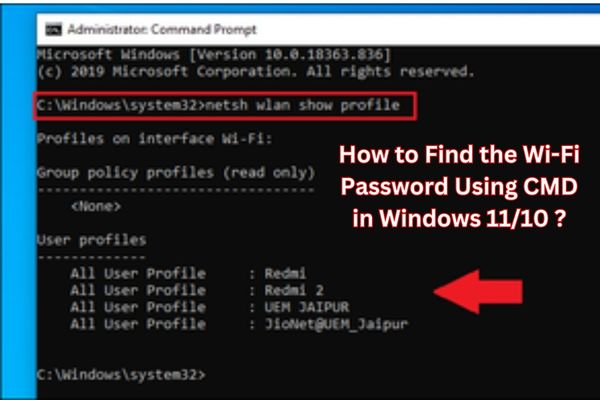
Learn how to find the Wi-Fi password using CMD and regain access to your network effortlessly. Forgetting your Wi-Fi password can be frustrating, especially when you want to connect a new device to your network. However, Windows provides a convenient way to retrieve the Wi-Fi password using the Command Prompt (CMD). Steps to find the Wi-Fi password using CMD in Windows 11/10, ensuring that you regain access to your network without hassle.
How to Find the Wi-Fi Password Using CMD in Windows 11/10 ?
Step 1: Opening the Command Prompt:
- Press the Windows key on your keyboard or click the “Start” button located at the bottom left corner.
- Type “Command Prompt” in the search bar.
- Right-click on the “Command Prompt” app and select “Run as administrator” to open the Command Prompt with administrative privileges.
Step 2: Finding the Wi-Fi Profile Name:
- In the Command Prompt window, type the following command and press Enter:
netsh wlan show profiles - A list of Wi-Fi profiles associated with your device will be displayed.
- Identify the name of the Wi-Fi network for which you want to retrieve the password.
Step 3: Retrieving the Wi-Fi Password:
- To view the Wi-Fi password, type the following command and press Enter:
netsh wlan show profile name="Wi-Fi-Profile-Name" key=clear(Replace “Wi-Fi-Profile-Name” with the actual name of the Wi-Fi network obtained from Step 2) - Scroll down the results until you find the “Key Content” field.
- The Wi-Fi password will be displayed next to “Key Content”.
Note: If the Wi-Fi network is hidden, you will need to manually connect to it at least once before executing the command.
FAQs – Finding the Wi-Fi Password Using CMD in Windows 11/10
Q1: Why would I need to find the Wi-Fi password using CMD?
A: Finding the Wi-Fi password using CMD can be helpful if you have forgotten the password and need to connect a new device to your network or troubleshoot network connectivity issues.
Q2: Can I find the Wi-Fi password using CMD without administrative privileges?
A: No, you need administrative privileges to run CMD commands for retrieving the Wi-Fi password.
Q3: How do I open CMD with administrative privileges?
A: To open CMD with administrative privileges, search for “Command Prompt” in the Start menu, right-click on the app, and select “Run as administrator.”
Q4: How do I determine the Wi-Fi profile name?
A: You can use the command “netsh wlan show profiles” in CMD to display a list of Wi-Fi profiles associated with your device. Identify the name of the desired Wi-Fi network from the list.
Q5: Can I retrieve the Wi-Fi password for any network?
A: You can only retrieve the Wi-Fi password for networks that your device has previously connected to or networks for which you have administrative access.
Q6: What should I do if the Wi-Fi network is hidden?
A: If the Wi-Fi network is hidden, you need to manually connect to it at least once before executing the CMD command to retrieve the password.
Q7: Is it legal to retrieve Wi-Fi passwords using CMD?
A: Retrieving Wi-Fi passwords using CMD is legal if you have proper authorization to access the network. It is important to use this knowledge responsibly and respect privacy and security regulations.
Q8: Can I retrieve the Wi-Fi password if I don’t have physical access to the router?
A: No, the CMD method for retrieving Wi-Fi passwords requires administrative access to the computer or device that has previously connected to the network.
Q9: Can I view Wi-Fi passwords for networks I am currently connected to?
A: No, the CMD method retrieves Wi-Fi passwords for networks that your device has previously connected to. It does not display passwords for networks you are currently connected to.
Q10: What should I do if I still cannot find the Wi-Fi password using CMD?
A: If you are unable to retrieve the Wi-Fi password using CMD, you may consider alternative methods such as using third-party Wi-Fi password recovery tools or contacting the network administrator for assistance.
- How to Set a Password on Windows 10 Computer/Laptop
- WhatsApp Backup Password Reminder: Enhancing Data Security
- How to Securely Lock Your Google Chrome Profile with a Password
- 3 Ways to Reset a Forgotten Windows Administrator Password
- How To Hack The Password For That Wi-Fi Network
- Top 8 Password Manager Apps for Android Tablets: Securely Manage Your Passwords on the Go
- How to Take Screenshots in Windows 7
Conclusion:
With the help of the Command Prompt in Windows 11/10, you can easily retrieve your Wi-Fi password when needed. You can quickly find the Wi-Fi profile name and use the appropriate command to view the password. Remember to use this knowledge responsibly and only retrieve passwords for networks you have permission to access.






