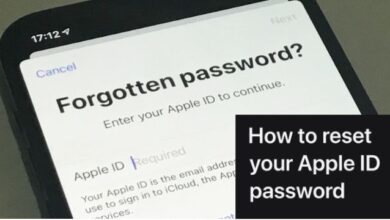How to Completely Disable Google Discover on Android
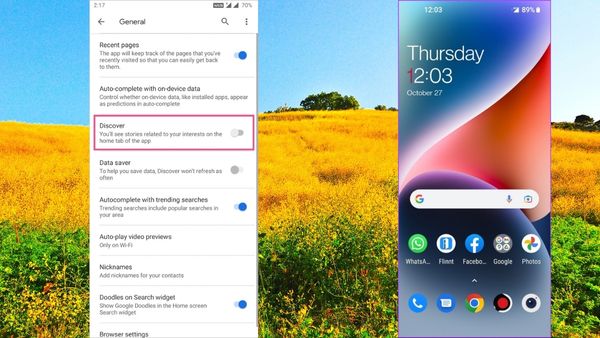
Are you looking for how to Completely Disable Google Discover on Android. Most Android phones come with Google Discover, formerly known as Google Feed, which is a useful feature. It provides you with the most recent information on international affairs, business, technology, celebrities, hobbies, and other popular subjects. Based on your search choices and usage trends, this feed has been carefully selected.
Although Google lets you personalize the Discover stream, you could find the subjects it offers to be uninteresting and useless at times. Fortunately, you can turn off Google Discover on an Android device.
Disable google discover from the home screen on android
Get rid of the built-in panel that shows when you swipe right from the home screen to disable Google Discover on your Android device quickly. Google Discover and the Google search bar are displayed in this menu. It should be noted that not all Android phones may display this; rather, only a few devices running a certain Android version may.
Here’s how to turn it off–
Please take note that depending on the brand and type of your Android phone, the instructions stated below may appear somewhat different.
- First, unlock your Android device to access the Home Screen.
- Hold down the screen for a long time until a menu appears. Next, select Home Settings.
- Locate the Google (or Google Discover on certain phones) toggle and press it to turn Google Discover off.
After that, Google Discover won’t appear in the Google app or even when you swipe right to reach the Google search bar on the home screen.
If you wish to turn off the Google Discover feed from the Google app and preserve the Google search bar, see the following section.
- Dangerous Android malware apps discovered on Google Play
- Google Play Games Beta for PC Is Now Available
- Google will now let you track your package on Gmail inbox: What it means
Disable google discover from the google app
The Google Discover stream is always visible in the official Google app. Your searches and content choices are used to curate the items on the discover feed. This stream is rarely accurate, though. When you start the Google app, you can choose to hide the Discover Feed and just see the search bar.
Here’s how, on the majority of Android phones, you can instantly disable Google Discover inside the Google app:
Step 1: First, click on your profile picture in the Google app on your Android phone.
Step 2: Click Settings, then General, from the menu that pops up.
Step 3: To activate or disable Google Discover, hit the toggle next to it when you get to the General settings page.
When you swipe from left to right on the main screen of your Android device after that, you may still access Google Search.
Disable google discover from google chrome on android
Your Android phone’s Google Chrome browser displays Google Discover. As a result, the Discover Feed will always be visible when you start a new tab. This might be harmful if you frequently use mobile data on Chrome since it might consume part of it to refresh the Discover feed in the background. Fortunately, you can turn off Google Discover feed from a new tab in Google Chrome to speed up the process and reduce your usage of mobile data.
Here’s how to easily remove the Google Discover feed from Google Chrome for Android’s new tab page:
Step 1: Open a New tab in Google Chrome on your Android smartphone.
Step 2: Tap the gear-shaped icon next to the pinned shortcuts when a new Tab page appears.
Step 3: Select turn off from the context menu that opens.
The same procedures may be used to re-enable Google Discover in Google Chrome if you ever modify your mind. To enable the Discover Feed in the Google Chrome web browser on Android, you must press Switch On in the second step.
Get rid of google discover on android
The Google Discover Feed may be a useful tool for keeping up with the latest information. It will, however, infrequently present you with something that you truly want to read or examine. Fortunately, it’s simple to totally remove the Google Discover feed from your Android phone’s swipe-right menu, Google app, and new tab page. This implies that utilizing such programs and interfaces will be quicker and less cluttered.
Conclusion
The main topic of this article was how to disable the Google Discover feed on an Android device. You have two options for Discover: you can either fully disable it or disable it in the Google app but keep it on the home screen. Last but not least, you may modify Discover so that specific article kinds aren’t displayed in the stream.