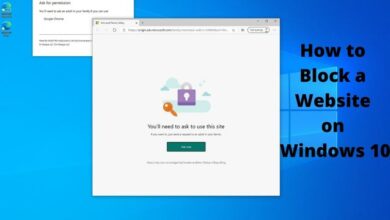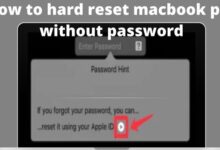How to Reset Apple ID Password
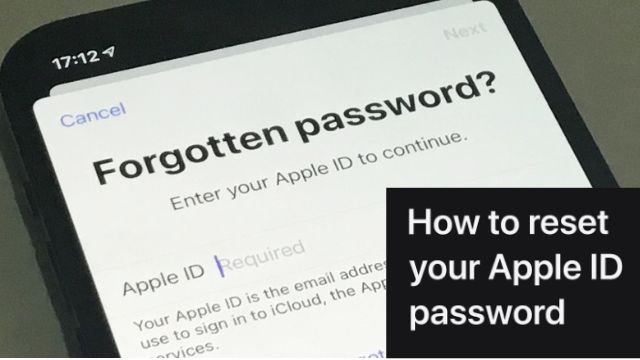
Your Apple ID password was forgotten. Do not worry; this step-by-step tutorial will help you how to reset Apple ID Password?
Apple ID is the company’s version of the information required practically everywhere for Google accounts. Apple device owners must enter their Apple ID information at practically every step while using their devices, from downloading a new app to logging into their iCloud account to making Apple Music payments.
You might think that using your Apple ID password so frequently would help you remember it. However, it does happen that you frequently forget your Apple ID password. Here is a step-by-step guide on how to reset Apple ID password if you’ve run into this problem.
How to reset Apple ID password on iPhone, iPad
- Step 1: The first step is to open the Settings app on your iPhone or iPad.
- Step 2: Next, select Password and Security by tapping your name at the top of the screen.
- Step 3: After that, select Change Password.
- Step 4: You will be required to enter your device’s passcode if you are logged into iCloud and have a passcode enabled.
- Step 5: Update your password by following the on-screen instructions.
How to reset your Apple ID password on Mac or MacBook
This article will explain how to reset your Apple ID if you own a Mac computer or a MacBook laptop.
- Step 1: To begin, select the Apple menu at the top.
- Step 2: Next, select the Apple ID option under System Preferences.
- Step 3: After that, select Password and Security.
- Step 4: If your Apple ID password is required, select “Forgot Apple ID or password” and then adhere to the on-screen instructions.
- Step 5: At this point, select Change Password.
- Step 6: Finish by entering the password you use to open your Mac.
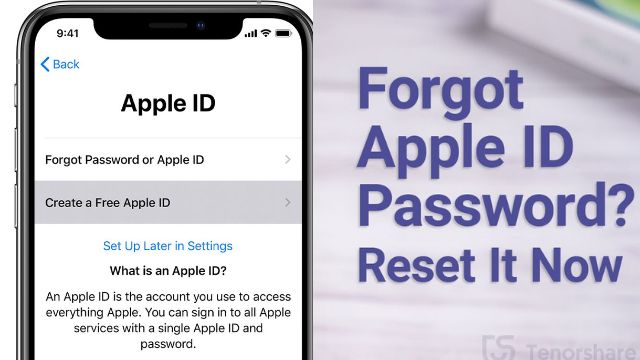
And if everything fails…
However, there is another technique that you may use to reset your Apple ID if you are unable to update or reset your password. All you have to do is adhere to these instructions.
- Step 1: Visit iforgot.apple.com in step one.
- Step 2: Type in your Apple ID now.
- Step 3: After choosing the option to reset your password, select Continue.
- Step 4: Select the security questions you want to answer. You will then receive an email with all the information. You can also use your recovery key instead.
- Step 5: Lastly, reset your password by following the on-screen instructions.
- Apple car 2022: Hey Siri, darken the new sunroof glass in a car
- Apple TV gains a new Up Next queue with the first tvOS 15.4 beta
Conclusion
Both your Apple developer account and your iTunes Connect account can be accessed using your Apple ID and password. You can reset your password or get your Apple ID if you forget these login details.
People May Ask
Q- If I forget my Apple ID password, how can I reset it?
- Go to iforgot.apple.com if you are unable to modify or reset your password.
- Type in your Apple ID.
- Choose Continue after selecting the option to reset your password.
- You can choose to enter your Recovery Key, respond to an email, or respond to your security questions.
- Find out what to do if your verification or reset email doesn’t arrive.
Q- What occurs if my Apple ID is forgotten?
A- Visit the webpage for your Apple ID account, click “Forgot Apple ID or password?,” and then adhere to the prompts.
Q- Do you use your Apple ID for email?
A- You enter an email address while creating an Apple ID. Your Apple ID and username for logging into Apple services like iCloud and Apple Music are both this email address. It serves as your account’s contact email address as well. Make sure to frequently check your inbox.
Q- What’s the password for my Apple ID account?
A- Choose System Preferences from the Apple menu. Press Sign In. the password and Apple ID you use. When prompted, enter the six-digit verification code that was provided to a trusted phone number or device to complete the sign-in process.
Q- Where is the password for your Apple ID kept?
A- Your passwords are not kept in a location that can be accessed through System Preferences. You might actually mean to search for a single password. For instance, in the Users & Groups options, you can create passwords for user accounts.