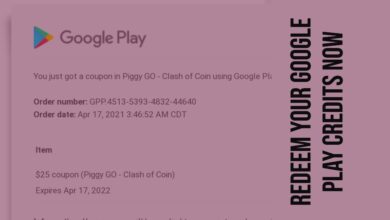Effortlessly Delete a Facebook Page: A Quick Guide

In the digital age, knowing how to delete a Facebook page is a crucial skill. Whether you’re a business owner who has decided to close shop, a group organizer who no longer needs a community page, or simply a user who wants to clean up their digital footprint, understanding the process of deleting a Facebook page can come in handy.
Facebook, as one of the world’s leading social media platforms, offers a myriad of features to its users. One such feature is the ability to create a Facebook page. These pages serve various purposes, from promoting businesses and brands to creating spaces for communities and special interest groups. However, there may come a time when you no longer need this page. Perhaps your business has evolved, or your community group has moved to a different platform. In such cases, deleting your Facebook page might be the best course of action.
This article will guide you through the process of deleting a Facebook page. We’ll cover everything from the preliminary considerations you should make before hitting that ‘delete’ button to the step-by-step procedure of actually deleting the page. So, if you’re ready to say goodbye to your Facebook page, keep reading. This guide is here to help you navigate the process with ease.
Understanding Facebook Pages
Facebook, the world’s leading social media platform, offers its users the ability to create Facebook pages. These pages serve a multitude of purposes. They can be used to promote businesses, build brands, or create spaces for communities and special interest groups.
However, there may come a time when you no longer need your Facebook page. Perhaps your business has evolved, or your community group has moved to a different platform. Maybe you simply want to reduce your digital footprint. Whatever the reason, knowing how to delete a Facebook page is a skill that can prove to be invaluable.
Before we delve into the process of deleting a Facebook page, it’s important to understand what happens when you delete a page. When you request to delete your Facebook page, it gets unpublished or deactivated immediately. However, it won’t be permanently deleted until 30 days have passed. During this period, you can cancel the deletion if you change your mind.
It’s also worth noting that to delete a Facebook page, you need to have full control of the page. This means you need to be an admin of that page. If you’re not an admin, you’ll need to request admin access from the current page owner.
Now, we’ll provide a step-by-step guide on how to delete a Facebook page. We’ll also discuss the consequences of deletion and how to recover a deleted page, if possible.
Before You Delete Your Facebook Page
Before you proceed with deleting your Facebook page, there are several important considerations to keep in mind.
Firstly, you must be an admin of the page you wish to delete. If you’re not an admin, you’ll need to request admin access from the current page owner.
Secondly, it’s crucial to download any important data from your page before deletion. This could include page data, images, or videos that you want to save. Once a page is deleted, you will permanently lose access to the page’s data after the 30-day period.
Thirdly, consider notifying your followers about the upcoming deletion. This can prevent confusion and surprise when your page suddenly disappears.
Lastly, if there are other admins on your page, you might want to remove them before proceeding with the deletion. This can prevent any unexpected interruptions or cancellations of the deletion process.
It’s also worth noting that Facebook provides an alternative to deletion: deactivation. When you deactivate a page, it becomes unavailable to the public, but you can restore its visibility later. This is a handy feature if there’s a chance you’d want to restore your page after 30 days.
Remember, deleting a Facebook page is a significant action with permanent consequences. Therefore, it’s essential to think twice and double-check before permanently deleting a Facebook page. Now, we’ll provide a step-by-step guide on how to delete a Facebook page. We’ll also discuss the consequences of deletion and how to recover a deleted page, if possible.
Step-by-Step Guide to Deleting a Facebook Page
Deleting a Facebook page is a straightforward process, but it’s important to ensure you’re ready to lose all the data associated with the page. Here’s a step-by-step guide on how to delete a Facebook page:
- Log in to Facebook: The first step is to log in to your Facebook account.
- Navigate to your page: From your News Feed, click ‘Pages’ in the left menu. Then, click on the page you want to delete.
- Access the settings: Once you have switched to the page, click the profile picture in the upper right again. Click on ‘Settings & privacy’, and then choose ‘Settings’.
- Initiate the deletion process: Facebook will take you to the page’s settings. From the menu on the left side of the screen, click on ‘Privacy’. Then, from General, click ‘Remove Page’. Click ‘Delete [Page name]’.
- Confirm the deletion: Finally, click ‘Delete Page’ and ‘Ok’. This will initiate the deletion process.
Remember, once you request to delete your Facebook page, it gets unpublished immediately. However, it won’t be permanently deleted until 30 days have passed. During this period, you can cancel the deletion if you change your mind.
It’s also worth noting that deleting a page permanently removes your access to the page’s data after the 30-day period, including any photos you shared on the page and any associated messages. If you delete a page instead of deactivating it, you will permanently lose access to the page’s data.
Now, we’ll discuss what happens after you delete a Facebook page and how to recover a deleted page, if possible.
What Happens After Deleting a Facebook Page
After you’ve initiated the deletion of your Facebook page, it becomes immediately unpublished or deactivated. This means it’s no longer visible to the public. However, the page won’t be permanently deleted until 30 days have passed. This 30-day grace period allows you to change your mind and cancel the deletion.
During this period, you can reactivate your page and cancel the deletion. To do this, you’ll need to navigate to your main profile, click your profile photo in the top right of Facebook, select ‘Settings & privacy’, then click ‘Settings’. Click ‘Privacy’ in the left menu, then click ‘Your Facebook information’. Next to ‘Reactivation’, click ‘View’. Click ‘Reactivate’ next to the Page to reactivate it and cancel deletion.
If you decide not to cancel the deletion within the 30-day period, your Facebook page and all its contents will be gone forever. This includes any photos you shared on the page and any associated messages. It’s also worth noting that Facebook may retain copies of some material from deleted accounts, but these are disassociated from personal identifiers.
Deleting a Facebook page is a significant action with permanent consequences. Therefore, it’s essential to think twice and double-check before permanently deleting a Facebook page. If there’s a chance you’d want to restore a deleted Facebook page after 30 days, consider deactivating it instead of deleting it.
FAQ: Delete a Facebook Page
How do I permanently delete a Facebook page?
To delete a Facebook page, you need to be an admin of that page. Go to your Page, click ‘Settings’ at the top right, then ‘Privacy’ in the left menu, and then ‘Facebook Page information’. Next to ‘Deactivation and deletion’, click ‘View’. Select ‘Delete Page’, then click ‘Continue’ and follow the steps.
How do I delete my Facebook Business page 2023?
The process is similar to deleting a regular Facebook page. You need to be an admin of the business page. Go to ‘Settings & Privacy’, then ‘Settings’. Click ‘Privacy’ in the left menu, then ‘Facebook Page information’. Next to ‘Deactivation and deletion’, click ‘View’. Select ‘Delete Page’, then click ‘Continue’ and follow the steps.
How do I permanently delete my Facebook account?
To delete your Facebook account, go to ‘Settings & Privacy’, then ‘Settings’. Click ‘Your Facebook Information’, then ‘Deactivation and Deletion’. Choose ‘Delete Account’, then click ‘Continue to account deletion’. Enter your password and then click ‘Continue’.
How do I delete a page in Pages?
In Pages on Mac, you can delete any page in a page layout document, or an entire section in a word-processing document. Select the page or section you want to delete, then press ‘Delete’ on your keyboard.
Why can’t I delete my Facebook page?
If you can’t delete a Facebook page, it’s likely because you’re not an admin of that page. Only users with full control of the page can delete it.
How do I delete a Facebook business page from my phone?
Open the Facebook app on your iPhone, tap on the “More” tab at the bottom right corner of the app. Scroll down and tap on “Pages”. Find the Page you want to delete and tap on it. Tap on the three-dot menu icon at the top right corner of the Page. Scroll down and tap on “Edit Settings”.
How do I permanently delete my FB page from my iPhone?
Open the Facebook app on your iPhone. Tap on the “More” tab at the bottom right corner of the app. Scroll down and tap on “Pages”. Find the Page you want to delete and tap on it. Tap on the three-dot menu icon at the top right corner of the Page. Scroll down and tap on “Edit Settings”.
How do I Delete a page from my business page?
To remove a Page from a Business Account in Business Manager, go to Business settings. Select Pages from the Accounts tab. Select the Page you’d like to remove and click Remove.
Why can’t I Delete pages in Word?
If you can’t delete a page in Word, it might be because the word processor includes an end paragraph that can’t be deleted. This sometimes causes a blank page to appear at the end of a document, depending on where the last line of your content ended.
How do I Delete a page in writer?
To delete a page in Writer, click at the beginning of the page you want to delete. Press the “Delete” key to remove the page. You may have to press the “Delete” key repeatedly to remove blank lines before the next paragraph or page.
Conclusion: The Final Word on Deleting a Facebook Page
Deleting a Facebook page is a significant decision with lasting consequences. It’s a process that requires careful consideration and a clear understanding of the implications. Whether you’re looking to streamline your digital presence, close a chapter of your life, or simply declutter your online space, knowing how to delete a Facebook page is an essential skill in today’s digital age.
This guide has walked you through the entire process, from understanding what a Facebook page is, to the considerations before deletion, the step-by-step deletion process, and what happens after a page is deleted. It’s important to remember that once a page is deleted, it’s gone forever. So, think twice, and make sure you’re ready to say goodbye to your Facebook page before you hit that delete button.
In the end, the decision to delete a Facebook page is a personal one. It’s about taking control of your online presence and making the digital space work for you. So, whether you’re saying goodbye to an old page or making room for new beginnings, remember that you’re in control.