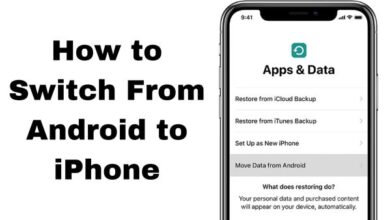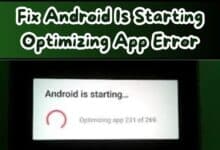Discover How to pair Sony Headphones easily and Quickly
Here is how to pair sony headphones with our step-by-step guide. Avoid common mistakes and enjoy your music wirelessly.

A question that has crossed the mind of every Sony headphone owner at least once. If you’ve recently purchased a pair of Sony headphones, or if you’re considering buying one, this guide is for you.
Sony, a brand synonymous with quality and innovation, offers a wide range of headphones. Each model boasts unique features, superior sound quality, and the convenience of wireless technology. But to truly enjoy these benefits, one must first master the art of pairing these headphones with their device.
Pairing your Sony headphones might seem like a daunting task, especially if you’re new to the world of wireless technology. But fear not! This process is simpler than you might think. With a little guidance and patience, you’ll be able to pair your Sony headphones in no time, unlocking a world of audio bliss.
In this guide, we’ll walk you through the process of pairing your Sony headphones, step by step. We’ll also share some common mistakes to avoid and provide tips for a seamless pairing experience. So, whether you’re a tech novice or a seasoned pro, this guide has something for everyone.
Stay tuned as we unravel the secrets of how to pair Sony headphones easily and quickly. Let’s embark on this journey together!
Sony Headphones Background
Sony, a global leader in audio technology, has been at the forefront of delivering high-quality sound experiences for decades. Their headphones, renowned for their superior sound quality and innovative features, have become a favorite among music enthusiasts worldwide.
The range of Sony headphones is vast, catering to different user needs. From the high-end WH-1000XM4, known for its industry-leading noise cancellation, to the sporty WF-SP800N, designed for secure fit and water resistance, there’s a Sony headphone for everyone.
One common feature across many Sony headphones is Bluetooth connectivity, allowing users to enjoy their favorite tunes without the hassle of wires. But to leverage this feature, one must first understand how to pair Sony headphones with their device.
Pairing your Sony headphones involves establishing a wireless connection between your headphones and your device, be it a smartphone, tablet, or computer. This process, while straightforward, can vary slightly depending on the specific model of your Sony headphones and the device you’re pairing them with.
In the following sections, we’ll delve into the step-by-step process of pairing your Sony headphones. We’ll cover everything from preparing for pairing, the actual pairing process, to troubleshooting common issues. Whether you’re a tech novice or a seasoned pro, this guide will make the process of pairing your Sony headphones a breeze.
Stay tuned as we unravel the secrets of how to pair Sony headphones easily and quickly. Let’s embark on this journey together!
Why Wireless? The Advantages of Going Cordless
In the world of audio technology, wireless headphones, like Sony’s, have become increasingly popular. But what makes them so appealing? Let’s delve into the advantages of going cordless.
Freedom of Movement: One of the most significant benefits of wireless headphones is the freedom they offer. Without wires, you can move around freely without worrying about getting tangled or pulling your device off the table.
Active Noise Cancellation (ANC): Many wireless headphones, including some Sony models, feature Active Noise Cancellation. This technology reduces ambient noise, allowing you to focus on your music or calls.
Compatibility with Modern Devices: As technology advances, more devices are eliminating the headphone jack. Wireless headphones are compatible with these modern devices, ensuring you can listen to your favorite tunes without any issues.
Portability: Wireless headphones are often more compact and easier to carry around than their wired counterparts. They usually come with a case that not only protects the headphones but also charges them.
No More Wires: Lastly, the absence of wires means no more untangling. You can just put on your headphones and start listening. This convenience is one of the main reasons why many people prefer wireless headphones…
Before You Begin: Preparing for Pairing
Before you start the process of pairing your Sony headphones, there are a few things you need to ensure for a smooth and successful pairing experience.
Check Compatibility: Not all devices are compatible with all models of Sony headphones. Make sure the device you’re trying to pair with your Sony headphones supports Bluetooth connectivity.
Charge Your Headphones: Ensure your Sony headphones are fully charged before you start the pairing process. Low battery levels can interfere with the pairing process and lead to an unstable connection.
Turn On Bluetooth on Your Device: The Bluetooth setting on your device needs to be turned on. You can usually find this setting in the device’s settings menu.
Put Your Headphones in Pairing Mode: Sony headphones automatically enter pairing mode when you turn them on for the first time. If you’ve paired your headphones with a device before, you might need to manually put them into pairing mode.
Ready Your Device: Finally, make sure your device is ready to pair. This usually involves going into the device’s Bluetooth settings and selecting your Sony headphones from the list of available devices.
With these preparations in place, you’re now ready to pair your Sony headphones.
Step-by-Step Guide: Pairing Your Sony Headphones
Pairing your Sony headphones with your device is a straightforward process. Here’s a step-by-step guide to help you through it.
Step 1: Prepare Your Headphones for Pairing First, ensure your Sony headphones are charged and ready for pairing. If you’re using them for the first time, they will automatically enter pairing mode when you turn them on. If you’ve used them before, you’ll need to manually put them into pairing mode. To do this, press and hold the power button for about 7 seconds until the indicator flashes. You will hear the voice guidance saying “Bluetooth pairing”.
Step 2: Prepare Your Device for Pairing Next, prepare your device for pairing. This involves turning on the Bluetooth setting on your device. You can usually find this setting in the device’s settings menu.
Step 3: Pair Your Headphones with Your Device Now, it’s time to pair your headphones with your device. In your device’s Bluetooth settings, select your Sony headphones from the list of available devices. Once the devices are paired, you will hear a voice guidance saying “Bluetooth connected”.
Step 4: Confirm the Pairing To confirm the pairing, try playing some music or a video on your device. The sound should come through your Sony headphones. If not, check the volume levels on both your device and your headphones.
Step 5: Troubleshooting If you’re having trouble pairing your headphones, don’t worry. There are a few things you can try. First, make sure your headphones and device are within range of each other. Bluetooth connections can be unstable if the devices are too far apart. Also, ensure your headphones have enough power. Low battery levels can interfere with the pairing process.
If you’re still having trouble, you might need to reset your headphones. To do this, turn off your headphones, then press and hold the power button and the noise-canceling or ambient switch until the LED indicator flashes four times. This will reset your headphones to factory settings and wipe out the devices it recognizes from its memory. After resetting, try the pairing process again.
Pairing your Sony headphones with your device allows you to enjoy your music wirelessly, giving you freedom of movement and a superior listening experience. So, follow these steps, and you’ll be listening to your favorite tunes on your Sony headphones in no time.
Pro Tips for a Seamless Pairing Experience
Pairing your Sony headphones with your device is a straightforward process, but there are a few tips and tricks that can make the experience even smoother.
Use NFC for Easy Pairing: If your device supports NFC (Near Field Communication), you can use it for a quick and easy pairing process. Simply enable NFC on your device and tap it on the left earcup of your Sony headphones. This will pair the two devices without having to manually turn on the headphones.
Leverage Multi-Point Connectivity: Some Sony headphones, like the WH-1000XM4, support multi-point connection. This means you can connect the headphones with two devices at a time and seamlessly switch between them for music and calls. To use this feature effectively, you need to disable either the call or music playback functionality on one of the two devices from the Bluetooth settings.
Optimize for Effective Noise Cancellation: Sony headphones offer a unique functionality called NC Optimizer. This feature tailors the noise cancellation to your personal characteristics and wearing style, providing a more effective noise cancellation experience.
Keep Your Headphones Updated: Sony regularly releases firmware updates for its headphones. These updates can improve performance, add new features, and fix bugs. Make sure to keep your headphones updated to ensure the best performance.
Remember, the key to a seamless pairing experience is patience and understanding. Don’t be discouraged if the pairing doesn’t work the first time. Try again, follow these tips, and you’ll be enjoying your music wirelessly in no time.
Common Mistakes to Avoid When Pairing Sony Headphones
While pairing Sony headphones is generally a straightforward process, there are a few common mistakes that users often make. Being aware of these can help ensure a smooth pairing experience.
Not Checking Power Levels: One of the most common mistakes is not ensuring that both the headphones and the device they are being paired with have sufficient power. Low battery levels can interfere with the pairing process and lead to an unstable connection.
Not Keeping Devices Close: Bluetooth connections can be unstable if the devices are too far apart. Always ensure your headphones and device are within range of each other during the pairing process.
Not Putting Headphones in Pairing Mode: Many users forget to put their headphones in pairing mode. For first-time pairing, Sony headphones automatically enter pairing mode when turned on. However, for subsequent pairings, you need to manually put them into pairing mode.
Not Updating Firmware: Sony regularly releases firmware updates for its headphones. These updates can improve performance, add new features, and fix bugs. Always ensure your headphones are updated to the latest firmware.
By avoiding these common mistakes, you can ensure a seamless pairing experience with your Sony headphones.
Frequently Asked Questions (FAQs)
How do I get my Sony headphones to pair?
Pairing your Sony headphones involves turning them on, putting them in pairing mode, and then selecting them from the list of available devices in your device’s Bluetooth settings.
How do I put my Sony headphones in Bluetooth discovery mode?
To put your Sony headphones in Bluetooth discovery mode, press and hold the power button for about 7 seconds until the indicator flashes. You will hear the voice guidance saying “Bluetooth pairing”.
How do I put my wireless headphones in discovery mode?
The process can vary depending on the brand and model of your headphones. Generally, you need to press and hold the power button or a dedicated Bluetooth button until the LED indicator flashes, indicating that the headphones are in discovery mode.
How do I put my Sony WH 1000XM4 in pairing mode?
For the Sony WH-1000XM4, press and hold the power button for about 7 seconds. The blue indicator will start to flash quickly when the headphones are in pairing mode.
Why can’t I pair my Sony headphones?
There could be several reasons why you can’t pair your Sony headphones. The most common issues include low battery levels, the devices being too far apart, or the headphones not being in pairing mode. Make sure to check these factors if you’re having trouble pairing.
Why Sony earphones are not connecting?
If your Sony earphones are not connecting, it could be due to low battery levels, the devices being too far apart, or issues with your device’s Bluetooth settings. Try charging your earphones, bringing the devices closer together, or resetting your device’s Bluetooth settings.
How do I reset my Sony headphones?
To reset your Sony headphones, turn them off, then press and hold the power button and the noise-canceling or ambient switch until the LED indicator flashes four times. This will reset your headphones to factory settings.
How do I find my Sony headphones?
If you’ve misplaced your Sony headphones, you might be able to find them using a device they’ve been paired with. Some devices have a feature that plays a sound through the headphones, helping you locate them.
How do I activate Bluetooth on my headphones?
To activate Bluetooth on your headphones, you usually need to press and hold the power button or a dedicated Bluetooth button until the LED indicator flashes, indicating that the headphones are in Bluetooth mode.
- Sony WF C500 Review: Solid Audio On Budget Sony WF C500 Design
- Best Swimming Earbuds -Sony Walkman NW-WS413
Conclusion: How to pair Sony Headphones
Congratulations! You’ve now mastered the art of pairing your Sony headphones. With this newfound knowledge, you’re ready to enjoy the superior sound quality and convenience that Sony headphones offer. Remember, the key to a seamless pairing experience is patience and understanding. Don’t be discouraged if the pairing doesn’t work the first time.
Try again, follow the tips provided, and you’ll be enjoying your music wirelessly in no time. So, put on your Sony headphones, play your favorite tunes, and immerse yourself in the world of music. Happy listening!