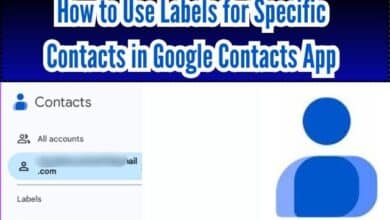Microsoft Authenticator: Your Key to Secure Digital Life
Explore the world of digital security with Microsoft Authenticator. Learn its features, benefits, and how to use it for enhanced security.
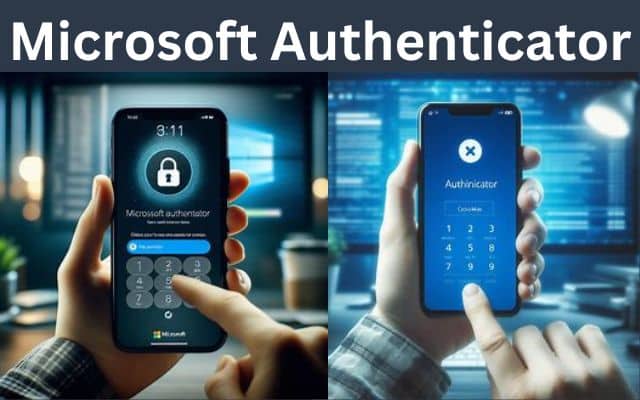
In the digital age, security is paramount. As we increasingly live our lives online, protecting our personal information becomes more critical than ever. One tool that stands out in this endeavor is the Microsoft Authenticator. This powerful application serves as a robust line of defense, safeguarding your digital accounts from unauthorized access.
By leveraging two-factor authentication, Microsoft Authenticator adds an extra layer of security, ensuring that you’re the only person who can access your accounts, even if someone else knows your password. Here, we’ll delve deeper into what Microsoft Authenticator is, how it works, and how you can use it to enhance your digital security. Stay tuned as we navigate the world of digital security with Microsoft Authenticator.
What is Microsoft Authenticator?

Microsoft Authenticator is a powerful tool designed to enhance the security of your online accounts. Launched in beta in June 2016, this application serves as a two-factor authentication program, providing an added layer of security in the form of an app. It competes directly with other two-factor authenticator apps such as Google Authenticator, Authy, and LastPass.
The primary purpose of Microsoft Authenticator is to generate time-sensitive six or eight-digit codes. These codes are used for secure sign-ins, making it faster and more efficient than traditional email or text codes. The app supports any website that uses the TOTP (time-based one-time password) standard, making it versatile and widely applicable.
One of the unique features of Microsoft Authenticator is its ability to enable no-password sign-ins for your Microsoft account. This means you can log into your account using a fingerprint, face recognition, or a PIN, adding an extra layer of security. The app also supports multi-account functionality and can be used with non-Microsoft websites and services.
Now, we will delve deeper into how Microsoft Authenticator works and how you can use it to enhance your digital security. Stay tuned!
How Does Microsoft Authenticator Work?
Microsoft Authenticator adds an extra layer of security to your accounts by using two-factor authentication. This means you need two different ways to prove you’re really you. With this app, you use your regular password plus a special code it creates.
Every 30 seconds, the app makes a new six or eight-digit code. When you want to log in somewhere, like an app or website, they ask for this special code along with your password. You can get the code from the Microsoft Authenticator app.
If you’re logging into a Microsoft account, things work a bit differently. You might not need to type in your password at all. Instead, you can just use the codes from the app. Or, you can set it up so the app sends you a message to approve the login. Plus, there’s an extra security step using your phone’s fingerprint scanner, PIN, or pattern.
For accounts outside of Microsoft (like Facebook or Google), you first type in your username and password. Then, you can add in the special code from Microsoft Authenticator. This app can work with any website that uses the time-based one-time password standard. So, you can keep using it for different accounts, generating codes whenever you need them.
Why Use Microsoft Authenticator?
Microsoft Authenticator stands out as a powerful tool that enhances the security of your online accounts. Here are some reasons why you should consider using Microsoft Authenticator:
- Password-Free Login: One of the standout features of Microsoft Authenticator is its ability to enable password-free logins for your Microsoft accounts. This means you can log into your account using a fingerprint, face recognition, or a PIN, adding an extra layer of security.
- Time-Based, Single-Use Passcodes: Microsoft Authenticator generates time-sensitive six or eight-digit codes. These codes are used for secure sign-ins, making it faster and more efficient than traditional email or text codes.
- Multi-Account Support: The app supports multiple accounts, allowing you to manage all your accounts from a single platform.
- Cross-Platform Compatibility: Microsoft Authenticator works across different platforms, making it extremely useful for quick sign-ins.
- Support for Non-Microsoft Websites and Services: The app supports any website that uses the TOTP (time-based one-time password) standard, making it versatile and widely applicable.
How to Use Microsoft Authenticator

Microsoft Authenticator is a user-friendly app designed to enhance your digital security:
- Download and Install: Download the Microsoft Authenticator app from your device’s app store and install it.
- Add an Account: Open the app and sign in with your Microsoft account credentials. You can choose to log into your Personal account or Work or School account.
- Set Up Two-Factor Authentication: After a successful login, you will be prompted to set up two-factor authentication. You can do this by selecting ‘Security info’ in the left menu or by using the link in the Security info pane.
- Add Method: If you have already registered, you will be prompted for two-factor verification. Then, select ‘Add method’ in the Security info pane.
- Choose Authenticator App: On the ‘Add a method’ page, select ‘Authenticator app’ from the list, and then select ‘Add’.
- Authenticate Sign-In: Use the Microsoft Authenticator app verification code to sign in to your account. You can also select ‘Approve’ from the Microsoft Authenticator notification.
- Use for Other Accounts: Microsoft Authenticator supports any website that uses the TOTP (time-based one-time password) standard. Thus, you can use it for other accounts as well.
Remember, if you encounter any issues while using the app, you can always refer to the Microsoft Support page for troubleshooting.
FAQ
How do I find my Microsoft Authenticator secret key?
If you can’t scan the QR code during setup, you can select ‘CAN’T SCAN IT’ and a page will appear with the secret code. You can then enter this secret key manually into the Authenticator app.
How do I find my Microsoft security key?
A Microsoft security key is a physical device used with a unique PIN to sign in to your work or school account. If you can’t find your Wireless Security Key, you may need to reset your router.
How do I authenticate with Microsoft Authenticator?
First, you need to add your account to the app. After a successful login, you’ll be prompted for two-factor verification. Then, you can either approve a notification or enter a provided verification code.
How do I secure my Microsoft Authenticator app?
Enable two-factor verification. This requires you to provide two different types of identification to verify your identity. In the case of Microsoft Authenticator, these two factors are your regular password and a time-sensitive code generated by the app.
What is a Microsoft security key?
A Microsoft security key is a physical device used with a unique PIN to sign in to your work or school account. It’s considered a stronger verification method than a username and password because it requires both the physical device and a personal PIN.
What is TOTP secret key?
TOTP stands for Time-based One-Time Passwords. It’s a form of two-factor authentication that uses a stored secret key and the current time to generate a unique password. This password changes regularly and doesn’t require internet connectivity for generation or verification.
Do I need a security key?
Using a security key can significantly enhance your online security, especially when using public Wi-Fi. It adds an extra layer of protection, making it harder for unauthorized users to access your accounts.
- How to Fix Microsoft Photos Crashes When Importing Pictures
- Best Tips to Use Microsoft Copilot on Android and iPhone
- Remove Profile Picture From Microsoft Teams on Mobile and PC
Conclusion
Microsoft Authenticator is a powerful tool for keeping your digital accounts safe. It adds an extra layer of security with two-factor authentication and makes managing your accounts easier by storing all your login information securely in one place. Whether you’re using a computer, tablet, or smartphone, you can access your passwords quickly and securely across all your devices.
The app’s key features include its ease of use, strong security with multi-factor authentication, and reliable encryption. It’s designed to make your online life simpler and more secure, saving you time by automating the login process and ensuring your information is always protected.
By using Microsoft Authenticator, you benefit from enhanced security, easy access to your accounts, compatibility with multiple platforms and services, and straightforward setup. In today’s digital world, tools like this are essential for protecting your online presence. So, make sure to stay safe and secure by using Microsoft Authenticator!