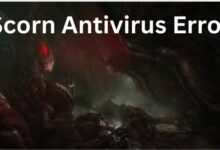Best Photoshop alternatives for Chromebooks in 2023

Best Photoshop alternatives for Chromebooks: Chromebooks have become increasingly popular in recent years due to their affordability, portability, and ease of use. However, one of the major limitations of Chromebooks is their lack of support for traditional desktop applications, including Adobe Photoshop.
While there are some web-based Photoshop alternatives available, they can be limited in terms of features and functionality. In this article, we will explore some of the best Photoshop alternatives for Chromebooks that offer powerful editing tools and can help you create stunning visuals.
Best Photoshop alternatives for Chromebooks
- GIMP
GIMP (GNU Image Manipulation Program) is a free and open-source image editor that offers many of the same features as Photoshop. GIMP runs on Linux, macOS, and Windows, but it can also be installed on Chromebooks through the Linux app support feature. While GIMP can be a bit intimidating for beginners, it offers a wide range of tools for photo retouching, image composition, and graphic design. GIMP also supports a wide range of file formats, including JPEG, PNG, TIFF, and PSD.
- Pixlr Editor
Pixlr Editor is a free web-based image editor that offers many of the same features as Photoshop. Pixlr Editor has a user-friendly interface and can be used to edit photos, create collages, and design graphics. The editor offers a wide range of tools, including crop, resize, clone stamp, and selection tools. Pixlr Editor also supports layers, allowing you to work on individual elements of your design separately. While Pixlr Editor may not offer as many features as Photoshop, it is a great alternative for those who need basic photo editing capabilities.
- Photopea
Photopea is a web-based image editor that offers many of the same features as Photoshop. Photopea is a powerful tool that can be used to edit photos, create graphics, and design web pages. The editor offers a wide range of tools, including layers, masks, blending modes, and filters. Photopea also supports a wide range of file formats, including PSD, Sketch, and XD. While Photopea can be a bit overwhelming for beginners, it is a great alternative for those who need advanced photo editing capabilities.
- Sumopaint
Sumopaint is a free web-based image editor that offers a wide range of tools for photo editing and graphic design. Sumopaint offers a user-friendly interface and supports layers, masks, filters, and blending modes. Sumopaint also offers a variety of brushes, including calligraphy, pencil, and airbrush. While Sumopaint may not offer as many features as Photoshop, it is a great alternative for those who need basic photo editing capabilities.
- Krita
Krita is a free and open-source painting program that can be used for digital painting, animation, and graphic design. Krita is available for Windows, macOS, and Linux, but it can also be installed on Chromebooks through the Linux app support feature. Krita offers a wide range of brushes, including oil paint, watercolor, and charcoal. Krita also supports layers, masks, and blending modes. While Krita may not offer as many features as Photoshop, it is a great alternative for those who need advanced painting and drawing capabilities.
- Canva
Canva is a free web-based graphic design platform that offers a wide range of templates and tools for creating stunning visuals. Canva offers a user-friendly interface and can be used to create designs for social media, marketing, and print materials. Canva also supports a wide range of file formats, including PNG, JPEG, and PDF. While Canva may not offer as many features as Photoshop, it is a great alternative for those who need basic graphic design capabilities.
- Inkscape
Inkscape is a free and open-source vector graphics editor that can be used for creating logos, illustrations, and other graphics. Inkscape is available for Windows, macOS, and Linux, but it can also be installed on Chromebooks through the Linux app support feature. Inkscape offers a wide range of tools, including the ability to create paths and shapes, manipulate text, and apply filters and effects. Inkscape also supports a wide range of file formats, including SVG, PDF, and AI. While Inkscape may not offer as many features as Photoshop, it is a great alternative for those who need vector graphics capabilities.
- Fotor
Fotor is a free web-based photo editor that offers a variety of tools for editing and enhancing photos. Fotor offers a user-friendly interface and supports a wide range of file formats, including JPEG, PNG, and TIFF. Fotor also offers a variety of editing tools, including crop, resize, and color adjustments. While Fotor may not offer as many features as Photoshop, it is a great alternative for those who need basic photo editing capabilities.
- Paint.NET
Paint.NET is a free image and photo editing software that can be used for basic photo editing tasks. Paint.NET offers a variety of editing tools, including crop, resize, and color adjustments. Paint.NET also supports layers and a wide range of file formats, including JPEG, PNG, and BMP. While Paint.NET may not offer as many features as Photoshop, it is a great alternative for those who need basic photo editing capabilities.
- Vectr
Vectr is a free and open-source vector graphics editor that can be used for creating logos, illustrations, and other graphics. Vectr offers a user-friendly interface and supports a wide range of file formats, including SVG, PNG, and JPEG. Vectr also offers a variety of tools, including the ability to create shapes and paths, manipulate text, and apply filters and effects. While Vectr may not offer as many features as Photoshop, it is a great alternative for those who need vector graphics capabilities.
- How to use Adobe Photoshop for photo editing and graphic design
- How to Unlock the Full Potential of Your Photos
- How Does a Reverse Google Photo Search Helpful?
Conclusion
While Adobe Photoshop may not be available on Chromebooks, there are many powerful alternatives available that can help you create stunning visuals. Whether you need photo editing capabilities, graphic design tools, or vector graphics capabilities, there is a Photoshop alternative for Chromebooks that can meet your needs. By exploring the options available, you can find the right tool for your needs and create the visuals you need to take your work to the next level.