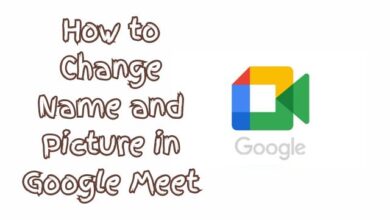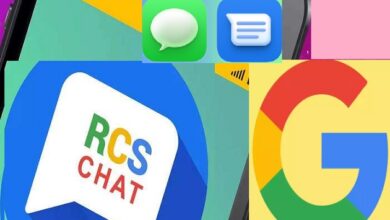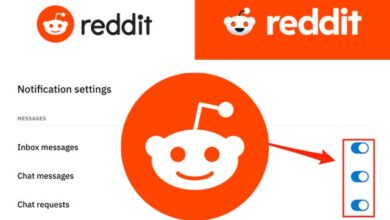iPhone users facing cellular connectivity issues after installing iOS 17.2.1 update
Navigating iOS 17.2.1 Update’s Connectivity Issues

Cellular connectivity issues have become a hot topic among iPhone users following the recent iOS 17.2.1 update. This update, aimed at enhancing user experience and device performance, has ironically left many users struggling with disrupted cellular services.
The iOS 17.2.1 update, like its predecessors, brought a host of new features and bug fixes to improve the overall functionality of iPhones. However, post-update, a significant number of users have reported experiencing cellular connectivity issues. These issues range from intermittent network drops to complete loss of cellular services, causing considerable inconvenience.
Understanding these cellular connectivity issues is crucial for iPhone users worldwide. It not only helps in troubleshooting but also in making informed decisions about future updates. This article aims to delve into the details of these issues, providing a comprehensive overview of the situation.
In the following sections, we will explore the iOS 17.2.1 update, the cellular connectivity issues it has caused, and how users can navigate these challenges. Whether you’re an everyday user or a tech enthusiast, this article will equip you with the knowledge you need about the iOS 17.2.1 update and its impact on cellular connectivity.
Stay tuned as we unravel the complexities of the iOS 17.2.1 update and its unintended consequences on cellular connectivity.
Understanding iOS 17.2.1 Update
The iOS 17.2.1 update was rolled out with the promise of enhancing the iPhone experience with new features and bug fixes. However, it has been a mixed bag for users, with some enjoying the new additions, while others grapple with unexpected cellular connectivity issues.
The update brought several improvements, including enhanced performance, better battery life, and new features for apps like FaceTime and Messages. It also addressed several bugs from previous versions, making iPhones more stable and reliable.
However, the update also seems to have unintentionally affected the cellular connectivity of some iPhones. Users have reported a range of issues, from intermittent network drops to a complete loss of cellular services. These issues appear to occur randomly, with no clear pattern or cause.
The cellular connectivity issues have caused considerable inconvenience for users, disrupting their ability to make calls, send messages, and use data services. Some users have reported temporary fixes, such as restarting their device or toggling airplane mode on and off, but these solutions don’t seem to work for everyone.
Apple has yet to officially acknowledge these issues, leaving users to seek solutions on their own. In the meantime, the user community has come together to share their experiences and potential fixes on various online platforms.
Cellular Connectivity Issues Post-Update
Following the iOS 17.2.1 update, numerous iPhone users have encountered disruptive cellular connectivity issues. These problems encompass a spectrum from sporadic network drops to the complete loss of cellular services, significantly impacting users’ daily lives.
Some users report an inability to establish a connection with their carrier after the update. Notably, this issue arises randomly, lacking a discernible pattern or cause, making it challenging for users to predict or prevent. While temporary fixes like restarting the device or toggling airplane mode have been suggested, they prove ineffective for everyone.
Another prevalent issue is the appearance of the “No Service” error on the top-left corner of the screen, indicating the iPhone’s failure to connect to the cellular network. Those encountering this problem are advised to scrutinize their carrier settings and seek assistance from their carrier.
In certain instances, users observe the “No SIM” error post-update, signaling the iPhone’s inability to detect the SIM card, hindering connection to the cellular network. Affected users are urged to inspect their SIM card and consult their carrier for further guidance.
Despite the widespread user reports, Apple has yet to officially acknowledge or address these concerns. Consequently, users are left to navigate solutions independently or rely on community support. Online platforms have become focal points for users to share experiences, discuss potential remedies, and support one another through these challenges.
While the impact of these cellular connectivity issues is undeniably inconvenient for users, it underscores the imperative of robust testing and user feedback in the software update process. Moving forward, it is imperative for tech companies, exemplified by Apple, to treat these issues seriously, address them promptly, and leverage them as learning opportunities to avert similar challenges in future updates.
- How to Easily Turn Off Flashlight on iPhone When Icon is Not Responding Error
- How to easily Turn Off Flashlight on iPhone When Icon is Greyed Out
- Proven Strategy: Turn Off Flashlight on iPhone Even When It Turns Off Unexpectedly
- Discover How to Easily Turn Off the Flashlight on iPhone After Locking the Screen
Positive Aspects of the iOS 17.2.1 Update
Despite the cellular connectivity issues, the iOS 17.2.1 update has introduced several enhancements that significantly improve the iPhone experience.
One of the most notable improvements is the enhanced stability of battery life. Users have reported extended battery longevity, reducing the necessity for frequent charging.
Additionally, the update has positively impacted Wi-Fi connectivity. The Wi-Fi connection is now faster and more reliable, enabling uninterrupted internet browsing, seamless video streaming, and smooth usage of online apps.
Bluetooth connectivity is another area that has seen improvements. Users note a smoother connection between their iPhones and Bluetooth devices, enhancing the experience with wireless headphones, speakers, and other Bluetooth-enabled devices.
The update ensures proper functioning of GPS and cellular data, contributing to improved performance in navigation apps and enabling users to stay connected while on the move.
In terms of app performance, both third-party and first-party apps exhibit optimal functionality post-update. Popular apps such as Netflix, Twitter, Slack, Gmail, Chrome, Spotify, as well as Safari, Podcasts, and Calendar, are all reported to be working seamlessly.
Finally, the update imparts a noticeable speed boost to iPhones, with users reporting no abnormal lag or lockups. This results in a smoother and more enjoyable experience when navigating through the iPhone’s interface.
While acknowledging these positive aspects, it is essential to also address the challenges introduced by the update. The subsequent section will delve into these challenges and provide tips on effectively navigating them.
Navigating Connectivity Issues
Navigating the cellular connectivity issues caused by the iOS 17.2.1 update requires a strategic approach.
Firstly, it’s crucial to ensure that your iPhone’s software is up to date. Apple often releases minor updates to fix bugs and improve performance, so make sure to check for updates regularly.
If you’re experiencing connectivity issues, try restarting your iPhone. This can often resolve minor software glitches and improve your device’s performance.
Another potential solution is to reset your network settings. This will erase all current network settings, including saved Wi-Fi networks and passwords, cellular settings, and VPN and APN settings. However, be aware that this should be done as a last resort, as it will require you to re-enter your network information.
If you’re still experiencing issues, contact your carrier. They may be able to provide further assistance or inform you of any network issues in your area.
Lastly, if all else fails, you may want to consider downgrading to a previous version of iOS. This is a more drastic step and should only be done if you’re comfortable with the process and understand the risks involved.
While these steps can help navigate the cellular connectivity issues caused by the iOS 17.2.1 update, it’s important to remember that every user’s experience is unique. What works for one person may not work for another, so be patient and persistent in your troubleshooting efforts.
FAQ
Why does my iPhone have no service after iOS 17 update?
Some users have reported losing service after updating to iOS 17. This could be due to a bug in the update. Some users have tried removing and reinserting the SIM card, resetting settings, and hard restarting the device, but these solutions may not always work.
What are the network issues with iOS 17 update?
Some users have reported problems with Wi-Fi and cellular data after updating to iOS 17. These issues can range from being unable to connect to Wi-Fi networks, forgetting saved Wi-Fi network passwords, slow Wi-Fi speeds, and frequent disconnections from Wi-Fi.
Why isn’t my cellular data working on iOS 17?
If your cellular data isn’t working on iOS 17, you can try turning off and then turning on the Cellular/Mobile Data toggle. You can also try turning on Airplane Mode and then turning it off. If these steps don’t work, you might need to check for a carrier update.
Why is my phone saying an update is required to use cellular data on this iPhone?
If your iPhone is saying an update is required to use cellular data, it could be that there is a carrier update that is required in order to use cellular data. You can manually update carrier settings by going to Settings > General > About.
Why is my iPhone losing cellular connection?
If your iPhone is losing cellular connection, you can try restarting your iPhone, checking for a carrier’s settings update, enabling and disabling Airplane Mode, updating your iPhone’s software, ejecting and re-inserting your SIM card, resetting network settings, or even downgrading back to a previous version.
How do I fix cellular data not working after iOS update?
If your cellular data isn’t working after an iOS update, you can try turning off and then turning on the Cellular/Mobile Data toggle. You can also try turning on Airplane Mode and then turning it off. If these steps don’t work, you might need to check for a carrier update.
How do I force my iPhone to use cellular data?
To force your iPhone to use cellular data, you can go to Settings > Cellular > Cellular Data and turn on the Cellular Data toggle. You can also turn off Wi-Fi to ensure that your iPhone uses cellular data.
How do I force my iPhone to update cellular?
To force your iPhone to update cellular, you can manually update carrier settings by going to Settings > General > About.
Why is my cellular data not working?
If your cellular data isn’t working, it could be due to a damaged SIM card, software or hardware glitches, or a network outage. You can try adjusting your mobile data settings, disabling your Wi-Fi, or restarting your device.
Conclusion
The iOS 17.2.1 update has brought a mix of enhancements and challenges for iPhone users. While the update has improved battery life, Wi-Fi connectivity, and app performance, it has also led to unexpected cellular connectivity issues. These issues have disrupted the user experience, highlighting the importance of thorough testing and user feedback in the software update process. As we move forward, it’s crucial for tech companies like Apple to take these issues seriously, address them promptly, and learn from them to prevent similar issues in future updates. By staying informed and adaptable, users can navigate these challenges and make the most of their iPhone experience.