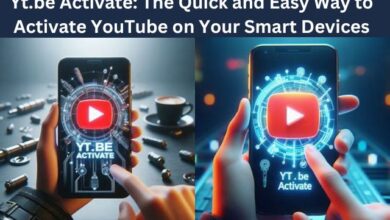Proven Strategy: Turn Off Flashlight on iPhone Even When It Turns Off Unexpectedly
Shedding Light on Your iPhone Flashlight: A Guide to Turning It Off Even When It Acts Up

Discover how to effectively turn off flashlight on iPhone even when it turns off unexpectedly. Master your iPhone’s flashlight feature.
In the realm of smartphone features, the flashlight function may seem simple, yet it is undeniably essential. It’s a tool that’s always with us, ready to illuminate our path in a dark room or help us find a lost item in the car at night. But what happens when this handy feature, specifically on your iPhone, starts behaving unexpectedly? What if your iPhone’s flashlight turns off unexpectedly, leaving you in the dark?
This article aims to shed light on this issue and provide a proven strategy to turn off the flashlight on your iPhone even when it turns off unexpectedly. We understand the inconvenience this issue can cause, and we’re here to help you navigate through it with ease.
In the following sections, we will delve into the intricacies of the iPhone flashlight feature, discuss common issues users face, and most importantly, guide you through the steps to resolve these issues effectively. Our goal is to enhance your iPhone user experience and ensure that you can rely on your flashlight feature whenever you need it.
Stay with us as we illuminate the path to a solution for your iPhone flashlight woes. Let’s dive in!
Understanding the iPhone Flashlight Feature
The flashlight on your iPhone is a simple yet powerful tool, introduced with the iPhone 4 in 2010, that has evolved into a versatile feature. It goes beyond being a mere light on the back of your device; it can be quickly turned on or off.
Utilizing the LED flash on your iPhone, the flashlight serves as an additional light source when needed. Accessible from various parts of your device, including the lock screen, Control Center, and Siri, turning it on is as simple as a tap on the lock screen’s flashlight button, accompanied by a haptic confirmation.
Beyond its accessibility, the flashlight feature allows for customization. When accessed through the Control Center, pressing and holding the icon enables you to adjust the brightness with five settings, catering to your specific lighting needs.
Furthermore, the flashlight seamlessly integrates with Siri, offering a hands-free option for turning it on or off through voice commands. This voice-activated capability proves especially handy in situations where manual operation of your device is impractical.
iPhone flashlight is a testament to Apple’s commitment to enhancing user experience. Always ready at a moment’s notice, this feature is there to light your way whenever you need it.
Common Issues with the iPhone Flashlight
The flashlight feature on your iPhone is designed to be reliable and easy to use. However, like any technology, it can sometimes experience issues. Understanding these problems can help you troubleshoot effectively when things don’t go as planned.
One of the most common issues is the flashlight not turning on at all. This can happen if your iPhone’s battery is low, or if it’s in Low Power Mode, where certain features, including the flashlight, may be disabled to conserve battery life.
Another common problem is the flashlight turning off unexpectedly or refusing to turn off. This could be due to a software glitch or bug. In some cases, the flashlight button in the Control Center may be disabled or restricted.
Conflicts with other features can also cause issues. For example, if the Camera app is open, the flashlight might not work because both the camera’s flash and the flashlight use the same bulb.
In rare cases, hardware problems could be the culprit. If the LED flash on your iPhone is damaged, the flashlight will not work. However, this is less likely as LEDs are very durable and have a rated life of up to 50,000 hours.
Understanding these common Turn Off Flashlight on iPhone issues is the first step towards resolving them.
Proven Strategies to Fix Turn Off Flashlight on iPhone Even When It Turns Off Unexpectedly Error
When it comes to resolving Turn Off Flashlight on iPhone issues, there are several proven strategies that can help. Here’s a step-by-step guide on how to address the problem:
- Restart Your iPhone: The first and simplest step is to restart your iPhone. This can often resolve minor software glitches that may be causing the flashlight to behave unexpectedly.
- Close the Camera App: If the Camera app is open, the flashlight might not work because both the camera’s flash and the flashlight use the same bulb. Close the Camera app and try using the flashlight again.
- Disable Low Power Mode: If your iPhone is in Low Power Mode, certain features, including the flashlight, may be disabled to conserve battery life. Go to Settings > Battery and turn off Low Power Mode.
- Check for iOS Updates: Sometimes, the issue could be due to a bug in the iOS software. Check for any available software updates and install them.
- Reset All Settings: If the above steps don’t work, you can try resetting all settings on your iPhone. This won’t erase any data, but it will reset all system settings to their defaults.
- Contact Apple Support: If none of the above steps work, it’s best to contact Apple Support. They can help diagnose the issue and provide further assistance.
Remember, these are just guidelines, and the exact steps may vary depending on your specific situation and the model of your iPhone. Always ensure to back up your data before making any significant changes to your device.
Preventive Measures and Best Practices
To ensure a smooth and hassle-free experience with your iPhone flashlight, here are some preventive measures and best practices:
- Keep Your iPhone Updated: Regularly update your iPhone to the latest iOS version. This helps fix any known bugs or issues that might affect the flashlight.
- Close Unused Apps: Keeping too many apps open can sometimes interfere with the flashlight. Make sure to close unused apps.
- Avoid Electromagnetic Interference: Electromagnetic interference can sometimes cause issues with electronic devices. Try to keep your iPhone away from devices that emit strong electromagnetic fields.
- Switch Off Unused Antennas: If you’re not using Wi-Fi or Bluetooth, turn them off. This can help prevent any potential conflicts with the flashlight.
- Handle With Care: Physical damage can affect the LED flash. Handle your iPhone with care to prevent any damage.
- Use Accessibility Features: If you have difficulties with hand tremors, dexterity, or fine motor control, you can adjust how the iPhone touchscreen responds to tap, swipe, and touch-and-hold gestures.
By following these preventive measures and best practices, you can ensure a reliable and efficient use of your iPhone flashlight.
FAQ
How do I stop my iPhone flashlight from turning off?
To turn on your iPhone flashlight, you can utilize Siri, the Control Center, or the Action button on iPhone 15 Pro or iPhone 15 Pro Max. Simply tap the Flashlight button to turn it off. If the Flashlight button is not visible in the Control Center, adjust your settings to add it.
Why does my iPhone 14 pro flashlight turn on by itself?
If your iPhone 14 Pro flashlight turns on unexpectedly, it may be due to accidental touches on the lock screen. The flashlight icon, located at the bottom left-hand corner, can be activated unintentionally when handling the phone.
What to do if iPhone suddenly shuts down?
Unexpected iPhone shutdowns are often related to the battery. Try rebooting the phone, recreate alarms, and update the iPhone’s operating system. If the issue persists, consider restoring the iPhone from a backup while in DFU mode.
How do I stop my iPhone from turning off by itself?
To prevent your iPhone screen from automatically turning off, navigate to Settings, select Display & Brightness, and choose “Never” under Auto-Lock. Keep in mind that disabling auto-lock may impact battery life and security.
Why did my iPhone flashlight turn off?
The iPhone flashlight shares the same light as the rear-facing camera for flash photography. Ensure that no background Camera app activity is hindering the proper functioning of the flashlight.
Can I leave my iPhone flashlight on all night?
While you can leave your iPhone flashlight on all night, extended usage may affect battery performance due to repeated charging cycles, as the flashlight utilizes efficient LEDs.
Why does my iPhone flashlight always turn on?
Some users report the flashlight accidentally turning on while the phone is locked or in their pocket. Be mindful of inadvertent touches, and check for any active background processes.
Why is my iPhone light always on?
The iPhone 14 Pro and iPhone 14 Pro Max feature an always-on display, providing essential information like date, time, lock screen wallpaper, and notifications even when the device is asleep.
Why does my iPhone light keep going on?
iPhone display may dim due to various factors, including the “Attention-Aware” feature, enabled “True Tone” display, active “Night Shift” mode, or the “Auto-Lock” setting.
How do I stop my phone from automatically turning off?
To prevent an Android phone from automatically turning off, access Settings, scroll down, and tap on Display under the “Device” sub-heading.
Why does my phone turn on by itself when I turn it off?
Automatic phone turn-ons may result from software glitches or hardware issues. Ensure your phone’s software and apps are up to date to address these problems and enhance stability.
Why does my phone keep turning off by itself?
Frequent phone shutdowns may be attributed to a failing battery. Consider replacing an old or damaged battery to resolve unexpected shutdowns.
Conclusion: Mastering the Flashlight on Your iPhone
Flashlight on your iPhone is a powerful tool that can be a lifesaver in many situations. However, like any feature, it can sometimes behave unexpectedly. By understanding the common issues and applying the proven strategies discussed in this article, you can effectively manage these issues and enhance your iPhone user experience.
Remember, prevention is always better than cure, so follow the preventive measures and best practices to avoid these issues in the future. With these tips in hand, you can confidently say that you’ve mastered the art of turning off the flashlight on your iPhone, even when it turns off unexpectedly. Happy illuminating!