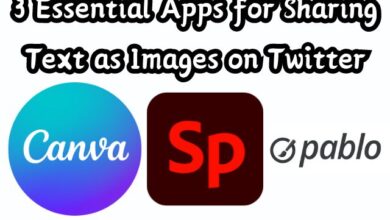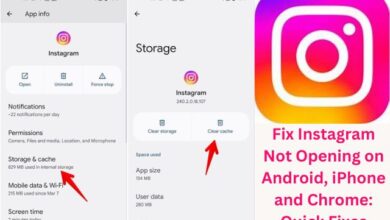Discover How to Change Font on iPhone Quickly and Easily

In the realm of personalization, your iPhone is a canvas waiting to be transformed. One of the most impactful ways to do this is by changing the font. How to change font on iPhone, you ask? This guide will walk you through the process, ensuring you can make your iPhone truly your own.
The beauty of an iPhone lies in its versatility. It’s more than just a device; it’s an extension of your personality. And what better way to express your individuality than by changing the font? Whether you prefer something fun and quirky or sleek and professional, there’s a font style waiting for you.
In this guide, we’ll explore the steps to change the font on your iPhone. We’ll delve into the built-in options provided by Apple and also touch upon third-party apps for those who crave more variety. By the end of this guide, you’ll be well-equipped to transform your iPhone’s font and enhance your user experience.
So, let’s embark on this journey of personalization. Discover how to change the font on your iPhone quickly and easily, and open up a world of aesthetic possibilities. Stay tuned!
Understanding Fonts on iPhone
When we talk about fonts, we’re referring to the graphical representation of text that can significantly impact how we interact with our devices. Fonts can set the mood, evoke emotions, and even improve readability. On an iPhone, the default font is San Francisco, a crisp and clean typeface designed for maximum legibility. But did you know you can change this?
Changing the font on your iPhone can breathe new life into your device, making it feel fresh and personalized. Whether you’re a fan of bold, dramatic fonts or prefer something more understated, there’s a whole world of typography waiting for you to explore.
Before iOS 13, changing the font on your iPhone was a complicated process that often required jailbreaking your device. However, with the introduction of iOS 13 and later versions, Apple has made it easier for users to customize their device fonts. This change has opened up a plethora of options for iPhone users, allowing them to tailor their device to their unique preferences.
Now, we’ll guide you through the process of changing your iPhone font, both through the built-in settings and using third-party apps. We’ll also provide tips and tricks to help you make the most of your font customization experience.
Remember, changing the font on your iPhone is all about personalization. It’s about making your device truly yours. So, don’t be afraid to experiment and try out different fonts. You might be surprised at how much a simple font change can transform your iPhone experience.
Stay tuned as we delve deeper into the exciting world of iPhone fonts. Discover how to change the font on your iPhone quickly and easily, and get ready to see your device in a whole new light!
Pre-requisites for Changing Fonts
Before we dive into the steps to change your iPhone’s font, there are a few things you need to know. First and foremost, ensure your iPhone is running on iOS 13 or later. Apple introduced the ability to change fonts with the release of iOS 13, so if you’re using an older version, you might want to consider updating your device.
Next, familiarize yourself with your iPhone’s settings. The built-in options for changing fonts are located in the Display & Brightness section of your settings. Here, you’ll find options to adjust the size and boldness of your text.
If you’re interested in more font styles, you might want to explore third-party apps. There are numerous apps available on the App Store that offer a wide range of fonts. However, be cautious when downloading third-party apps. Always check the app’s reviews and ratings, and ensure it’s from a trusted developer.
Now that we’ve covered the pre-requisites, let’s move on to the step-by-step guide on how to change the font on your iPhone. Whether you’re a fan of minimalist fonts or prefer something more decorative, you’re about to discover how easy it is to personalize your iPhone’s font. Let’s get started!
Step-by-Step Guide on How to Change Font on iPhone
Changing the font on your iPhone is a straightforward process. Here’s a step-by-step guide to help you navigate through it:
Step 1: Accessing Settings
Start by opening the Settings app on your iPhone. This is where you’ll find all the options to customize your device, including the font settings.
Step 2: Navigating to Display & Brightness
Once you’re in the Settings app, scroll down until you find the Display & Brightness option. Tap on it to open the display settings.
Step 3: Selecting Text Size or Bold Text
In the Display & Brightness settings, you’ll find two options that can change how text appears on your iPhone: Text Size and Bold Text.
- Text Size: This option allows you to adjust the size of the text displayed on your iPhone. Moving the slider to the right will increase the text size, while moving it to the left will decrease it.
- Bold Text: This option makes the text on your iPhone bold. Enabling this setting will require your iPhone to restart, but don’t worry, it’s a quick process and won’t affect any of your data.
Step 4: Adjusting According to Preference
Now that you know what each option does, adjust the settings according to your preference. You can try different combinations of text size and boldness until you find a style that suits you.
Step 5: Checking the Change in Font
Once you’ve adjusted the settings, exit the Settings app and check the change in font. You should notice that the text on your iPhone now reflects your new settings.
While these steps allow you to adjust the size and boldness of your iPhone’s font, they don’t let you change the font style. For that, you’ll need to use third-party apps, which we’ll explore in the next section.
Remember, changing the font on your iPhone is all about making your device feel more personal. So don’t be afraid to experiment with different settings until you find a style that you love. After all, your iPhone is an extension of your personality, and its font should reflect that.
Stay tuned as we delve into the world of third-party apps and discover even more ways to customize your iPhone’s font. The journey to personalize your iPhone continues!
Exploring Third-Party Apps for More Font Options
While the built-in options on your iPhone allow for some degree of font customization, third-party apps can offer a wider range of font styles. These apps provide a plethora of fonts that can truly personalize your iPhone experience.
Font Apps: An Overview
There are numerous third-party apps available on the App Store that offer a variety of fonts. Some popular ones include Font Diner, iFont, Fonteer, and Adobe Creative Cloud. Each of these apps provides a unique set of fonts that can help you customize your iPhone’s appearance.
How to Download Fonts
To download fonts, head to the App Store and search for the font app of your choice. Once you’ve found an app that catches your eye, tap on it and then tap on “Get” or “Download” to install it. Remember to always check the app’s reviews and ratings, and ensure it’s from a trusted developer.
Using Font Apps
After downloading a font app, you can browse through its font library and choose the ones you like. Some apps, like Font Diner, offer one free font set for personal use, while others might require a subscription. Once you’ve chosen a font, you can activate it and start using it on your iPhone.
Limitations and Considerations
While third-party font apps offer a wide range of fonts, there are a few things to keep in mind. Firstly, these fonts might not work in all apps. Currently, custom fonts can be used in Apple’s productivity apps like Pages, Numbers, and Keynote. Secondly, always ensure your device is updated to the latest iOS version for the best results.
Third-party font apps can greatly enhance your iPhone personalization experience. They offer a wide range of fonts that go beyond the built-in options, allowing you to truly make your iPhone your own. So go ahead, explore these apps, and discover the exciting world of iPhone fonts!
Tips and Tricks for Font Personalization
Personalizing the font on your iPhone can be a fun and creative process. Here are some tips and tricks to help you make the most of it:
Pairing Fonts with Wallpapers: The font on your iPhone can complement your wallpaper. For instance, a minimalist font might go well with a simple, clean wallpaper, while a more decorative font could pair nicely with a vibrant, colorful wallpaper.
Matching Fonts with Themes: If you have a specific theme on your iPhone, such as a color scheme or a motif, consider choosing a font that matches this theme. This can create a cohesive look and feel on your device.
Exploring Font Apps: Don’t limit yourself to the built-in font options on your iPhone. Explore third-party font apps to discover a wide range of unique and interesting fonts.
Experimenting with Different Fonts: Don’t be afraid to experiment with different fonts. You might be surprised at how much a simple font change can transform your iPhone experience.
Remember, personalizing the font on your iPhone is all about expressing your individuality. So have fun with it, and don’t be afraid to try something new!
FAQ
How can I change my font on my iPhone?
You can change the font size and boldness on your iPhone by going to Settings > Display & Brightness > Text Size or Bold Text. For more font styles, you can use third-party apps available on the App Store.
How do you use fancy text on iPhone?
Fancy text can be used on iPhone through third-party apps like Font Diner, iFont, Fonteer, and Adobe Creative Cloud. These apps offer a variety of fonts that you can use in compatible apps like Pages, Numbers, and Keynote.
How do you change the font easily?
The easiest way to change the font on your iPhone is by adjusting the Text Size or Bold Text options in the Display & Brightness settings. For more variety, you can use third-party font apps.
How do I change the text on my iPhone?
You can change the text size on your iPhone by going to Settings > Display & Brightness > Text Size. You can also make the text bold by enabling the Bold Text option in the same menu.
Can I change my iPhone font color?
Currently, there’s no built-in option to change the font color on your iPhone. However, some apps may allow you to change the font color within the app.
Can I change the font on my iPhone for free?
Yes, you can change the font size and boldness on your iPhone for free through the built-in settings. Some third-party font apps also offer free fonts, while others may require a subscription.
How do I get fonts on my iPhone without the app?
Without a third-party app, your options for changing fonts on your iPhone are limited to adjusting the text size and boldness in the Display & Brightness settings.
How do I change the writing style on my phone?
You can change the writing style on your iPhone by adjusting the font size and boldness in the Display & Brightness settings. For more styles, you can use third-party font apps.
Conclusion
Changing the font on your iPhone is a simple yet powerful way to personalize your device. Whether you prefer the built-in options or want to explore the wide range of fonts offered by third-party apps, the choice is yours. Remember, your iPhone is an extension of your personality, and its font should reflect that. So go ahead, experiment with different fonts, pair them with your favorite wallpapers, and create a unique look for your iPhone. Discover the joy of personalization and see your iPhone in a whole new light. Happy customizing!