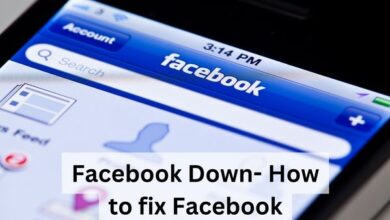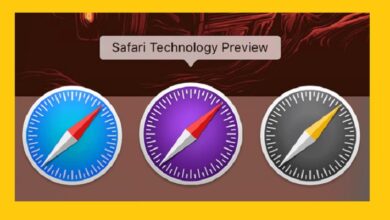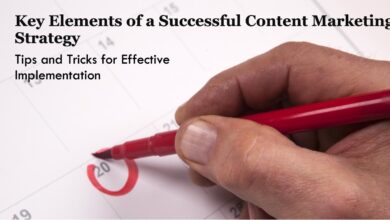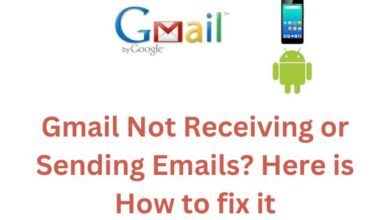Fix Instagram Not Opening on Android, iPhone and Chrome: Quick Fixes
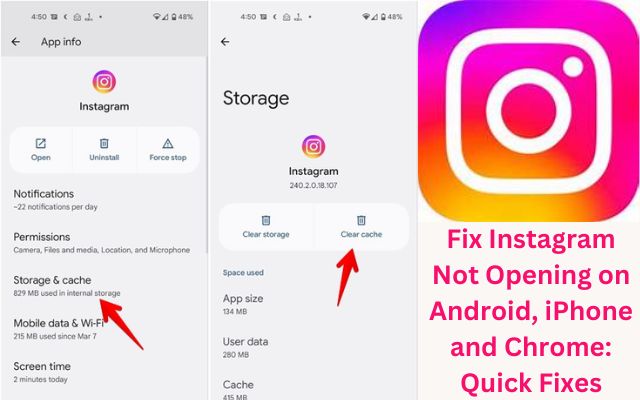
Instagram Not Opening on your device can be a frustrating experience. Whether you’re using an Android, iPhone, or Chrome, this issue can disrupt your daily social media routine and leave you feeling disconnected. But don’t worry, we’re here to help you get back to scrolling, liking, and sharing in no time.
In this digital age, Instagram has become more than just a platform for sharing photos and videos. It’s a space for connecting with friends, discovering new trends, and even growing businesses. So, when Instagram doesn’t open, it’s not just an app malfunction—it’s a disruption of our digital lives.
There could be several reasons why Instagram isn’t opening on your device. It could be due to an outdated app, a weak internet connection, or issues with your device’s operating system. But no matter the cause, the good news is that there are solutions available.
In this article, we’ll guide you through quick and effective fixes for when Instagram isn’t opening on Android, iPhone, and Chrome. We’ll provide step-by-step instructions, ensuring you can easily follow along, regardless of your tech expertise.
So, if you’re struggling with Instagram Not Opening, keep reading. Your solution might be just a few scrolls away. Let’s dive in and get your Instagram up and running again!
Understanding the Issue: Why Instagram Won’t Open?
When encountering persistent issues with Instagram not opening on your Android, iPhone, or Chrome, it’s crucial to identify potential causes for effective troubleshooting and a swift return to your Instagram activities.
One prevalent reason behind Instagram’s failure to open is an outdated app version. Regular updates are released to address bugs and enhance performance, making it imperative not to overlook these updates, as neglecting them may result in functionality issues.
Another common factor contributing to this problem is a weak or unstable internet connection. Instagram relies on a stable connection to load content, and connectivity issues can hinder the app’s accessibility.
Issues with your device’s operating system can also be a culprit. An outdated Android, iOS, or Chrome OS may not support the latest Instagram version, causing accessibility problems.
Lastly, the accumulation of cache and data may disrupt Instagram’s functionality over time. Regularly clearing this stored data on your device is essential to prevent performance issues and ensure seamless operation of the Instagram app.
General Troubleshooting Steps: Instagram Not Opening
Before delving into device-specific solutions, consider these general troubleshooting steps to address the issue of Instagram not opening on any device.
- Restart the App: The first and simplest step is to close and reopen the Instagram app. This action can often resolve minor glitches.
- Restart Your Device: If restarting the app doesn’t work, try restarting your device. This step can clear temporary files and potentially resolve the issue.
- Check Your Internet Connection: Instagram requires a stable internet connection to function properly. Ensure your device is connected to Wi-Fi or mobile data.
- Update the App: Make sure you’re using the latest version of Instagram. Regular updates often include bug fixes and performance improvements.
- Check Instagram Server Status: Sometimes, the issue might be with Instagram’s servers. You can check this online on platforms like Downdetector.
- Log Out and Log Back In: Occasionally, logging out of your Instagram account and logging back in can resolve issues.
Fixes for Instagram Not Opening on Android
If you’re encountering issues with Instagram not opening on your Android device, there are several clean and effective solutions to consider.
- Clear Cache and Data: Over time, Instagram accumulates data that may lead to malfunctions. To resolve this issue, navigate to Settings > Apps > Instagram > Storage, and then select Clear Cache and Clear Data.
- Reinstall Instagram: If clearing the cache and data doesn’t resolve the problem, try uninstalling and reinstalling Instagram. Go to Settings > Apps > Instagram > Uninstall, and then reinstall the app from the Google Play Store.
- Check for System Updates: Ensure your Android operating system is up-to-date, as outdated systems may cause app-related issues. To check for updates, go to Settings > System > Advanced > System Update.
- Force Stop Instagram: If Instagram is unresponsive, force stopping the app can help clear corrupted memory caches. Navigate to Settings > Apps > Instagram > Force Stop.
- Check Instagram Permissions: Confirm that Instagram has the necessary permissions to function correctly. Verify this by going to Settings > Apps > Instagram > Permissions.
Fixes for iPhone: Instagram Not Opening
If you’re encountering the frustrating issue of Instagram not opening on your iPhone, worry not—there are several straightforward solutions to try.
1. Force Quit the App: Start with the basics by force quitting the Instagram app and reopening it. This simple action often resolves minor glitches.
2. Restart Your iPhone: If force quitting doesn’t do the trick, give your iPhone a restart. This can clear temporary files and potentially resolve the issue.
3. Check Your Internet Connection: Ensure a stable internet connection—be it through Wi-Fi or cellular data. If you’re using mobile data, make sure it’s on 4G or 5G with a strong signal.
4. Update Instagram: Keep your Instagram app up to date. Regular updates often include bug fixes and performance improvements.
5. Check and Modify Permissions: Instagram requires access to various features on your iPhone, such as the gallery, files, camera, and microphone. Make sure the app has the necessary permissions for smooth functioning.
6. Remove Remembered Instagram Email Address: If you’ve changed your account password and are having trouble signing in, consider removing the remembered email address. This step ensures you can input new login information and sign in successfully.
Fixes for Chrome: Instagram Not Opening
If you encounter the issue of Instagram not opening while using Chrome, consider implementing the following solutions.
1. Clear Browser Cache: Cache-related issues can hinder Instagram’s loading on Chrome. To resolve this, navigate to Settings > Privacy and security > Clear browsing data > Cached images and files.
2. Check for Third-Party Extension Conflict: Some extensions may disrupt Instagram’s proper functioning. To address this, disable or remove problematic extensions by accessing More Tools > Extensions.
3. Disable Anti-Tracking Software/Extensions: Certain anti-tracking software or extensions might interfere with Instagram’s functionality. Temporarily disable these and check if the problem persists.
4. Update Google Chrome: An outdated Chrome version can lead to Instagram-related issues. Ensure your Chrome is up-to-date by accessing Settings > About Chrome.
5. Flush DNS: DNS issues can occasionally impede Instagram loading. To address this, open Command Prompt and execute “ipconfig /flushdns.”
6. Reinstall Google Chrome: If all else fails, reinstalling Chrome may be necessary. Uninstall the current version, then download and install the latest version from the official website.
FAQ: Instagram Access Issues
Why Instagram is not opening in Chrome?
Instagram may not open in Chrome due to cache issues, network connection problems, or interference from extensions. Clearing the browser cache, checking your network connection, and disabling extensions can help resolve this issue.
Why is my Instagram not opening on Android?
If Instagram is not opening on your Android device, it could be due to an outdated app version, cache issues, or app installation corruption. Updating the app, clearing the app cache, or reinstalling Instagram can help fix the problem.
Why can I log into Instagram on Chrome but not the app?
This could be due to issues with the Instagram app on your device or a problem with your device itself. Clearing the app cache, updating the app, or reinstalling Instagram might resolve this issue.
How do I get Instagram to open in Chrome?
Open Instagram in Chrome by typing www.instagram.com in the address bar and pressing enter. If you’re already logged in, you should see your feed. If not, you’ll be prompted to log in.
Why doesn’t Instagram load on my browser?
Instagram might not load on your browser due to issues with cache, network connection, or browser extensions. Clearing the browser cache, checking your network connection, and disabling extensions can help resolve this issue.
How to clear Instagram cache?
On Android, clear Instagram cache from the Apps section in Settings. On iPhone, delete and reinstall the Instagram app to clear its cache.
How do I fix my Instagram has stopped?
If Instagram has stopped working, try restarting the app, restarting your device, checking for app updates, checking your internet connection, or clearing the app cache.
Why Instagram is not opening my account?
If Instagram is not opening your account, it could be due to issues with Instagram itself, your account, or your device. Checking if Instagram is down, restarting the app, restarting your device, checking for app updates, checking your internet connection, or clearing the app cache can help resolve this issue.
Is there a glitch on Instagram?
Yes, Instagram can sometimes experience glitches that affect its functionality. These glitches can range from minor issues like posts not loading properly to major ones like the entire service being down.
How to clear Chrome cache?
To clear Chrome cache, go to Settings > More Tools > Clear Browsing Data, choose a time range, check “Cookies and other site data” and “Cached images and files”, then click “Clear Data.”
Why can’t I log into Instagram on the web?
If you can’t log into Instagram on the web, it could be due to issues with Instagram itself, your account, or your browser. Checking if Instagram is down, restarting your browser, checking your internet connection, or clearing your browser cache can help resolve this issue.
Conclusion: Triumph Over Instagram Not Opening
In our digital world, Instagram Not Opening can be a significant disruption. Whether you’re using an Android, iPhone, or Chrome, this issue can interrupt your daily social media activities, leaving you feeling disconnected. But remember, every problem has a solution, and this one is no exception.
We’ve explored a variety of solutions, from general troubleshooting steps to device-specific fixes. These include updating the app, clearing cache and data, checking internet connection, and even reinstalling the app or the browser. Each solution is designed to tackle the potential causes of this issue, helping you restore your Instagram access swiftly and efficiently.
So, the next time you encounter Instagram Not Opening, don’t panic. Refer back to this guide, follow the steps, and you’ll be back to scrolling, liking, and sharing in no time. Remember, in the face of digital challenges, patience, persistence, and the right knowledge are your best tools. Happy Instagramming!