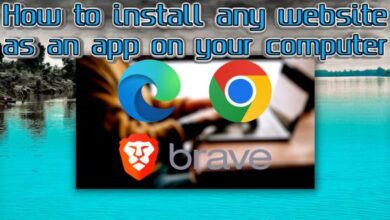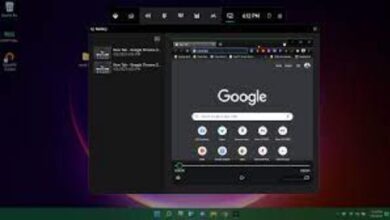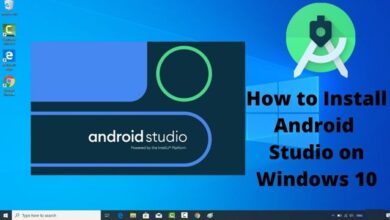How To Resize Pictures Properly For Twitter
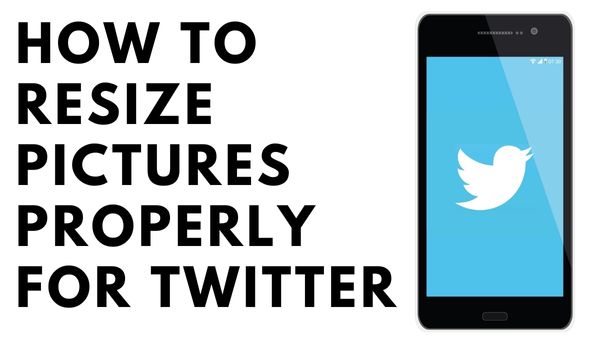
How To Resize Pictures Properly For Twitter- Twitter has restrictions and suggested image dimensions, just like other social media platforms. You must resize your image beforehand to guarantee that it keeps its original quality and isn’t cropped in all the wrong places.
This article will show how to resize your Twitter profile photo, header, and any images that are shown with your updates.
A crucial part of creating a decent post is resizing your image before publishing it on social media. Your image will be cropped if you skip this step, and it won’t appear correctly on all devices. It’s critical to stay up to date with the most recent changes to social media platforms’ preferences for the ideal post sizes.
The size of a picture you can submit to Twitter depends on the sort of image you intend to use. To resize your image for Twitter, you can utilize a variety of converters and online program. We’ll demonstrate how to use various programs for each type of photograph.
The size of a picture you can submit to Twitter depends on the sort of image you intend to use. To resize your image for Twitter, you can utilize a variety of converters and online programs. We’ll demonstrate how to use various programs for each type of photograph.
How to Resize Your Profile Photo for Twitter
Knowing how to change the size of your profile image is crucial because it is the first thing that users see.
You should save the free online application TinyWow to your bookmarks. There are several features available for picture processing. It’s really simple to resize photographs, and the instructions are easy to understand. Here are some quick measures to take:
- Navigate to tinywow.com and click the Image tab.
- Tap on Resize Image Dimensions after that.
- To select an image for resizing, tap the Upload from Computer or Mobile or Drag Files Here button.
One of the applications you can use to change the size of your profile photo is Paint. It is accessible on all computers and simple to use. The steps listed below can be used to resize your Twitter profile photo:
- Right-click on the picture you want to use as your profile picture.
- Go to Paint after clicking on “Open with.”
- Pick the Resize menu item from the toolbar.
- It will then open the Resize and Skew tab.
- De-check the box next to Maintain aspect ratio.
- In the Horizontal and Vertical boxes, enter 73.
- Select OK.
- Note: Be sure to select a suitable format when saving your image (JPEG, GIF, or PNG).
How to Resize Your Header Photo for Twitter?
On Twitter, headers resemble Facebook cover pics. They are horizontal images that may be found on your profile, just below your profile photo.
You can select banner templates from the internet while taking into account its specific size recommendations (for example, on Canva or Hub Spot). On the other hand, you can use the Free Image Resizer to resize a photo that you already have. You can use it to alter the size of your header in the following manner:
Drag your image into the available space after launching the online program.
Uncheck the Lock Aspect Ratio box in the Custom resize section. The boxes for width and height are also visible.
- In Width, enter 1500 pixels.
- In Height, enter 500 pixels.
- Tap on Download
Resize image for Twitter header
To resize an image for a Twitter header, you’ll want to make sure the image meets the recommended dimensions of 1500 pixels wide by 500 pixels tall.
Here’s how you can resize your image to fit those dimensions:
- Open your image editing software (such as Photoshop or Canva).
- Create a new document with the recommended dimensions (1500 x 500 pixels).
- Import the image you want to use for your Twitter header.
- Resize the image to fit the new document size. You may need to crop or adjust the image to ensure it fits properly.
- Save the resized image as a JPEG or PNG file.
- Upload the resized image to your Twitter account as your new header.
Remember to keep your header image visually appealing and in line with your brand or personal style. Avoid using low-quality images or images with too much text that may be hard to read when displayed on a smaller screen.
How Do You Resize Images in Tweets?
These pictures are typical images that individuals submit in their Tweets. Depending on the kind of viewing device being used, they may come in different sizes.
Your in-stream image can be resized without being cropped. You can discover a huge selection of image editors online. Resizemyimg is a fantastic tool for resizing your image files. The steps are as follows to learn how:
- Run the image converter online.
- Upload it from your computer or drag it into the empty space with your mouse.
- Locate the button for aspect ratio.
- selected the advised ratio (16:9).
- To center the image, drag its contours.
- The options below allow you to alter the format, file size, and quality as well.
- At the bottom of the page, tap Download.
- You can post the image after resizing it to Twitter’s specifications.
Your aspect ratio should be determined by how many images you intend to submit. You may upload up to four photographs at once, so keep that in mind. To select the right aspect ratio, adhere to the following guidelines:
- The aspect ratio for one image should be 16:9.
- The aspect ratio for the two images should be 7:8.
- Three images, two of which should be 4:7 and one of which will have a larger aspect ratio (7:8).
- The aspect ratio for the four images should be 2:1.
How to Make Twitter Images Accessible for Visually Impaired?
Twitter gives you the choice to include image descriptions to make postings accessible to users who are blind or visually impaired. You must first enable this functionality, which you may accomplish by following the instructions below:
- Open Twitter on your smartphone.
- Click on your profile photo.
- Open Settings.
- Click on Privacy & Settings.
- Then select Accessibility under General.
- Locate the switch for Compose image descriptions and turn it on.
Note: You should use your mobile device to follow these instructions. On your computer, this feature is already turned on by default.
This is how you can include image descriptions in your posts now that you’ve effectively allowed them on your phone:
Don’t post your photo yet; just upload it.
At the bottom of the photograph, select Add Description by tapping it.
There are 420 characters available for the description, so enter it there.
- Click Apply.
- Click Tweet.
Note: films and GIFs cannot have image descriptions added to them; only pictures can do so.
What Is the Size of a Twitter Picture’s standard dimensions?
• 1:1 (aspect ratio)
400 by 400 pixels (the required upload size)
• 2MB (the optimal size of the image) (the optimal size of the image)
• JPG, GIF, or PNG files (acceptable image formats)
What Is the Size of Twitter picture criteria are suggested for Twitter headers:
• 3:1 (aspect ratio) (aspect ratio)
500 × 1500 pixels (optimal upload size)
• 5MB (recommended image size)
• JPG, GIF, or PNG files (acceptable file formats)
What Is the Size of Twitter images you upload on Twitter:
• 16:9 (aspect ratio)
• 220 by 440 pixels (minimum upload size)
• 512 by 1024 pixels (maximum upload size)
• 5MB (recommended file size)
• JPG, GIF, or PNG files (allowed file types), as well as GIFs
How Do I Resize a Photo for Twitter on iPhone?
The good news is that you can resize photographs on your iPhone without using specialized software. Within your photo gallery, you can do it. How to do it is as follows:
- Open the image that needs to be resized.
- On your screen, click Edit in the upper-right corner.
- Go to the bottom banner and click the crop icon.
- In the top-right corner, tap the aspect ratio icon.
- Select whether you want to crop your image horizontally or vertically.
- You have the choice of the original, freeform, square, 9:16, 8:10, 5:7, 3:4, 3:5, or 2:3 aspect ratios.
- To center the image, reposition it.
- Click Done.
All there is to it is that. You may now post the image on Twitter in its scaled form.
What Is the Best Size for Twitter Images?
The type of image you are sending will determine the ideal size for a Twitter image. Since profile photographs are the smallest, they must be centered so that Twitter doesn’t shave off half of your face.
Since headers are horizontal images, they should have a 3:1 aspect ratio. You are free to select the size you want for individual photos within Tweets. Twitter, however, advises employing the 16:9 aspect ratio for images that appear in streams.
How Do You Fit a Whole Picture on Twitter?
You can fit an entire picture on Twitter without cropping it in a variety of ways. You can complete this task on your phone by following the above steps if you don’t want to utilize any other apps. Use the software you may already have installed on your computer, such as Paint or Photoshop.
There are many options to pick from when it comes to online Services. Pixlr, Free Image Resizer, Resizemyimg, Onlineresizeimage, Sproutsocial, etc. are a few of the simplest to use.
What Is the Best Video Size for Twitter?
Twitter advises following these guidelines when it comes to suggested video specifications:
- 16:9 (landscape-to-portrait aspect ratio), 1:1 (for square mode)
- High Profile H264 (suggested video codec)
- 30 Hz to 60 Hz (frame rates)
- Video resolution: 7201280 (portrait mode), 7201280 (landscape mode), and 1280720 (square mode)
- 5,000 kbps (minimum video bitrate)
- 128 kbps (minimum audio bitrate)
What Are the Dimensions for Twitter Cover?
Your profile heading on Twitter is known as the cover. It is a horizontal banner with a 1,500 × 500-pixel size. A horizontal image with a 3:1 aspect ratio is ideal for use as a Twitter cover for your profile.
- How To Change Your Twitter Handle
- Security flaw might affect millions of Twitter accounts
- Twitter is testing a new change to tweets everyone can appreciate
- How to turn off new Twitter Refresh sound effect
Resizing Your Pictures on Twitter Has Never Been So Easy
You now know how to modify the dimensions of your profile picture, heading, and photographs for individual Twitter postings across all platforms. It simply only a few simple steps to change the proportions of your photo, but it can have a huge impact. Never again will your Twitter photos appear disproportionate.