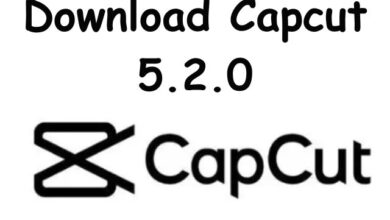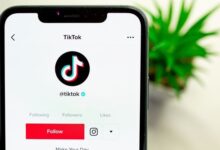Delete WhatsApp Call Logs on Android and iOS: 5 Easy Steps
Mastering WhatsApp Call Log Management: A Comprehensive Guide
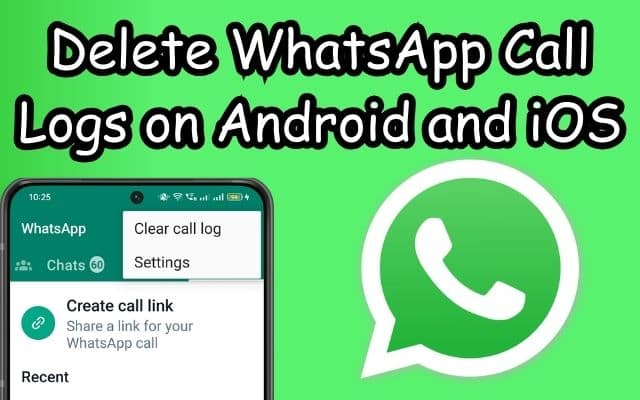
Deleting WhatsApp call logs on your Android or iOS device might seem like a trivial task, but it’s more important than you might think. Every time you make or receive a call on WhatsApp, a record of that call is stored in your call logs. Over time, these logs can accumulate, cluttering your app and potentially using up valuable storage space.
Moreover, your call logs could contain sensitive information that you might not want others to see. Perhaps you’ve been discussing confidential matters or have contacts you’d prefer to keep private. In such cases, knowing how to delete your WhatsApp call logs becomes crucial.
In this article, we’ll guide you through the process of deleting your WhatsApp call logs on both Android and iOS devices. We’ll break it down into five easy steps, ensuring you can follow along regardless of your technical expertise. By the end of this guide, you’ll be able to manage your call logs effectively, keeping your WhatsApp clean and your information private.
Remember, managing your digital footprint is an essential aspect of online hygiene. So, let’s dive in and take the first step towards better management of your WhatsApp call logs. Stay tuned!
Understanding WhatsApp Call Logs
WhatsApp call logs are a record of all the calls you make or receive on the WhatsApp platform. These logs include both audio and video calls. Every time you connect with someone via a WhatsApp call, whether it’s a personal chat or a business discussion, the app keeps a log of it. This feature can be handy for keeping track of your conversations, but it can also lead to a cluttered call history over time.
The accumulation of call logs can take up valuable storage space on your device. This might not seem like a big deal, but for devices with limited storage, every bit counts. Regularly deleting your call logs can help free up some of this space and keep your device running smoothly.
Moreover, your call logs could contain sensitive information. Perhaps you’ve been discussing confidential matters, or you have contacts that you’d prefer to keep private. In such cases, it’s crucial to know how to delete these logs to protect your privacy.
But there’s more to it than just privacy and storage management. An organized call history can save you from unwanted predicaments and help you manage your time better. For instance, it can prevent accidental dialing when you’re trying to reach someone quickly.
Now, we’ll guide you through the process of deleting your WhatsApp call logs on both Android and iOS devices. We’ll break it down into five easy steps, ensuring you can follow along regardless of your technical expertise.
So, whether you want to delete your entire WhatsApp call history or just a few entries, this guide will help you do it efficiently and effectively. Stay tuned for the step-by-step instructions next.
Step 1: Open WhatsApp Application
Opening the WhatsApp application is the first step in deleting your call logs. Here’s how you can do it on both Android and iOS devices:
On Android Devices:
- Locate the WhatsApp icon on your device’s home screen or app drawer.
- Tap on the icon to launch the application.
On iOS Devices:
- Find the WhatsApp icon on your device’s home screen.
- Tap on the icon to open the application.
Once you’ve successfully opened the application, you’ll be greeted with the main interface. This interface is divided into several tabs, including “Chats”, “Status”, and “Calls”. Each tab serves a different purpose. The “Chats” tab is where all your individual and group conversations are located. The “Status” tab allows you to view status updates from your contacts. The “Calls” tab, which is our focus in this guide, contains your call history.
Now, we’ll guide you on how to navigate to the “Calls” tab, which is the next step in the process of deleting your WhatsApp call logs.
Step 2: Navigate to the Calls Tab
After opening the WhatsApp application, the next step is to navigate to the “Calls” tab. This is where all your call logs are stored. Here’s how you can do it on both Android and iOS devices:
On Android Devices:
- On the main interface of WhatsApp, locate the “Calls” tab at the top of the screen.
- Tap on the “Calls” tab to open it.
On iOS Devices:
- On the main interface of WhatsApp, find the “Calls” tab at the bottom of the screen.
- Tap on the “Calls” tab to open it.
Once you’re in the “Calls” tab, you’ll see a list of all your call logs. This includes incoming, outgoing, and missed calls. Each entry in the list represents a call, and it shows the name or number of the other party, the type of call (voice or video), and the time of the call.
Now, we’ll guide you on how to select the call log that you want to delete. Stay tuned! 😊
Step 3: Select the Call Log to Delete
Once you’re in the “Calls” tab, the next step is to select the call log you want to delete. Here’s how you can do it on both Android and iOS devices:
On Android Devices:
- In the “Calls” tab, locate the call log you want to delete.
- Tap and hold the call log until it’s selected.
On iOS Devices:
- In the “Calls” tab, find the call log you want to delete.
- Swipe left on the call log to reveal the “Delete” option.
By selecting the call log, you’re preparing it for deletion. This action doesn’t delete the call log just yet. It merely marks it for deletion.
Now, we’ll guide you on how to delete the selected call log. This is where the actual deletion happens. So, if you’ve selected the wrong call log, don’t worry. You can still deselect it before proceeding to the next step.
Step 4: Delete the Selected Call Log
After selecting the call log you want to delete, the next step is to delete it. Here’s how you can do it on both Android and iOS devices:
On Android Devices:
- With the call log selected, look for the trash icon in the top right corner of the screen.
- Tap on the trash icon.
On iOS Devices:
- With the call log selected, a “Delete” option should appear on the right.
- Tap on “Delete” to remove the call log.
By tapping on the trash icon or the “Delete” option, you’re instructing WhatsApp to delete the selected call log. However, this action doesn’t immediately delete the call log. It merely marks it for deletion.
Now, we’ll guide you on how to confirm the deletion of the selected call log. This is the final step in the process, and it’s where the actual deletion happens. So, if you’ve selected the wrong call log, you still have a chance to cancel the deletion before proceeding to the next step.
Step 5: Confirm the Deletion
The final step in deleting your WhatsApp call logs is to confirm the deletion. Here’s how you can do it on both Android and iOS devices:
On Android Devices:
- After tapping the trash icon, a confirmation dialog box will appear.
- Tap “OK” to confirm the deletion.
On iOS Devices:
- After swiping left on the call log and tapping “Delete”, the call log will be immediately deleted.
By confirming the deletion, you’re instructing WhatsApp to permanently delete the selected call log. Please note that once a call log is deleted, it cannot be recovered unless you have a backup of your WhatsApp data.
Now, we’ll share some additional tips and tricks for managing your WhatsApp call logs. These tips will help you maintain a clean and organized call history, ensuring you get the most out of your WhatsApp experience.
Additional Tips and Tricks for Managing WhatsApp Call Logs
Managing your WhatsApp call logs effectively can help you maintain a clean and organized call history. Here are some additional tips and tricks that you might find useful:
- Save Mobile Data: WhatsApp allows you to control what gets downloaded when you’re on mobile data, Wi-Fi, or roaming. You can set it so that only audio files and voice notes are sent over mobile data.
- Reduce Data Usage for Calls: If you find that WhatsApp calls are consuming a lot of mobile data, you can enable the “Use less data for calls” toggle in the “Storage and data” settings.
- Send Smaller Photos to Save Space: You can tweak your image upload quality by visiting “Storage and data” > “Photo upload quality”. You can then choose either “Auto,” “Best quality,” or “Data saver”.
- Get a Breakdown of WhatsApp Data Usage: WhatsApp has an integrated tracker that gives you a category-by-category look at data usage. To access it, visit “Settings” > “Storage and data” > “Network usage”.
- View a Breakdown of Storage by Contact: The “Manage storage” functionality can show some impressive stats. This feature allows you to view a ranking of storage used by contact or group.
- Create Group Polls: Creating a poll in your group chat can help you ask questions and easily track responses without cluttering the conversation.
- Share Your Live or Current Location: Google Maps is integrated into WhatsApp, so you can share your live and current location without leaving the messaging app.
Remember, managing your digital footprint is an essential aspect of online hygiene. So, keep these tips in mind as you navigate your way through WhatsApp.
Frequently Asked Questions
How do I delete WhatsApp call history on iOS?
- Open WhatsApp and go to the ‘Calls’ tab.
- Tap ‘Edit’ at the top left corner.
- Now, tap ‘Clear’ near the top right section.
- Select ‘Clear Call History’.
How do I delete WhatsApp call history on Android?
- Open WhatsApp and go to the ‘Calls’ tab.
- Tap the kebab menu (three dots).
- Select ‘Clear call log’ from the drop-down menu.
- Tap ‘OK’ on the pop-up to confirm clearing the WhatsApp call history.
How do I delete WhatsApp logs?
To delete individual messages from a conversation, open WhatsApp and go to the chat window with the message you want to delete. Tap and hold on the message. Tap ‘Delete’ > ‘Delete for me’.
To delete a group chat, you first need to exit the group. In the main ‘Chats’ screen, tap and hold on the chat you wish to delete. Tap more options from the right pane. ‘Exit group’ > ‘EXIT’. Tap and hold the group chat again, then tap the delete icon to ‘Delete’.
How do I delete all call logs on Android?
- Open the Phone app.
- Tap the clock icon.
- Tap the three dots at the top-right corner of the screen.
- Tap ‘Call History’.
- Tap the three dots again.
- Tap ‘Clear call history’.
- Tap ‘OK’ to confirm.
Can I delete call history on WhatsApp?
Yes, you can delete your call history on WhatsApp. You can either delete your entire call history or delete specific calls.
How do I permanently delete call history?
On Android, open your Phone App from Home Screen. Choose ‘Recent’ option. Go to the ‘Call history’ tab. Choose the ‘Clear call history’ menu. A dialog box will appear. Select the ‘OK’ button to delete all calls from your call history.
On iPhone, open the Phone app, then tap ‘Recents’ to view a list of recent calls. Tap ‘Edit’. Delete your entire call history or a specific call. To clear all history, tap ‘Clear’, then tap ‘Clear All Recents’.
How do I delete call log on iPhone?
- Open the Phone app and tap on ‘Recents’.
- Swipe right to left on the call you want to delete.
- Tap ‘Delete’.
How do I delete WhatsApp chat history from backup?
To delete chat backup from WhatsApp servers, open WhatsApp and go to ‘Settings’. Tap on ‘Chats’ and select ‘Chat Backup’. Disable ‘Auto Backup’ or ‘Include Videos’ options to prevent future backups. Uninstall WhatsApp from your device to delete the chat backup from your phone’s storage.
To delete chats stored in your phone’s WhatsApp database, launch your file manager. Tap the WhatsApp folder to view your device’s WhatsApp sub-folders. Tap and hold the ‘Databases’ file > ‘Delete’.
Conclusion
Congratulations! You’ve successfully learned how to delete your WhatsApp call logs on both Android and iOS devices. This guide has taken you through each step of the process, ensuring you can manage your call history effectively.
Deleting your call logs is more than just a way to declutter your WhatsApp interface. It’s a crucial step in managing your digital footprint and protecting your privacy. Remember, every call you make or receive leaves a trace in your call logs. Regularly clearing these logs can help safeguard your sensitive information.
In addition to deleting call logs, we’ve also shared some handy tips for managing your WhatsApp call logs. These tips will help you get the most out of your WhatsApp experience, ensuring you can communicate with ease and efficiency.
Remember, digital hygiene is just as important as physical hygiene. So, keep these tips in mind as you navigate your way through WhatsApp. Here’s to better call log management and a cleaner, more organized WhatsApp experience!