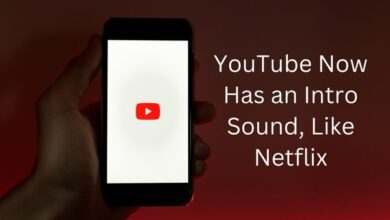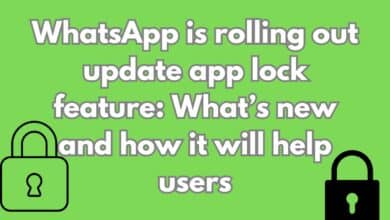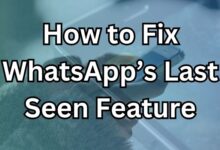Where does WhatsApp Backup Stored

In the digital age, our lives are increasingly intertwined with our devices. Among the myriad of applications we use daily, WhatsApp stands out as a crucial communication tool. It’s not just about sending messages or making calls anymore; it’s about sharing moments, exchanging ideas, and creating memories. But have you ever wondered, “Where does WhatsApp Backup Stored?”
Understanding the storage location of your WhatsApp backup is more than a trivial pursuit. It’s about safeguarding your precious memories and important conversations. It’s about knowing that even if you lose your phone or it gets damaged, your chats, photos, and videos are safe and retrievable.
WhatsApp backup storage might seem like a complex topic, but it doesn’t have to be. Whether you’re using an Android, iOS, or Windows device, each has a specific way of storing WhatsApp backups. And if you’re thinking about cloud storage, yes, WhatsApp uses that too!
In this article, we will delve into the specifics of WhatsApp backup storage. We will uncover the mystery of where your data is stored and how you can manage it. So, let’s embark on this journey of discovery together, and by the end, you’ll be a pro at understanding WhatsApp backup storage!
Stay tuned as we unravel the secrets of WhatsApp Backup Stored. Let’s get started!
Understanding WhatsApp Backup
WhatsApp, a widely used messaging app, has become an integral part of our digital lives. It’s not just a platform for chatting; it’s a space where we share photos, videos, documents, and even our location. With such a wealth of data exchanged daily, the importance of backing up this information cannot be overstated.
So, what exactly is a WhatsApp backup? Simply put, a WhatsApp backup is a copy of your chats and media stored in a separate location. This backup serves the purpose of restoring your chats and media in case of phone loss, replacement, or WhatsApp reinstallation.
For Android users, WhatsApp allows backup to the phone’s memory or, depending on settings, to the Google account. This ensures the safety and accessibility of WhatsApp data even if the phone is lost or damaged.
It’s important to be aware that, in the upcoming months, backing up WhatsApp chats on an Android device will count towards your Google Account storage limit. This change will be implemented for all WhatsApp Android users in the first half of 2024. On the other hand, iPhone users can back up their chats and media to iCloud.
This allows you to access your WhatsApp data from any Apple device logged in with your Apple ID.
Understanding where WhatsApp stores your backup and how it works is crucial for data security. It empowers you to take control of your data and provides peace of mind knowing that your WhatsApp chats and media are safely backed up.
WhatsApp Backup on Android Devices
WhatsApp is a versatile platform that caters to a variety of operating systems, including Android. If you’re an Android user, you might be wondering: where does WhatsApp store your backup?
On Android devices, WhatsApp allows you to back up your chats and media to your phone’s memory. This means that your WhatsApp data is stored locally on your device. However, depending on your phone’s settings, you can also back up to your Google account. This ensures that even if your phone is lost or damaged, your WhatsApp data remains safe and accessible.
However, it’s important to note that starting in the coming months, if you choose to back up your WhatsApp chats on an Android device, your backup will start counting toward your Google Account storage limit. This change is set to roll out to all WhatsApp Android users across the first half of 2024.
To back up your WhatsApp data on an Android device, follow these steps:
- Open WhatsApp and tap on the three dots in the top right corner to access the menu.
- Select ‘Settings’, then ‘Chats’, and finally ‘Chat Backup’.
- Here, you can choose to ‘Back Up’ to manually save your chats and media. You can also select ‘Back up to Google Drive’ to automatically save your data at regular intervals.
Remember, to successfully restore a backup, you need to use the same phone number and Google account used to create the backup. So, make sure to keep your account details safe.
Understanding where and how WhatsApp stores your backup on Android devices is crucial for data security. It not only helps you safeguard your precious chats and media but also empowers you to manage your data effectively.
WhatsApp Backup on iOS Devices
As an iPhone user, you may be curious about the storage location of your WhatsApp backup. In contrast to Android devices, iPhones utilize iCloud, Apple’s cloud-based storage service, for storing WhatsApp backups.
WhatsApp provides the option to back up your chats and media to iCloud, ensuring that your WhatsApp data is not confined to your device but is also securely stored in the cloud. This serves as a protective measure, assuring the accessibility and safety of your WhatsApp data even in the event of iPhone loss or damage.
To initiate the backup process for your WhatsApp data on an iPhone, simply follow these steps:
- Open WhatsApp and access ‘Settings’ located at the bottom right corner.
- Choose ‘Chats’, followed by ‘Chat Backup’.
- In this section, you can opt to ‘Back Up Now’ for a manual preservation of your chats and media. Alternatively, you can activate ‘Auto Backup’ to seamlessly save your data at regular intervals.
It’s essential to note that successful restoration of a backup requires the use of the same phone number and iCloud account utilized during the backup creation. Thus, ensuring the safety of your account details is paramount.
Understanding the specifics of where and how WhatsApp stores your backup on iOS devices is pivotal for ensuring data security. This knowledge not only serves to protect your valuable chats and media but also empowers you to efficiently manage your data.
The Role of Cloud Storage in WhatsApp Backup
In the realm of digital communication, cloud storage plays a pivotal role by providing a secure and accessible space for storing data, including your WhatsApp backups.
WhatsApp utilizes cloud storage to ensure the safety of your chats and media. Depending on your device, WhatsApp backups are stored in Google Drive for Android users and iCloud for iOS users. This means that even if your device is lost or damaged, your WhatsApp data remains safe and accessible in the cloud.
However, it’s important to note that in the coming months, if you choose to backup your WhatsApp chats on an Android device, your backup will start counting toward your Google Account storage limit. This change is set to roll out to all WhatsApp Android users across the first half of 2024.
On the other hand, iPhone users can back up their chats and media to iCloud, allowing them to access their WhatsApp data from any Apple device logged in with their Apple ID.
While cloud storage offers numerous benefits, it’s not without its drawbacks. One of the main concerns is the limited storage space. Once you exceed your cloud storage limit, you’ll need to free up space or purchase additional storage.
Understanding the role of cloud storage in WhatsApp backup is crucial. It not only helps you safeguard your precious chats and media but also empowers you to manage your data effectively.
WhatsApp Backup on Windows Phone
While Windows Phone is no longer widely used, some users still rely on this platform. If you find yourself in this category, you may be curious about where WhatsApp stores backups on a Windows Phone.
Regrettably, as of my last knowledge update in 2021, WhatsApp does not support backups on Windows Phone. This implies that if you’re using a Windows Phone, creating a backup for your WhatsApp chats and media on your device or any cloud service is not possible.
However, if you’re planning to transition to a new phone, WhatsApp offers a feature to transfer your chat history. Utilizing this feature allows you to move your chats and media to a new Android or iOS device.
Always bear in mind the importance of regularly backing up your data to prevent loss. If you’re on a platform that doesn’t support WhatsApp backups, consider switching to one that does to ensure the safety of your data.
FAQ: WhatsApp Backup Stored
Where are WhatsApp backup files stored?
On Android, WhatsApp backup files are stored in a dedicated folder on your phone’s internal storage or SD card. For iOS users, backups are stored on iCloud.
Where can I retrieve my WhatsApp backup?
You can retrieve your WhatsApp backup from Google Drive on Android and iCloud on iPhone. Simply uninstall and reinstall WhatsApp, and during the setup process, you’ll be prompted to restore your chats and media from your backup.
Why can’t I see my WhatsApp backup in Google Drive?
WhatsApp backups are stored in a hidden folder in Google Drive, making them difficult to find. Issues like an outdated Google Drive app, corrupt WhatsApp data, an unstable internet connection, or using a different Google Drive account can cause this problem.
How can I recover WhatsApp chats without a backup?
You can recover deleted WhatsApp messages without a backup using data recovery software tools like FoneDog, iMyFone D-Back, or Dr.Fone.
Where is WhatsApp data stored on Android?
WhatsApp data is stored in a dedicated WhatsApp folder on your phone’s internal storage or SD card.
Where are backup files stored on Android?
Backup files on Android are uploaded to Google servers and are encrypted with your Google Account password.
Can permanently deleted WhatsApp messages be recovered?
Yes, permanently deleted WhatsApp messages can be recovered if you’ve backed them up.
Are deleted WhatsApp messages gone forever?
No, deleted WhatsApp messages are not gone forever. They can be recovered using various methods such as restoring from cloud backup, using the local backup option available on Android devices, or using third-party recovery tools.
How can I restore my 4-year-old WhatsApp messages?
Restoring 4-year-old WhatsApp messages is possible if you had backed up your messages. You can restore them from Google Drive or iCloud backup, or from local backup on Android.
Conclusion: Safeguarding Your WhatsApp Data
In the digital age, data holds immense value, representing our memories, moments, and meaningful exchanges. Understanding where WhatsApp stores your backup is crucial.
Whether you’re an Android user utilizing Google Drive, an iPhone user relying on iCloud, or a Windows Phone user without a backup option, knowing your storage location empowers you to control your data. This ensures the safety and accessibility of your precious WhatsApp data, even if your device is lost or damaged.
It’s essential to note that backup storage isn’t unlimited. Starting in 2024, Android users’ WhatsApp backups will count towards their Google Account storage limit. Therefore, effective backup management becomes crucial.
While WhatsApp backup storage may seem complex, a bit of knowledge ensures the safety of your data.