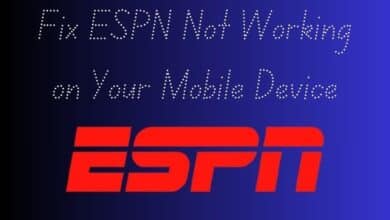Android Fixes: 5 Proven Solutions for Incoming Calls Not Showing Contact Names
A Comprehensive Guide to Resolving Contact Display Issues on Android

Incoming Calls Not Showing Contact Names on your Android device? You’re not alone. This common issue has left many Android users scratching their heads. When you’re receiving a call, the number flashes on the screen, but the name doesn’t. It’s puzzling, especially when you’re sure the contact is saved in your phonebook.
This problem can be particularly frustrating when you’re expecting important calls and can’t immediately identify the caller. It disrupts the ease of communication that we’ve come to expect from our smartphones. After all, in this digital age, such glitches feel like a step back.
But don’t worry! This article is here to help. We understand how crucial it is for your phone to function correctly, and that includes displaying contact names for incoming calls. That’s why we’ve researched and compiled a list of proven solutions to this issue.
Now, we’ll explore five effective fixes for this Android issue. Each solution is ensuring you can follow along easily, even if you’re not tech-savvy. By the end of this article, you’ll be equipped with the knowledge to resolve this issue and prevent it from happening in the future.
So, let’s dive into the world of Android troubleshooting and reclaim the convenience of knowing who’s calling at the first ring!
Understanding Incoming Calls Not Showing Contact Names Problem
Before we delve into the solutions, it’s essential to understand the problem of Incoming Calls Not Showing Contact Names on Android devices. This issue is not uncommon and can occur due to various reasons.
One of the primary reasons could be a glitch in the Android operating system itself. Android is continually evolving, with updates being released regularly to improve performance and fix bugs. However, sometimes, these updates might inadvertently cause issues like the one we’re discussing.
Another possible cause could be the Phone app. This app is responsible for managing calls and contacts on your device. If there’s an issue with the app, it might fail to display contact names for incoming calls.
Syncing issues with your Google account could also lead to this problem. Android devices rely heavily on Google services, including Contacts. If there’s a syncing issue with your Google account, your device might not display contact names correctly.
Lastly, the problem could be due to incorrect settings on your device. Android offers a plethora of settings to customize your experience. However, if these settings are not configured correctly, they might cause issues like contact names not showing for incoming calls.
Understanding these potential causes is the first step towards resolving the issue. Now, we’ll explore various solutions that address these causes. Each solution will be explained in detail, providing you with a comprehensive guide to fix this issue on your Android device.
Stay tuned as we dive deeper into the world of Android troubleshooting! Let’s reclaim the convenience and functionality of our smartphones together.
Fixes for Incoming Calls Not Showing Contact Names
Solution 1: Checking Contact Settings
The first solution to tackle the issue of Incoming Calls Not Showing Contact Names on Android devices involves checking your contact settings. This is a simple yet effective step that can often resolve the issue.
Start by opening the Contacts app on your Android device. Ensure that all your contacts are present and correctly saved. If you notice any discrepancies, such as missing contacts or incorrectly saved numbers, take the time to correct them.
Next, check if your contacts are properly synced with your Google account. To do this, go to Settings > Accounts > Google > Account Sync. Here, make sure that the ‘Contacts’ option is enabled. If it’s not, simply toggle the switch to turn it on. This action will sync your contacts with your Google account, ensuring they are backed up and accessible across all your devices.
In some cases, the issue might be due to duplicate contacts. Android devices often merge contacts from different sources, such as your Google account, phone memory, and SIM card. This merging can sometimes lead to duplicates, which might cause issues with contact names not showing for incoming calls. To resolve this, go to Contacts > Menu > Merge & Clean Up. Follow the prompts to merge duplicate contacts and clean up your contact list.
Lastly, check your Phone app’s settings. Open the Phone app, go to Settings, and ensure that the option to display contact names for incoming calls is enabled.
By thoroughly checking your contact settings and making necessary adjustments, you can often resolve the issue of incoming calls not showing contact names on your Android device. In the next section, we’ll explore another solution if this one doesn’t work for you. Stay tuned!
Solution 2: Clearing Cache and Data
If checking your contact settings didn’t resolve the issue of Incoming Calls Not Showing Contact Names on your Android device, don’t worry. The next solution involves clearing the cache and data of your Phone app.
The cache is a storage area that temporarily holds data so it can be quickly retrieved without needing to be reloaded. This data might become outdated or corrupted, which can cause issues like contact names not showing for incoming calls.
To clear the cache and data for your Phone app, follow these steps:
- Go to Settings on your Android device.
- Scroll down and tap on Apps or Application Manager (the name varies depending on your device).
- Scroll down and tap on Phone.
- Tap on Storage.
- You’ll see two options here: Clear Data and Clear Cache. Tap on both.
Please note that clearing the cache and data will remove any personal settings within the app, such as ringtone for specific contacts or call blocking settings. Make sure to back up or note down any important settings before you proceed.
Once you’ve cleared the cache and data, restart your device and check if the issue has been resolved. If your incoming calls are now showing contact names, then the problem was likely due to outdated or corrupted cache data.
If this solution doesn’t work for you, don’t lose hope. We have more solutions to try in the following sections. Stay tuned as we continue to explore ways to fix this common yet frustrating Android issue.
Solution 3: Updating the Phone App
If the previous solutions didn’t resolve the issue of Incoming Calls Not Showing Contact Names on your Android device, the next step is to check if your Phone app is up-to-date. Outdated apps can sometimes cause issues, as they might not be fully compatible with the latest version of the Android operating system.
Here’s how you can update your Phone app:
- Open the Google Play Store app on your Android device.
- Tap on the menu icon (three horizontal lines) in the top-left corner.
- Tap on ‘My apps & games’.
- In the ‘Updates’ tab, look for the Phone app. If an update is available, it will be listed here.
- Tap on ‘Update’ next to the Phone app.
Updating your apps ensures that you have the latest features and bug fixes. Developers regularly release updates to improve app performance and resolve any issues. By keeping your Phone app updated, you can ensure optimal performance and possibly resolve the issue of contact names not showing for incoming calls.
After updating the app, restart your device and check if the issue has been resolved. If not, don’t worry. We still have more solutions to try. Stay tuned as we continue to explore more ways to fix this common Android issue. Your patience and persistence are much appreciated!
Solution 4: Resetting App Preferences
If the issue of Incoming Calls Not Showing Contact Names on your Android device persists, another solution to consider is resetting your app preferences. This action will revert all apps to their default settings, which can often resolve issues caused by incorrect or conflicting settings.
Here’s how you can reset your app preferences:
- Go to Settings on your Android device.
- Tap on Apps or Application Manager (the name varies depending on your device).
- Tap on the three-dot menu icon in the top-right corner.
- Select ‘Reset app preferences’.
- A warning will appear, explaining what will be affected. Read it carefully and then tap on ‘Reset’.
Please note that resetting app preferences will not delete any app data. However, it will revert all apps to their default settings. This includes disabled apps, notification restrictions, default apps for actions, background data restrictions, and permissions restrictions. Make sure to review these settings after the reset and adjust as needed.
After resetting app preferences, restart your device and check if the issue has been resolved. If your incoming calls are now showing contact names, then the problem was likely due to incorrect or conflicting app settings.
If this solution doesn’t work for you, don’t worry. We have one more solution to try. Stay tuned as we continue to explore ways to fix this common yet frustrating Android issue. Your patience and persistence are much appreciated!
Solution 5: Factory Reset
If none of the previous solutions have resolved the issue of Incoming Calls Not Showing Contact Names on your Android device, the final solution to consider is a factory reset. This action will revert your device to its original factory settings, effectively erasing all data and resolving any system issues.
Before proceeding with a factory reset, it’s crucial to back up all important data, as this process will erase everything on your device. You can use Google’s backup service or any third-party app to back up your data.
Here’s how you can perform a factory reset:
- Go to Settings on your Android device.
- Scroll down and tap on System.
- Tap on Reset.
- Select ‘Erase all data (factory reset)’.
- Follow the prompts to confirm the reset.
Once the factory reset is complete, you’ll need to set up your device as new. This includes signing in to your Google account, downloading apps, and configuring settings.
After the factory reset, check if the issue has been resolved. If your incoming calls are now showing contact names, then the problem was likely due to a system issue that has now been resolved.
Conclusion
In this article, we’ve explored five proven solutions for the issue of Incoming Calls Not Showing Contact Names on Android devices. From checking contact settings and clearing cache and data, to updating the Phone app, resetting app preferences, and even performing a factory reset, these solutions are designed to tackle the problem from all angles.
Remember, technology isn’t perfect, and issues like these are common. But with a little patience and the right guidance, they can be resolved. We hope this article has been helpful in your troubleshooting journey. Keep exploring, keep learning, and remember, every problem has a solution. Happy troubleshooting!