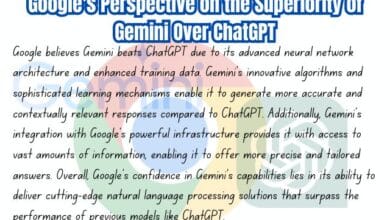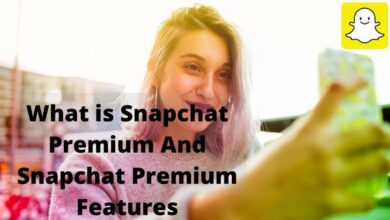5 Best Tools to Convert HEIC to JPG or PNG Format

Have you ever taken a picture on your phone that you couldn’t send to your friends? It can be difficult, right? But don’t worry! We’ve got some awesome tools to help you out. These tools will convert your HEIC photos into simple JPG or PNG files that you can share with anyone, anywhere. No more worrying about photo formats! With these tools, you can easily share your favorite moments.
In the digital world, image formats matter. Here are Best Tools to Convert HEIC to JPG or PNG Format are essential for anyone dealing with digital images. HEIC, a format introduced by Apple, offers high-quality images in a smaller file size. However, it’s not as widely supported as JPG or PNG. This can cause compatibility issues when sharing or viewing these images on non-Apple devices.
Thankfully, there are tools available that can effortlessly convert HEIC images to more universally accepted formats like JPG or PNG. In this article, we will explore these tools, their features, and how they can make your digital life easier. Whether you’re a professional photographer or a casual smartphone user, these tools are sure to simplify your digital experience. So, let’s dive in and explore these tools.
So let’s get started and see how easy it is to share photos!
What is the HEIC format?
The HEIC stands for “High-Efficiency Image File Format.” To put it simply, it’s a place to store one or more image files. To put it simply, HEIC is better than JPG. It takes up less space and gives you great image quality.
The main reason Apple uses the HEIC format is to make iOS devices smaller. Some iOS users have trouble with space, which is one reason Apple created this format: to save space.
The HEIC image format is easy to change from JPG to PNG. Many tools are available on the internet that can change image formats.
Let us look at the best HEIC to JPG to PNG converters in this article.
1. Heictojpg.com
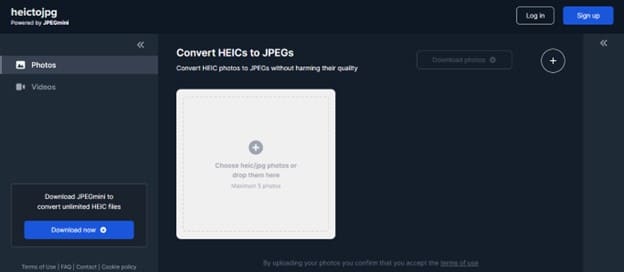
Heictojpg.com is your go-to online tool for effortlessly converting HEIC images to JPG format. With just a few clicks, you can transform your HEIC files into universally compatible JPGs, perfect for sharing, printing, or editing. Our intuitive interface ensures a seamless experience for users of all levels.
Simply upload your HEIC file, select the desired output format, and let our advanced conversion engine do the rest. Say goodbye to compatibility issues and hello to hassle-free image conversion with heictojpg.com. Try it now and unlock the power of easy HEIC to JPG conversion!
2. CloudConvert.com
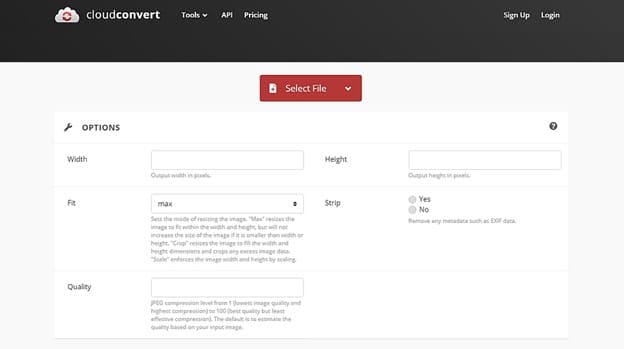
You can do all of your file conversions with CloudConvert. You can change the file’s resolution, size, and format in every way with this tool. This online tool lets you change the width and height of an image to exact measurements.
With one click, you can change the HEIC images to any other format, like JPG or PNG. When images are changed to a different format, they don’t lose any of their quality.
You will not only be able to convert images but also documents, audio, video, and many other types of files. This is why we call it a “one-stop solution” for all of your sales needs. On CloudConvert, you can change between more than 200 different file types.
3. Heictojpgs.io
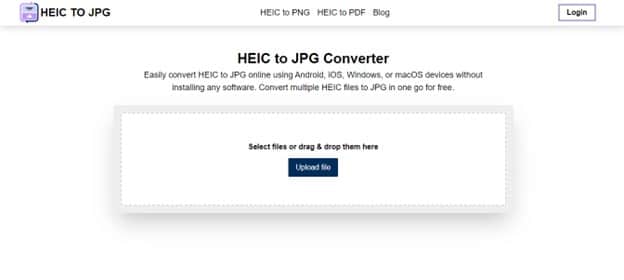
Heic to JPG converter is your ultimate solution for converting HEIC images to JPG format hassle-free. With the user-friendly interface, converting your HEIC files to universally accepted JPGs has never been easier. Simply upload your HEIC images, and within seconds, receive high-quality JPG files ready for sharing printing, or further editing.
Online HEIC to JPG converter is easy to use and can be done on Android, iOS, Windows, or macOS devices without installing any software. Get free access to convert multiple HEIC files to JPG at once.
It ensures seamless conversion while preserving the original quality of your images. Whether you’re a professional photographer or a casual smartphone user, Heictojpgs.io caters to all your conversion needs.
4. Freetoolonline.com
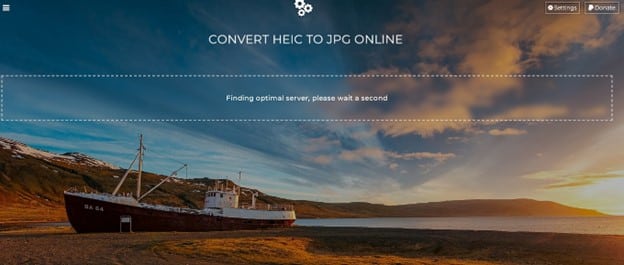
If you need to change a lot of HEIC files to JPG files, Freetoolonline is the best choice for you. Using some online tools might limit how many files you can upload, but this one gives you a huge amount of bandwidth. You can upload up to 5,000 HEIC photos at once to have them changed to JPG format.
For your ease of use, this tool also lets you change the HEIC images to PDF format. The output file can be changed to fit your needs, such as a magazine cover, an A4 page, or even a trade book.
You only need to upload all the HEIC image files to the website. Once the conversion is done, you’ll see a download link right there. You can convert the HEIC photos online without losing any of their quality.
This tool has a lot of different features that you can check out to see if they provide any useful information.
5. Convertio.co
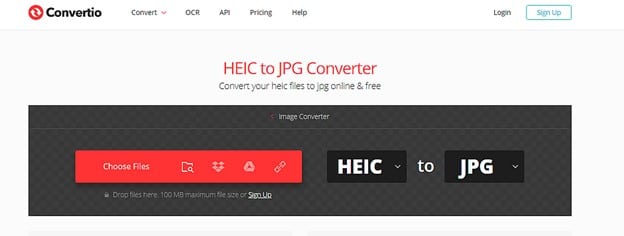
You don’t have to download anything to change your HEIC files to JPG files with Convertio. There are a lot of image formats to choose from, and the image converter is very easy to use.
You can upload HEIC files from your computer, Google Drive, a URL, and even Dropbox, which is one of the good things about Convertio. You can also just drag the file onto the Convertio page. You can pick any type from the list because the tool works with more than 200 of them. You can download the file right from the page after it has been changed.
You can convert more than just HEIC images with Convertio, which is another benefit. According to Convertio, the biggest file that can be uploaded is 100 MB. You should check out this tool if you want a free online one that can change your HEIC files to JPG files.
- How to Batch Convert DNG to JPG on Windows 10/11 and Mac?
- Jpgtotext.io Review: The Best Tool for Jpg to Text Converter in 2023
- How to convert HEIC files to JPG
Conclusion: Best Tools to Convert HEIC to JPG or PNG Format
If you are an iPhone user but have a Windows PC at home, you will definitely find these tools useful. All these HEIC image converters will help you maintain the quality of your images. Now, you can easily view all your HEIC images on a computer by using these converters.