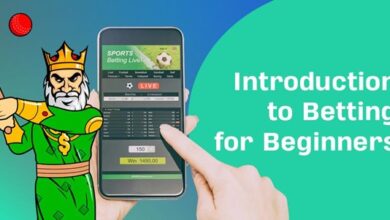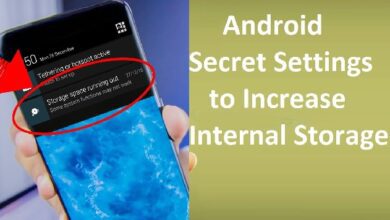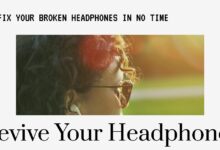Gmail Password Recovery: Get Back on Track in Minutes
Regain Control: A Comprehensive Guide to Gmail Password Recovery
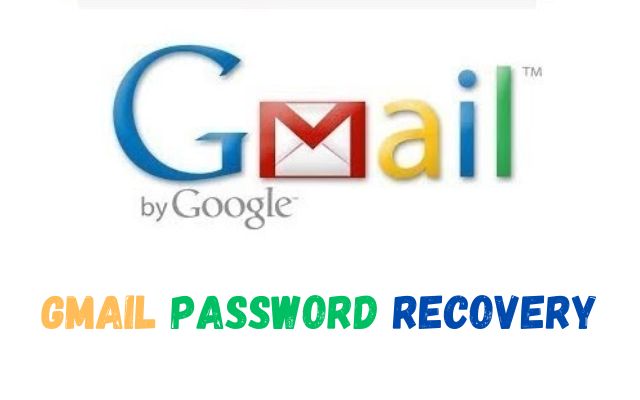
In the digital age, our lives are intertwined with our email accounts. They serve as our primary communication tool, a storage for important documents, and a gateway to various online platforms. Among these, Gmail stands out as one of the most popular and widely used email services. But what happens when you forget your password? This is where Gmail Password Recovery comes into play.
Gmail Password Recovery is a lifeline for those who have forgotten their Gmail password and need to regain access to their account. It’s a process designed by Google to help users recover their account in a secure and reliable manner. Whether you have access to your recovery phone number, recovery email, or not, Gmail provides different methods to ensure you can reclaim your account.
This article aims to guide you through the process of Gmail password recovery. We’ll explore various methods such as recovery via SMS, verification code, and even ways to recover your account without a phone number or recovery email. By the end of this guide, you’ll be equipped with the knowledge to recover your Gmail password, ensuring you never lose access to your important emails and documents.
Remember, forgetting your password is not the end of the world. With Gmail Password Recovery, you can regain access to your account and continue your digital journey with peace of mind. Stay tuned as we delve into the details of this essential process.
Understanding Gmail Password Recovery
In the realm of digital communication, forgetting a password can feel like losing a key to an important vault. This is especially true for Gmail users, as our Gmail accounts often serve as the hub for our online activities. But fear not, Gmail Password Recovery is here to save the day.
Gmail Password Recovery is a user-friendly process designed by Google to help you regain access to your account when you’ve forgotten your password. It’s a secure method that verifies your identity through several recovery options, ensuring that only you can reset your password.
There are several ways to recover your Gmail password. You can use a recovery phone number or email, a verification code sent via SMS, or answer security questions. Google has also implemented methods to recover your account even if you don’t have access to your recovery phone number or email.
Now, we will delve into each of these methods in detail. We’ll provide step-by-step guides to help you navigate the recovery process with ease. So, even if you’ve lost your Gmail password, with Gmail Password Recovery, you’re never locked out for long. Stay tuned!
Recovering Gmail Password via SMS
One of the most common methods for Gmail Password Recovery is via SMS. This method requires you to have a recovery phone number linked to your Gmail account. Here’s how it works:
- Visit the Gmail login page: Go to the Gmail login page and enter your email address. Click on “Forgot password?”.
- Verify your identity: Google will first try to verify your identity by asking you to enter the last password you remember. If you don’t remember any, click on “Try another way”.
- Choose SMS recovery option: You’ll be presented with several recovery options. Select “Get a verification code on my phone: [your phone number]”.
- Receive verification code: Google will send a verification code to your recovery phone number via SMS.
- Enter the verification code: Enter the verification code you received on the next screen.
- Reset your password: Once your identity is verified, you’ll be prompted to enter a new password.
Remember, it’s important to keep your recovery phone number up-to-date to use this method. If you don’t have access to your recovery phone number, don’t worry. There are other ways to recover your Gmail password, which we’ll explore in the following sections.
With Gmail Password Recovery via SMS, regaining access to your account is just a text message away.
Recovering Gmail Password via Verification Code
Another effective method for Gmail Password Recovery is through a verification code. This method requires you to have access to the email address or phone number linked to your Gmail account. Here’s how you can recover your Gmail password using a verification code:
- Visit the Gmail login page: Go to the Gmail login page and enter your email address. Click on “Forgot password?”.
- Verify your identity: Google will first try to verify your identity by asking you to enter the last password you remember. If you don’t remember any, click on “Try another way”.
- Choose verification code recovery option: You’ll be presented with several recovery options. Select “Get a verification code at my recovery email: [your recovery email address]”.
- Receive verification code: Google will send a verification code to your recovery email address.
- Enter the verification code: Enter the verification code you received on the next screen.
- Reset your password: Once your identity is verified, you’ll be prompted to enter a new password.
Remember, it’s important to keep your recovery email address up-to-date to use this method. If you don’t have access to your recovery email address, don’t worry. There are other ways to recover your Gmail password, which we’ll explore in the following sections.
With Gmail Password Recovery via verification code, regaining access to your account is just an email away.
Recovering Gmail Password Without Phone Number
In some cases, you might not have access to your recovery phone number. But don’t worry, Gmail Password Recovery has got you covered. Here’s how you can recover your Gmail password without a phone number:
- Visit the Gmail login page: Go to the Gmail login page and enter your email address. Click on “Forgot password?”.
- Verify your identity: Google will first try to verify your identity by asking you to enter the last password you remember. If you don’t remember any, click on “Try another way”.
- Choose recovery email option: You’ll be presented with several recovery options. Select “Get a verification code at my recovery email: [your recovery email address]”.
- Receive verification code: Google will send a verification code to your recovery email address.
- Enter the verification code: Enter the verification code you received on the next screen.
- Reset your password: Once your identity is verified, you’ll be prompted to enter a new password.
Remember, it’s important to keep your recovery email address up-to-date to use this method. If you don’t have access to your recovery email address, don’t worry. There are other ways to recover your Gmail password, which we’ll explore in the following sections.
With Gmail Password Recovery without a phone number, regaining access to your account is just an email away.
Recovering Gmail Password Without Recovery Email
There might be situations where you don’t have access to your recovery email. In such cases, Gmail Password Recovery still provides a way for you to regain access to your account. Here’s how you can recover your Gmail password without a recovery email:
- Visit the Gmail login page: Go to the Gmail login page and enter your email address. Click on “Forgot password?”.
- Verify your identity: Google will first try to verify your identity by asking you to enter the last password you remember. If you don’t remember any, click on “Try another way”.
- Choose security question option: You’ll be presented with several recovery options. Select “Answer security question”.
- Answer the security question: Answer the security question that you set up when you created your Gmail account.
- Reset your password: Once your identity is verified, you’ll be prompted to enter a new password.
Remember, it’s important to set up a security question that you can remember the answer to, but is hard for others to guess. If you don’t have a security question set up, don’t worry. There are other ways to recover your Gmail password, which we’ll explore in the following sections.
With Gmail Password Recovery without a recovery email, regaining access to your account is just a few clicks away.
Tips for Secure Gmail Usage
Maintaining the security of your Gmail account is crucial. Here are some tips to help you keep your account secure:
- Update your recovery information: Regularly update your recovery phone number and email address. This will make the Gmail Password Recovery process smoother.
- Use a strong password: Your password should be unique and complex, combining letters, numbers, and symbols.
- Enable two-step verification: This adds an extra layer of security to your account.
- Beware of phishing attempts: Never share your password with anyone or on suspicious websites.
Remember, the safety of your Gmail account is in your hands. Stay secure!
Frequently asked questions:
How can I recover my Gmail password immediately?
You can recover your Gmail password immediately by using the Gmail Password Recovery process. This involves using your recovery phone number or email to receive a verification code, or answering your security question.
Why do I have to wait 120 hours to reset my Google password?
Google has a security feature that prevents you from accessing your account immediately after you’ve reset your password. This is to protect your account in case someone else is trying to access it.
How long does it take to get Gmail recovery email?
The Gmail recovery email is usually sent immediately after you request it. However, it may take a few minutes to arrive in your inbox.
How can I recover my Gmail quickly?
The quickest way to recover your Gmail is to use the Gmail Password Recovery process with your recovery phone number or email.
How can I see my password?
For security reasons, Google doesn’t allow you to see your password. However, you can reset it if you’ve forgotten it.
How to see your email password?
As mentioned above, you can’t see your email password for security reasons. You can only reset it.
Can Google reset my password?
Google can’t reset your password for you. You need to use the Gmail Password Recovery process to reset it yourself.
How many Google password attempts?
Google allows a certain number of incorrect password attempts before it temporarily locks your account. This is to protect your account from unauthorized access.
How to login Gmail without password?
You can’t log into Gmail without a password. If you’ve forgotten your password, you need to use the Gmail Password Recovery process.
Can Google help recover my account?
Yes, Google provides several methods to help you recover your account, including Gmail Password Recovery.
How do I find my Gmail password on my phone?
You can’t find your Gmail password on your phone. If you’ve forgotten it, you need to use the Gmail Password Recovery process.
Can I recover my Gmail emails?
Yes, you can recover deleted emails from your Gmail account within 30 days of deleting them. After 30 days, it’s not possible to recover them.
Conclusion
Forgetting your Gmail password is not a catastrophe. With Gmail Password Recovery, you have a plethora of options to regain access to your account. Whether it’s through SMS, a verification code, or even without a phone number or recovery email, Google has made sure that you’re never permanently locked out of your account.
Moreover, it’s important to remember that the security of your account is paramount. Regularly updating your recovery information, using strong and unique passwords, enabling two-step verification, and being vigilant against phishing attempts are all crucial steps in maintaining the security of your Gmail account.
In this digital age, our email accounts serve as the gateway to many other online services. Therefore, losing access to your email account can feel like being locked out of your digital life. But with Gmail Password Recovery, you can rest assured that you have the tools to regain access to your account.