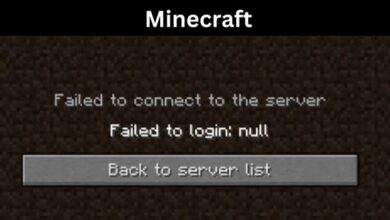Discover AAE Files and How to Open or Convert Them?
“Explore the world of AAE files! Learn how to open, convert, and utilize these unique files created by Apple’s photo editing software.”
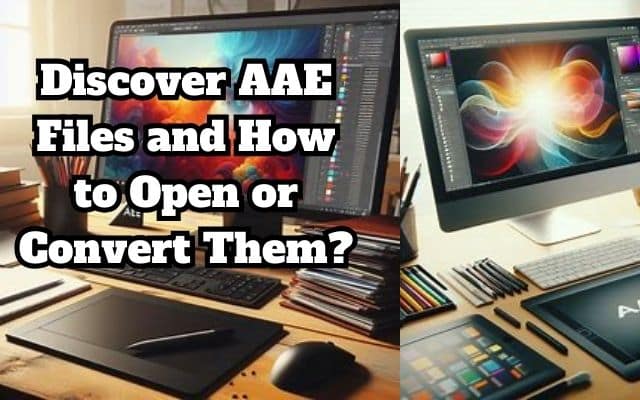
Know about AAE Files and How to Open or Convert Them. AAE files, typically found alongside your cherished photos, might seem mysterious at first. However, they play a crucial role in preserving your memories just the way you want them.
These files are the unsung heroes of non-destructive photo editing, allowing you to revert changes and keep your original images intact.
In this article, we will demystify AAE files, guiding you through the process of opening and converting them, and helping you harness their full potential. So, let’s embark on this enlightening journey together, exploring the world of AAE files.
AAE Files
AAE files, standing for Apple Aperture Edits, are XML-based files created when you edit an image on any Apple device. They are typically found alongside your cherished photos on your iPhone, iPad, or MacBook. These files contain all the information about the modifications made to the photo file.
When you come across AAE files, you might wonder what they are and how they work. Essentially, AAE files are a type of project file, similar to DNG files, which contain the original photos to remain unmodified in case users decide to revert photos to their original states. This means that these files allow for non-destructive editing, preserving your original images while enabling you to make and save changes.
One of the key benefits of AAE files is that they do not replace the original JPEG files. Instead, they are saved in the same folder as the output. This is particularly useful if you want to share the editing path for the photos with others, such as professional photographers.
However, because AAE files are native to Apple devices, they are not compatible with Windows or Android devices. As a result, if you want to view or edit the associated photos with AAE on a Windows PC or an Android tablet, you will need to transfer the photos.
The Good and Bad of AAE Files

AAE files, or Apple Aperture Edits, are a unique type of file that you’ll encounter when editing images on Apple devices. They play a crucial role in the photo editing process, but like all things, they come with their own set of advantages and disadvantages.
On the positive side, AAE files allow for non-destructive editing. This means that when you make changes to a photo, the original image remains untouched. Instead, all the edits are stored in the AAE file. This is particularly beneficial if you want to revert your edits or share the editing path with others, such as professional photographers.
Moreover, AAE files are saved in the same folder as the output, ensuring that the original JPEG files are not replaced. This makes it easier to keep track of your edits and the corresponding original images.
However, AAE files also have their drawbacks. The most significant one is their incompatibility with non-Apple software. AAE files are native to Apple devices, which means they cannot be opened or read on Windows or Android devices. If you want to view or edit the associated photos with AAE on a Windows PC or an Android tablet, you will need to transfer the photos.
How to Open AAE Files
When you tweak a photo on your Apple device, it creates an AAE file. This file keeps track of all the changes you made to the photo. If you open the edited photo on your iPhone or Mac, the Photos app checks the AAE file to apply the edits.
The information in the AAE file is stored in a format called XML. You can look at this information using a text editor like Apple Text Edit or Microsoft Notepad. But this only lets you see the list of edits in Windows 10. You can’t open the AAE file as a picture on your Windows.
If you want to edit the photos with AAE files further, you need to move both the AAE files and the photos. One simple way is to email the edited photo from your iPhone to yourself.
But a Windows device can’t open the file and can’t understand the edits made to the image. The AAE file has lines of XML code, which is just information about the edited images. An Apple device can use this code to apply the edits to the image. Code editors like Notepad++ or VS Code can open AAE files without any issues on Windows, Linux, Chrome, Android, or macOS.
Converting AAE Files
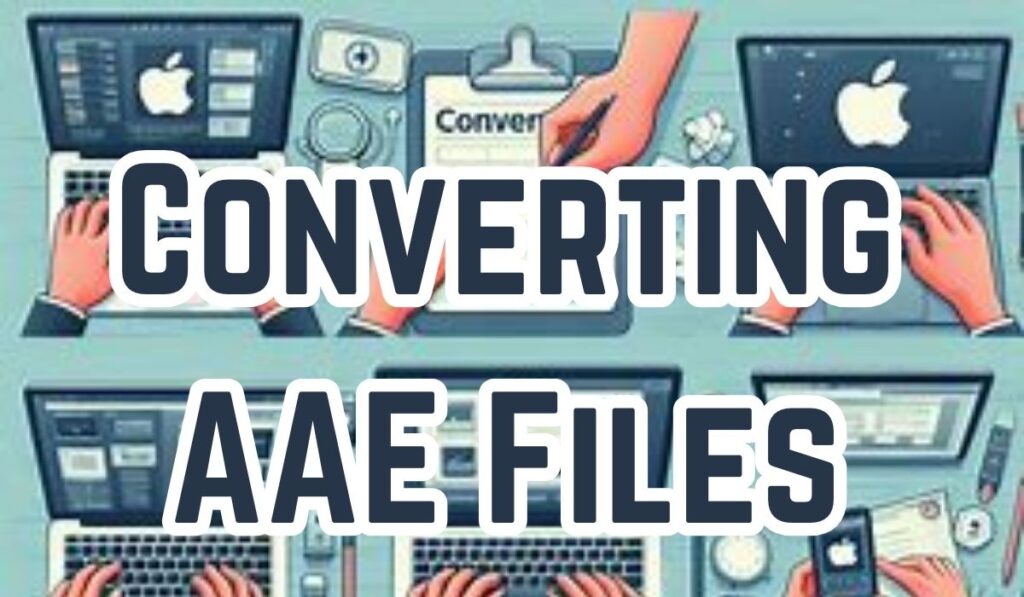
AAE files, also called Apple Aperture Edits, are like digital notebooks that hold information about changes made to a photo. They’re created whenever you edit a picture on an Apple device. But here’s the thing: AAE files only store the edits, not the actual picture itself, so you can’t turn an AAE file into a regular photo like JPEG.
Now, when you want to undo the edits made to a photo stored with an AAE file, all you need to do is keep the AAE file together with the original photo file (like HEIC or JPEG) in the same folder. Then, you can use apps like Photos on your iPhone or Mac to revert the changes. These apps understand the information stored in the AAE file and can turn it back into image edits.
But if you’re using a Windows computer, things get a bit tricky. Windows devices can’t open AAE files, so they can’t see or understand the edits made to the photo. That’s because the AAE file is filled with lines of code, not actual pictures. However, if you’re curious, you can open AAE files using special software called source-code editors like Notepad++ or VS Code.
Now, if you ever need to change an AAE file into another format, there are a few ways to do it. You can use dedicated AAE file converters like XnConvert, FonePaw Video Converter Ultimate, or AVS Video Converter. These programs can help you change the AAE file into a format that’s easier to work with.
FAQ
1. How do I open an AAE file?
AAE files are created by Apple’s Photos app and contain information about edits made to a photo. They can be opened with the Photos app on an Apple device. On a Windows, Linux, Chrome OS, Android, or Mac, you can open an AAE file in any text editor, but the XML data that you’ll see there isn’t very useful. Online tools are also available to open AAE files.
2. How do I convert AAE files to JPG?
AAE files cannot be directly converted to JPG as they only contain information about edits made to an image. However, you can use an image converter like Pixillion Image Converter Software to convert the associated image file to JPG. Another method is to open the edited image in the Photos app on an Apple device, which applies the edits from the AAE file to the image, and then save or export the image as a JPG.
3. What can you do with AAE files?
AAE files are used to track edits made to photos, allowing you to undo changes at any time. They are not very useful outside of Apple’s platforms. However, if you want to share the editing path for the photos, you can take advantage of the AAE photos.
4. Why does iPhone create AAE files?
iPhones create AAE files to keep track of changes made to your photos. Whenever you edit a photo using the Photos app, the app will create a special XML file with an AAE extension that contains information on the edits performed to the photo so that the original photo can be retained without any changes and edits can be undone at any time.
5. Can you recover an AAE file?
If you have stored AAE files on cloud storage devices such as Google Drive or Dropbox, you can retrieve them from there. If you back up your files regularly, you can restore them at the earliest. If these methods don’t work, it’s possible that the file may be corrupt, and you may need to use a data recovery tool to retrieve it.
6. How do I open an AAE file online?
Online tools are available to open AAE files. You can use these tools to view the XML data contained in the AAE file. However, this data is not very useful as it only contains information about edits made to an image.
Conclusion: Harnessing the Power of AAE Files
AAE files are a unique feature of Apple’s photo editing software, playing a crucial role in preserving the integrity of your original images while allowing for non-destructive edits. These XML-based files store all the modifications made to a photo, enabling you to revert changes at any time.
However, their compatibility is limited to Apple devices, making them potentially inaccessible on Windows or Android platforms. Despite this, with the right knowledge and tools, you can open and even convert these files, ensuring you can make the most out of your photo editing experiences.
Understanding AAE files and how to handle them can greatly enhance your photo editing capabilities, especially if you frequently use Apple devices. So, the next time you come across an AAE file, remember – it’s not just a file, it’s a powerful tool for your creative expression.