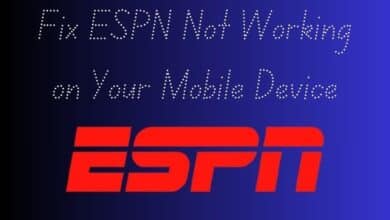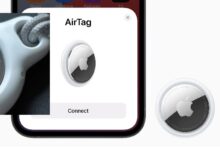This iPhone Shortcut: A Boon and a Bane in My Photo Editing Journey
Streamlining Photo Editing: A Guide to Using iPhone Shortcuts

This iPhone Shortcut – a phrase that has become a cornerstone in my photo editing journey. It’s a tool that has both simplified my tasks and presented new challenges, shaping my experience in unexpected ways.
The world of photo editing is vast and complex, filled with countless tools and techniques. Amidst this complexity, the iPhone shortcut emerged as a beacon of simplicity for me. It’s a feature that’s built into the very device we carry in our pockets every day, yet its potential is often overlooked.
The iPhone shortcut isn’t just a tool; it’s a gateway to a more efficient workflow, a way to bypass the usual steps and jump straight into the heart of photo editing. It’s like having a secret key that unlocks hidden doors, revealing shortcuts to tasks that would otherwise be time-consuming.
But like all tools, it’s not without its drawbacks. While it has made certain aspects of photo editing easier for me, it has also introduced new challenges. It’s a double-edged sword, offering both ease and complexity in equal measure.
In this article, we’ll delve into my personal journey with this iPhone shortcut, exploring its benefits and drawbacks in the realm of photo editing. We’ll uncover the ways it has been a boon, making tasks easier and more efficient, and the ways it has been a bane, presenting new challenges and hurdles to overcome.
Join me as we embark on this exploration of the iPhone shortcut – a tool that has been both a boon and a bane in my photo editing journey.
Simplifying Photo Editing with an iPhone Shortcut
The iPhone shortcut is a powerful tool that can streamline your photo editing process. Here’s a simplified guide on how to create a shortcut for merging photos:
- Open Shortcuts App: Find and open the Shortcuts app on your iPhone.
- Create New Shortcut: Tap the “+” icon to start creating a new shortcut.
- Name Your Shortcut: Give it a name like “Merge Photos”.
- Add Actions: Tap “Add Action”, search for “photos”, and select “Select Photos”. Make sure the “Select Multiple” toggle is on.
- Combine Images: Search for “image” and select “Combine Images”. Choose your preferred layout: horizontal, vertical, or grid.
And that’s it! You now have a unique and simple iPhone shortcut to make your photo editing tasks easier.
The Boon: Advantages of the iPhone Shortcut
The iPhone shortcut has been a significant boon in my photo editing journey, offering a range of benefits that have transformed my workflow.
Simplifying Tasks
One of the most notable advantages of this iPhone shortcut is its ability to simplify complex tasks. Photo editing often involves navigating through numerous tools and settings, which can be time-consuming and overwhelming. However, with the iPhone shortcut, I’ve been able to bypass many of these steps, jumping straight into the heart of the editing process. This has not only saved me time but also made the entire process more enjoyable.
Enhancing Efficiency
Efficiency is key in photo editing, and this is another area where the iPhone shortcut shines. By automating repetitive tasks, the shortcut has significantly reduced the amount of time I spend on each photo, allowing me to edit more photos in less time. This has been particularly beneficial when working on large batches of photos, where even small time savings can add up to a significant reduction in overall editing time.
Personal Experiences and Benefits
On a personal level, the iPhone shortcut has had a profound impact on my photo editing journey. It has allowed me to experiment with new techniques and styles, pushing the boundaries of what I thought was possible with iPhone photo editing. The shortcut has also made photo editing more accessible, opening up a world of creative possibilities that were previously out of reach.
However, it’s important to note that while the iPhone shortcut offers many advantages, it also has its share of drawbacks. Now, we’ll explore some of the challenges and issues I’ve encountered while using this tool.
The Bane: Disadvantages of the iPhone Shortcut
While the iPhone shortcut has been a boon in many ways, it has also presented its share of challenges.
Learning Curve
One of the primary disadvantages of the iPhone shortcut is the steep learning curve. While it simplifies tasks once you get the hang of it, understanding and mastering the shortcut can be a daunting task, especially for those new to photo editing.
Limited Customization
Another drawback is the limited customization options. The iPhone shortcut offers a set of predefined actions, and while these cover a wide range of tasks, they may not cater to everyone’s needs. For more complex or unique editing tasks, the shortcut might fall short.
Dependence on Updates
The functionality of the iPhone shortcut is also heavily dependent on software updates. With each new update, there’s a risk that certain features might change or become obsolete, which can disrupt your editing workflow.
Personal Experiences and Challenges
On a personal level, I’ve faced several challenges while using the iPhone shortcut for photo editing. There were times when the shortcut didn’t function as expected, or when I struggled to adapt to new changes following an update. These experiences served as a reminder that while the iPhone shortcut is a powerful tool, it’s not without its flaws.
Now, we’ll delve deeper into these experiences, comparing photo editing with and without the iPhone shortcut, and analyzing the trade-offs involved.
Comparative Analysis
Now, we’ll compare the experience of photo editing with and without the iPhone shortcut, shedding light on the trade-offs involved.
Photo Editing with the iPhone Shortcut
With the iPhone shortcut, photo editing becomes a streamlined process. The shortcut automates repetitive tasks, saving time and effort. It also opens up new possibilities, allowing you to experiment with techniques and styles that might have been difficult or time-consuming to implement manually.
However, this convenience comes with its own set of challenges. The learning curve can be steep, especially for those new to photo editing. There’s also the issue of limited customization options, and the dependence on software updates can sometimes disrupt your workflow.
Photo Editing without the iPhone Shortcut
Without the iPhone shortcut, photo editing is a more manual process. This allows for greater control and customization, as you’re not limited by the predefined actions of the shortcut. It also eliminates the need to keep up with software updates, providing a more stable and predictable editing environment.
On the downside, photo editing without the shortcut can be time-consuming and tedious, especially when dealing with large batches of photos. The lack of automation also means that you might miss out on certain techniques or styles that the shortcut makes possible.
The Trade-Offs
Both methods have their pros and cons. The iPhone shortcut offers convenience and efficiency but at the cost of a steep learning curve and potential instability due to software updates. On the other hand, manual editing offers greater control and stability but can be time-consuming and less dynamic.
In the end, the choice between the two methods depends on your personal preferences, your level of expertise in photo editing, and the specific requirements of your project. Stay tuned for the conclusion of this article where we’ll summarize the journey and offer final thoughts and recommendations.
Conclusion
In this journey of photo editing with the iPhone shortcut, we’ve explored its many facets – the boon and the bane. The shortcut, while a powerful tool, is not without its challenges. It offers a streamlined and efficient workflow, but also presents a steep learning curve and potential instability due to software updates.
On the other hand, manual editing, while time-consuming, offers greater control and stability. It’s a more predictable environment, but lacks the dynamism and convenience that the shortcut provides.
In the end, the choice between using the iPhone shortcut or manual editing depends largely on personal preferences and specific project requirements. Both methods have their strengths and weaknesses, and understanding these can help you make an informed decision.
Remember, tools are there to assist us, but they should not dictate our creativity. Whether you choose to use the iPhone shortcut or stick to manual editing, the most important thing is to enjoy the process of photo editing and continue exploring and learning.
This concludes our exploration of the iPhone shortcut in photo editing. Stay tuned for more insights and stories from the world of photo editing!